
Synergy of Systems: Implementing Apple Maps on a Windows Device

Synergy of Systems: Implementing Apple Maps on a Windows Device
As its name suggests, Apple Maps is the Apple version of the map app. It’s a great piece of technology, though it is only available in Apple devices like Mac and iPhone by default.
So if you want to run it on your Windows PC, you must take a few workarounds. Let’s see how.
Disclaimer: This post includes affiliate links
If you click on a link and make a purchase, I may receive a commission at no extra cost to you.
How to Use Apple Maps on a Windows PC
Briefly put, you have two different methods to go about this. You can either use the DuckDuckGo search engine or, alternatively, you can install a virtual machine and then run the Apple Maps on that. Let’s look at both methods one by one.
1. Run Apple Maps Through DuckDuckGo
DuckDuckGo is a web browser that made its name for its robust privacy practices. Indeed, even today, in times of wholesale destruction of privacy by big tech giants, DuckDuckGo is a browser that stands apart.
But apart from this, there are many other handy reasons for using DuckDuckGo as your browser . Running Apple Maps, instead of Google Maps, is another such benefiet of using this browser. This means that whenever you look for directions on DuckDuckGo, the browser will launch a map that will run on Apple Maps.
Therefore, to open Apple Map on your Windows, follow the steps below:
- Open the DuckDuckGo browser.
- Look up any place you’d like to visit on the homepage.
- In search results, click on the Open Map or Directions button.
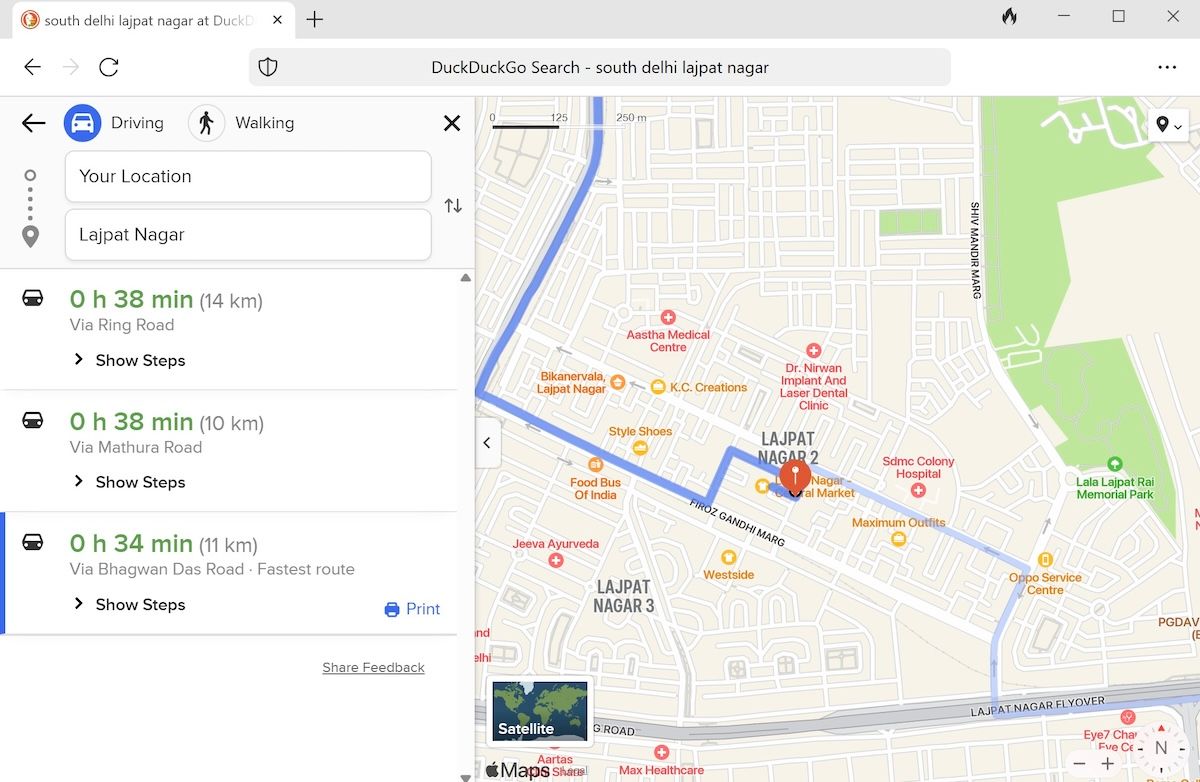
Apple Maps will launch as soon as you click the above button, with the relevant directions to your destination.
2. Use a Virtual Machine
Another way—and it’s a rather long-winded one—is to use a virtual machine and run Mac on top of your Windows. You see, Apple Maps isn’t the only app that works on Apple devices specifically—and so people have been using this workaround pretty successfully for some time now. You can do the same.
We have previously covered how to run Mac apps on your Windows using a Virtual Machine . Follow the guide to the end and once you have the virtual macOS set up, launch the Maps app from the launchpad as you would on any other Mac computer.
Using Apple Maps on a Windows Computer
Maps is a popular tool from Apple that gives Google Maps a solid run for its money. While only sticking with Apple limits its usability beyond doubt, it makes it up doubly with its straightforward interface.
Both the methods from above will do the job for you quickly enough. Just follow the above steps, and you will be good to go.
So if you want to run it on your Windows PC, you must take a few workarounds. Let’s see how.
Also read:
- [New] 2024 Approved Storyboarding Through Instagram Slides
- Closing Gaps in OpenCL Dynamic Link Library Access
- Free Online Converter: Change MKV Files to MP3 Audio Format
- From Disparity to Consistency: Unifying Windows PCs With AOEMi
- In 2024, High-End FB Visual Creator (FREE)
- In 2024, Network Locked SIM Card Inserted On Your Samsung Galaxy M14 5G Phone? Unlock It Now
- MacX DVD Ripper Pro for Windows - Expert Reviews & User Guides Delivered!
- Mastering Taskbar Date & Time Settings for Windows 11
- Overcoming Missing File Error on Windows 11
- Restoring Sound Output on Non-Responsive Windows
- Top 7 Skype Hacker to Hack Any Skype Account On your Vivo Y02T | Dr.fone
- Title: Synergy of Systems: Implementing Apple Maps on a Windows Device
- Author: Richard
- Created at : 2024-12-09 23:35:49
- Updated at : 2024-12-13 02:13:00
- Link: https://win11-tips.techidaily.com/synergy-of-systems-implementing-apple-maps-on-a-windows-device/
- License: This work is licensed under CC BY-NC-SA 4.0.