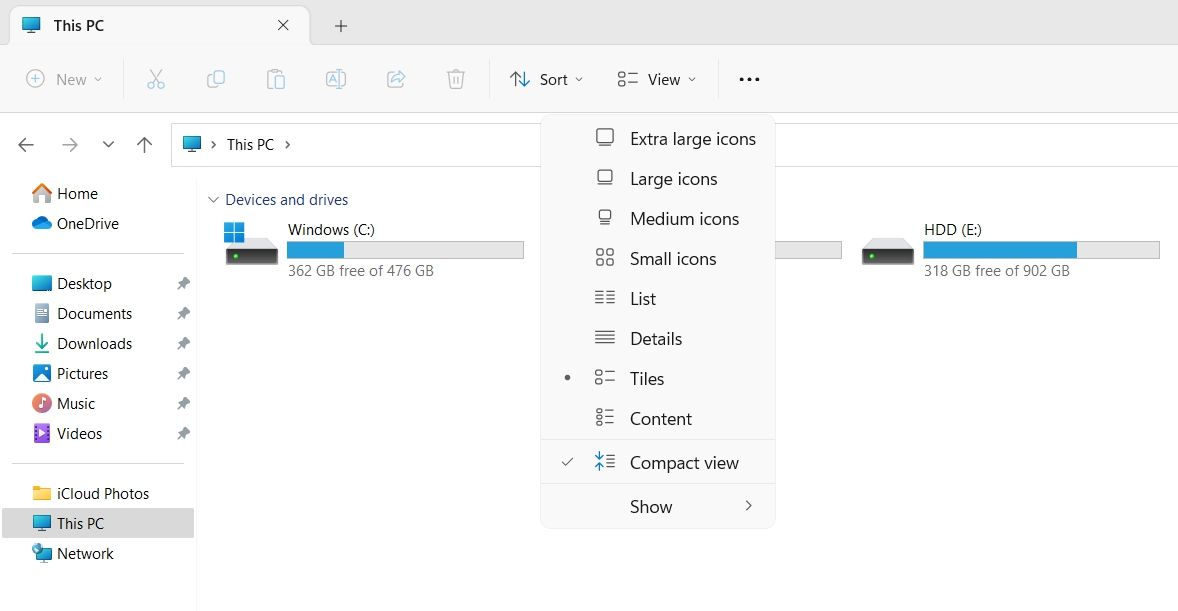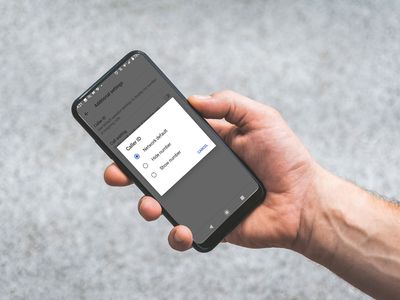
Tailored Views: Adopting the Compact Method for Windows 11

Tailored Views: Adopting the Compact Method for Windows 11
Windows 11 has introduced many new features to its File Explorer, one of which is the Compact View. This feature is primarily for users who preferred the previous File Explorer interface, which had less space between items.
So, we’ll share three ways you can enable the compact view in File Explorer on Windows 11.
Disclaimer: This post includes affiliate links
If you click on a link and make a purchase, I may receive a commission at no extra cost to you.
1. Enable Compact View in File Explorer Using the Command Bar
The easiest way to enable or disable the compact view in File Explorer is to use the command bar. Here’s what you need to do:
- Open the File Explorer and click the View option in the top bar.
- Choose the Compact view option to enable it.

That’s it. You might need to restart your computer for the changes to take effect.
2. Enable Compact View in File Explorer Using Folder Options
If the compact view option is missing in the command bar, you can use Folder options to get the work done. There are multiple ways to open the Folder option , but the quickest is to use the Run dialog box.
Open the Run dialog box by pressing the Win + R hotkeys, type control folders, and press Enter to open the Folder option.
Alternatively, in the Run dialog box, you can type
rundll32.exe shell32.dll,Options_RunDLL 0
and click OK to launch the Folder option.
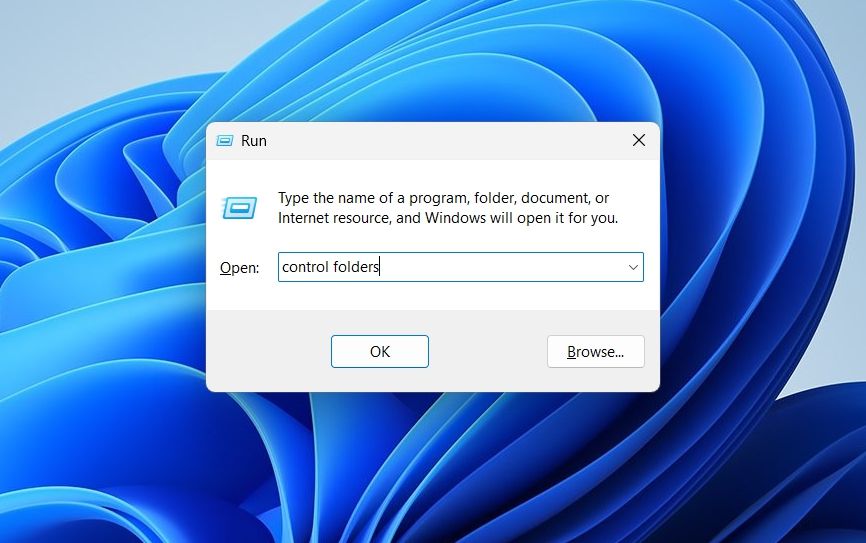
In the Folder option, switch to the View tab and check the Decrease space between item (compact view) box. Then, click Apply > OK to save the changes.
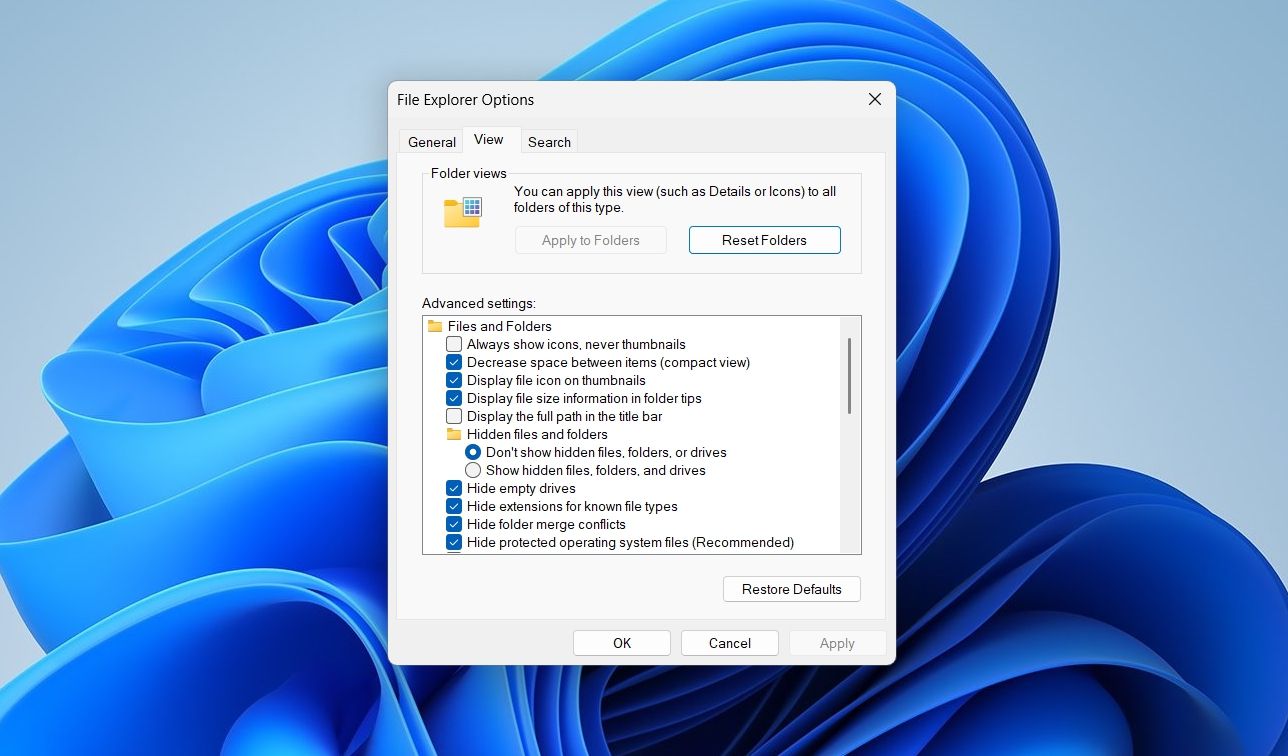
With that, you should have less space between your files in File Explorer.
3. Enable Compact View in File Explorer Using the Registry Editor
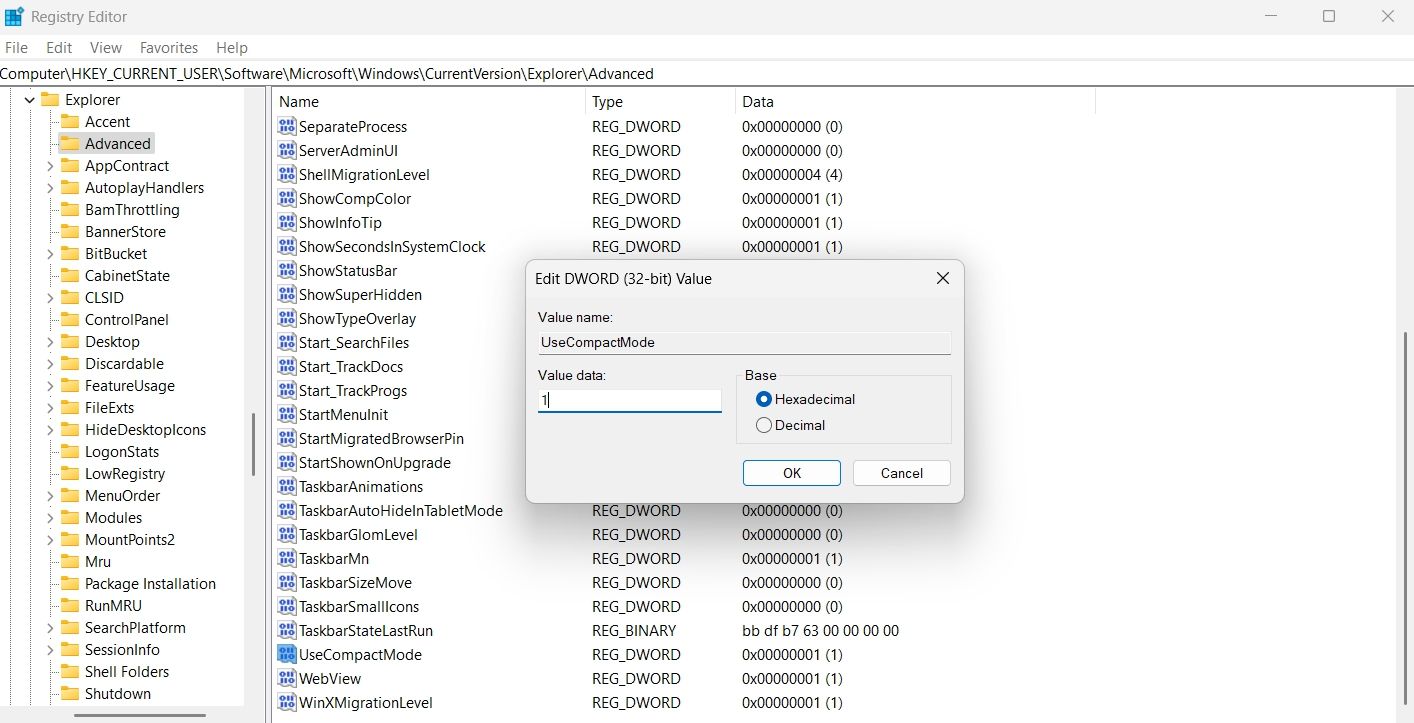
Registry files on your system contain important settings for Windows. If you’re an advanced Windows user, you can enable the compact view in File Explorer using the Registry Editor.
Note that editing the registry is risky. So, before getting into the below steps, make sure to back up your registry files or create a restore point .
- Press the Win + S hotkeys to open the search menu.
- Type regedit in the box and choose the Run as administrator option.
- Click Yes to the UAC that appears.
- In the Registry Editor, navigate to the following location:
HKEY_CURRENT_USER\Software\Microsoft\Windows\CurrentVersion\Explorer\Advanced - Search for and double-click on the UseCompactMode entry in the right pane.
- Type 1 in Value data and click OK. This will enable the Compact View. To disable, type 0 in the Value data and click OK.
Change the File Explorer Look Anytime
The new revamped File Explorer is good, but many users still prefer the old layout with less padding. If you want to remove extra spacing between items in File Explorer, you can enable the compact view option using either of the above methods.
Meanwhile, you might be interested in adding Google Drive to File Explorer.
Also read:
- [New] Exploring Your Love for Filmora Editor's Best Features
- [New] Ultimate List of 10 Best Zero-Cost Srt Conversion Software for 2024
- [Updated] In 2024, Sky-High Storages Expert Recommendations
- Decoding Windows ARP Cache: How to Empty It?
- In 2024, 6 Proven Ways to Unlock Nokia C110 Phone When You Forget the Password
- In 2024, Seeking Consistent Income Through YouTube
- In 2024, SJ-CAM S6 Unboxed A Full Evaluation in Detail
- Mastering Mouse Double-Click: 3 Essential Tips
- Maximizing Media Flexibility in VLC Through MP4 Conversions for 2024
- Navigating 7 Steps to Mend OBS Server Link Error in Windows
- Notepad's Dark Shift: Windows 11 Guide
- Realigning Steam for Seamless Gameplay on Windows 11 Devices
- Reviving Your PC: Restarting Windows 11 Apps
- Securely Preserve Your Instagram Content on iPhone
- Tackling the Aural Anomaly: Fixing Audacity' Writes on WOS
- The Road to Victory: Live Radioshow Coverage of Mens NCAA March Madness and The Final Four Games
- Win11's Keyboard Command Center: Mastery of Shortcuts for Fixed Paste Tasks
- Title: Tailored Views: Adopting the Compact Method for Windows 11
- Author: Richard
- Created at : 2024-10-09 09:36:56
- Updated at : 2024-10-14 16:32:38
- Link: https://win11-tips.techidaily.com/tailored-views-adopting-the-compact-method-for-windows-11/
- License: This work is licensed under CC BY-NC-SA 4.0.