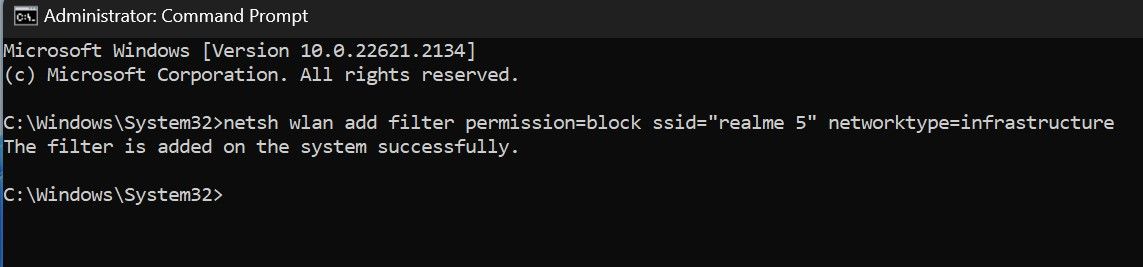The Covert World: Hiding Wi-Fi Signals in Windows

The Covert World: Hiding Wi-Fi Signals in Windows
By default, Windows displays all available Wi-Fi networks close to your device. Even if the networks are insecure, don’t have parental controls enabled, or are just named inappropriately, Windows does not make an exception to block or hide them automatically.
If you spot such a network and want to stop it from appearing among available Wi-Fi networks to prevent your children or yourself from viewing or accidentally connecting to it, here’s how you can do that.
How to Hide or Block a Wi-Fi Network on Windows
Follow these steps to use the Windows Command Prompt to stop a Wi-Fi network from showing up among the available networks:
- Type”Command Prompt” into Windows Search, right-click on the Command Prompt app and then click Run as administrator.
- Note the full name of the network you intend to block or hide.
- Enter the name of the Wi-Fi network next to the SSID field in the following command:
netsh wlan add filter permission=block ssid="add the name of the Wi-Fi network you want to block here" networktype=infrastructure - Copy and paste the command into the Command Prompt app and press Enter.

If you see the message “The filter is added on the system successfully,” the Wi-Fi network has been blocked, and it’ll no longer appear in your Wi-Fi list. While the above steps will indeed block the Wi-Fi network, it will reappear among the available networks if the owner decides to rename the Wi-Fi adapter .
If you change your mind and want to unblock the network you just blocked, enter the following command into the Command Prompt after entering the blocked network name:
netsh wlan delete filter permission=block ssid="add the of the name of the Wi-Fi network you want to unblock here" networktype=infrastructure

Block Suspicious Wi-Fi Networks on Windows
When a network is named inappropriately or looks suspicious owing to the lack of a password or protection, blocking it becomes imperative. Hopefully, now you know how to block and unblock a Wi-Fi network in the Command Prompt by running simple commands.
While blocking other networks is essential, securing your network from prying eyes is equally important in maintaining your security and privacy.
If you spot such a network and want to stop it from appearing among available Wi-Fi networks to prevent your children or yourself from viewing or accidentally connecting to it, here’s how you can do that.
Also read:
- [New] 2024 Approved 10 Best Webcam Recorders Windows 11
- [New] High-End Online Locations for Metallic 3D Lettering for 2024
- [Updated] 2024 Approved Cloaked Observer of Facebook Snapshots
- [Updated] Avoid Unnecessary Interactions Block Strategies
- [Updated] In 2024, Scoop on the Best Speed A Top-Ranked List of Racing Games
- Correcting Admin Controlled Errors in Windows 11 Configuration
- Elevate AI Communications with These 7 Key Techniques for Better ChatGPT Replies
- Fresh Start: The Complete Process of Flushing DNS in Windows Operating Systems (Windows 10 and 11)
- How to Fix the DirectDraw Error on Windows 10 & 11
- In 2024, Easy Guide to Vivo Y78t FRP Bypass With Best Methods
- In 2024, How to Change/Fake Your Apple iPhone 6 Location on Viber | Dr.fone
- Reinvent Windows Application Performance Through Simple Internet Solutions
- Tailoring Your Tech Timetable: Avoiding Unscheduled Surprises with Windows 11 Settings
- The Case Against Upgrading From Windows 10 to 11
- Unlock Potential: Efficient Storage Space in Windows 11
- Unveiling the Mystery of Office 365 Problem 30015-26 on Devices
- Windows Photo Magic: Transforming Images Effortlessly
- Title: The Covert World: Hiding Wi-Fi Signals in Windows
- Author: Richard
- Created at : 2024-11-04 03:43:52
- Updated at : 2024-11-06 18:32:01
- Link: https://win11-tips.techidaily.com/the-covert-world-hiding-wi-fi-signals-in-windows/
- License: This work is licensed under CC BY-NC-SA 4.0.