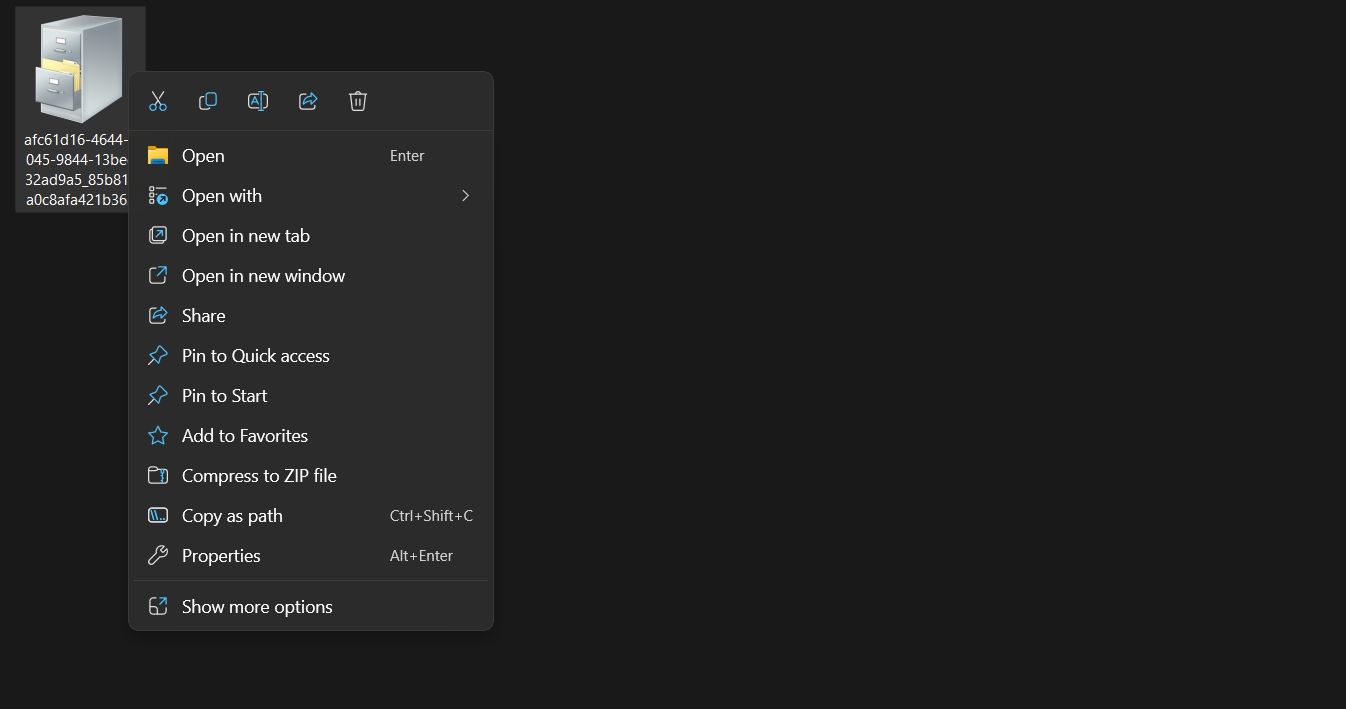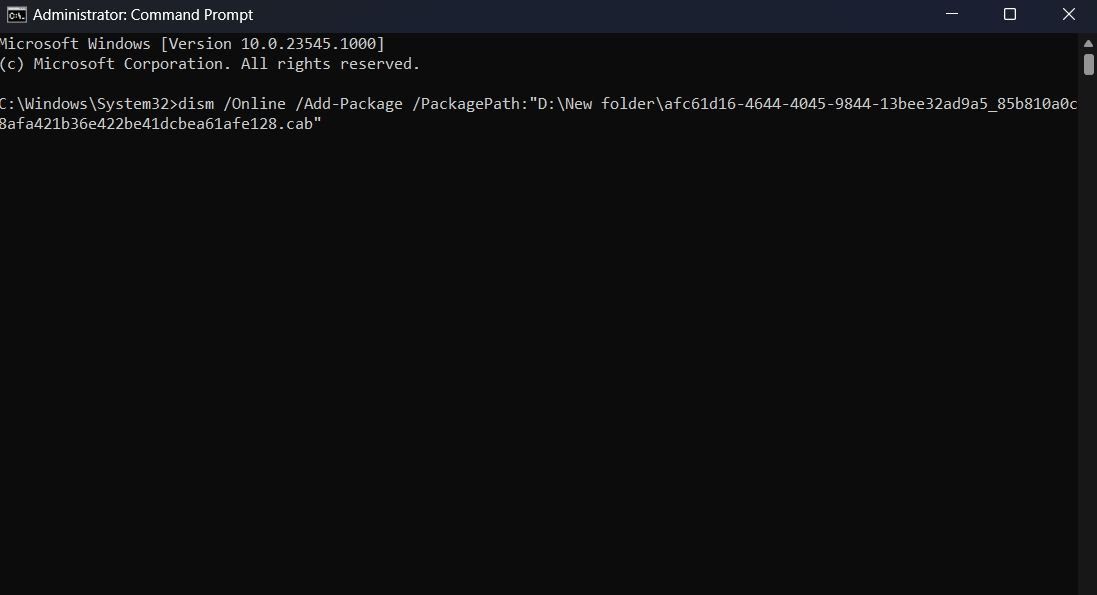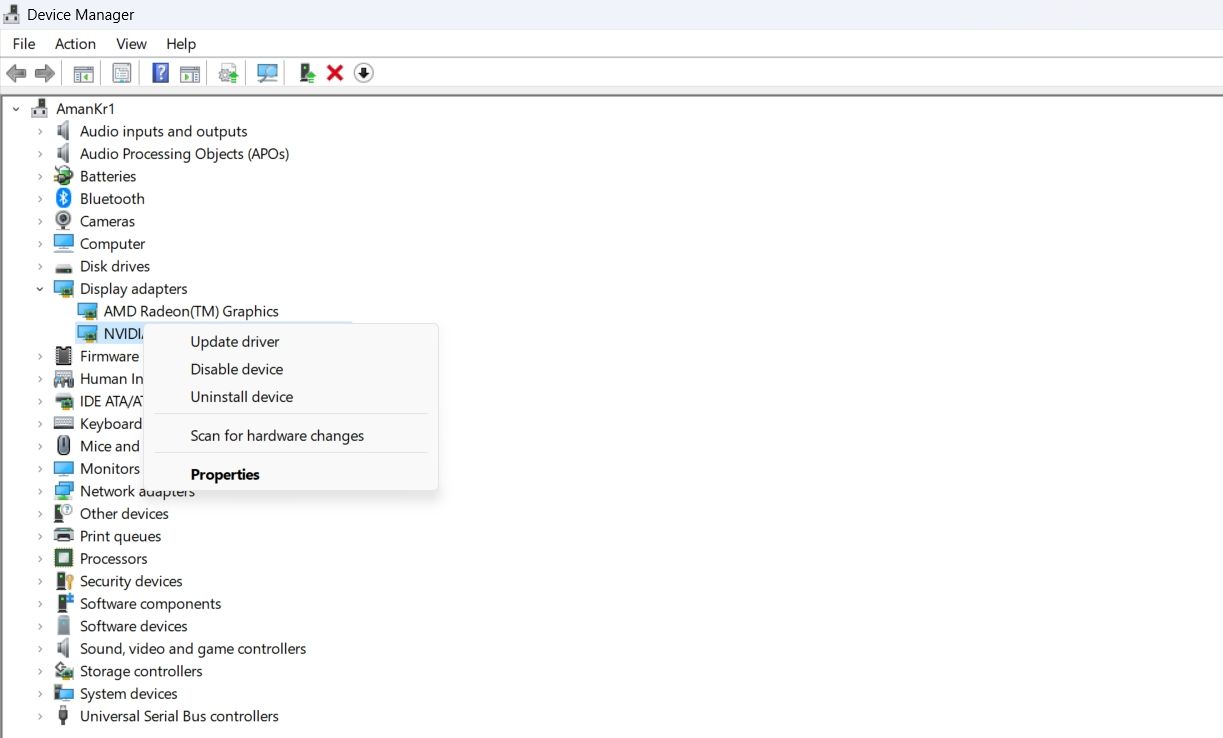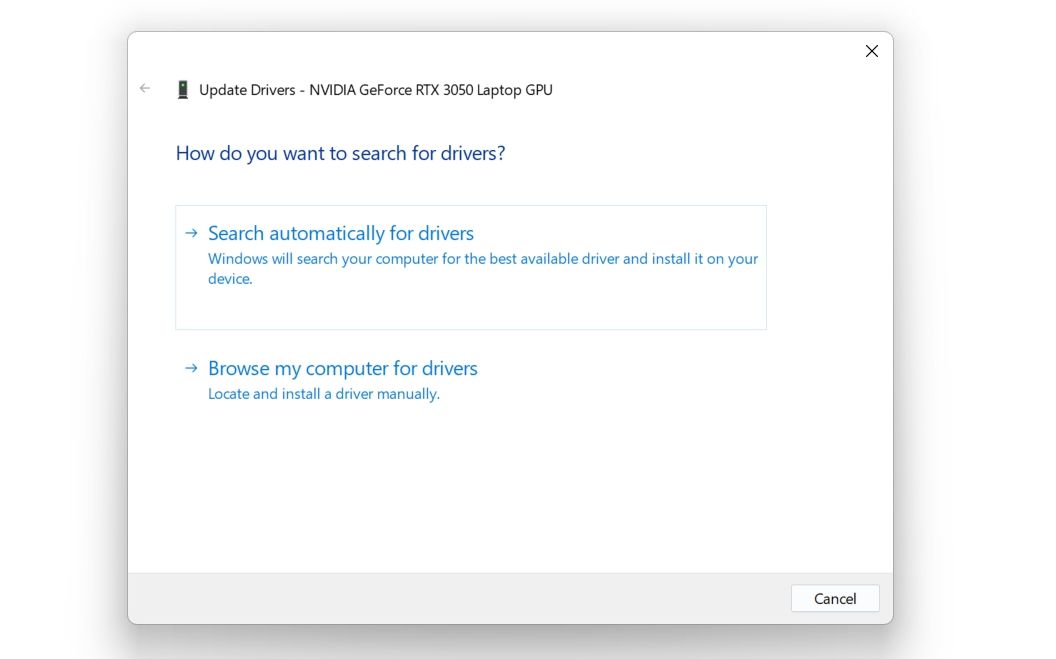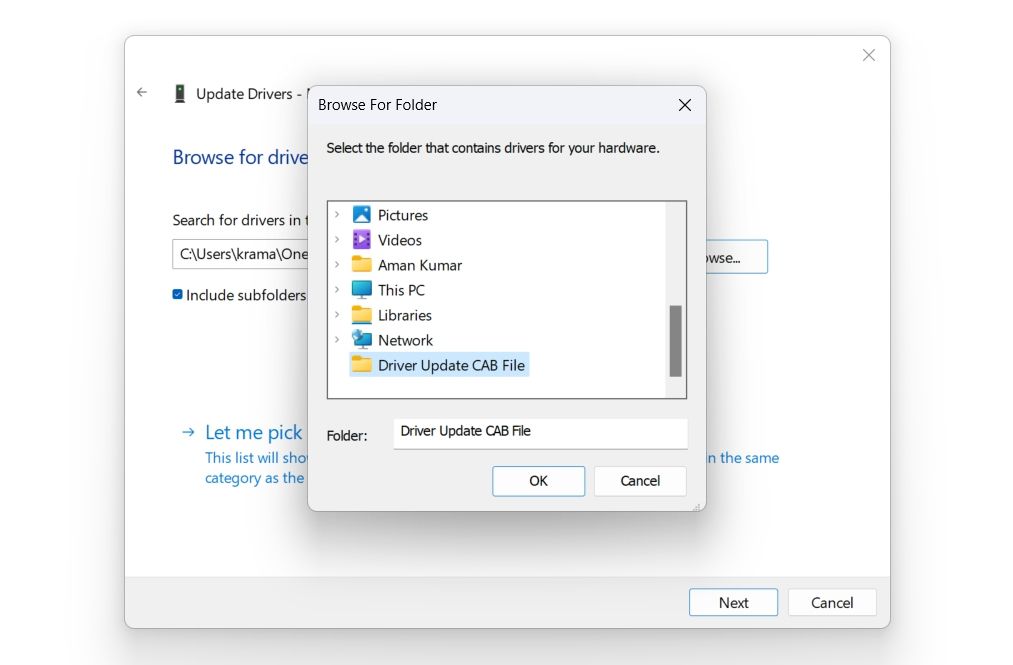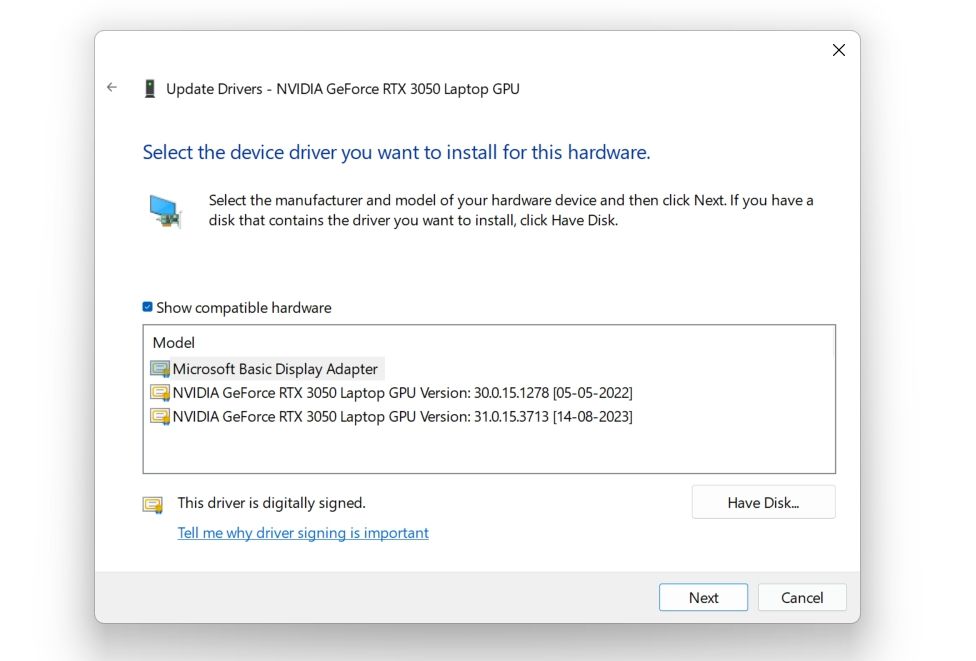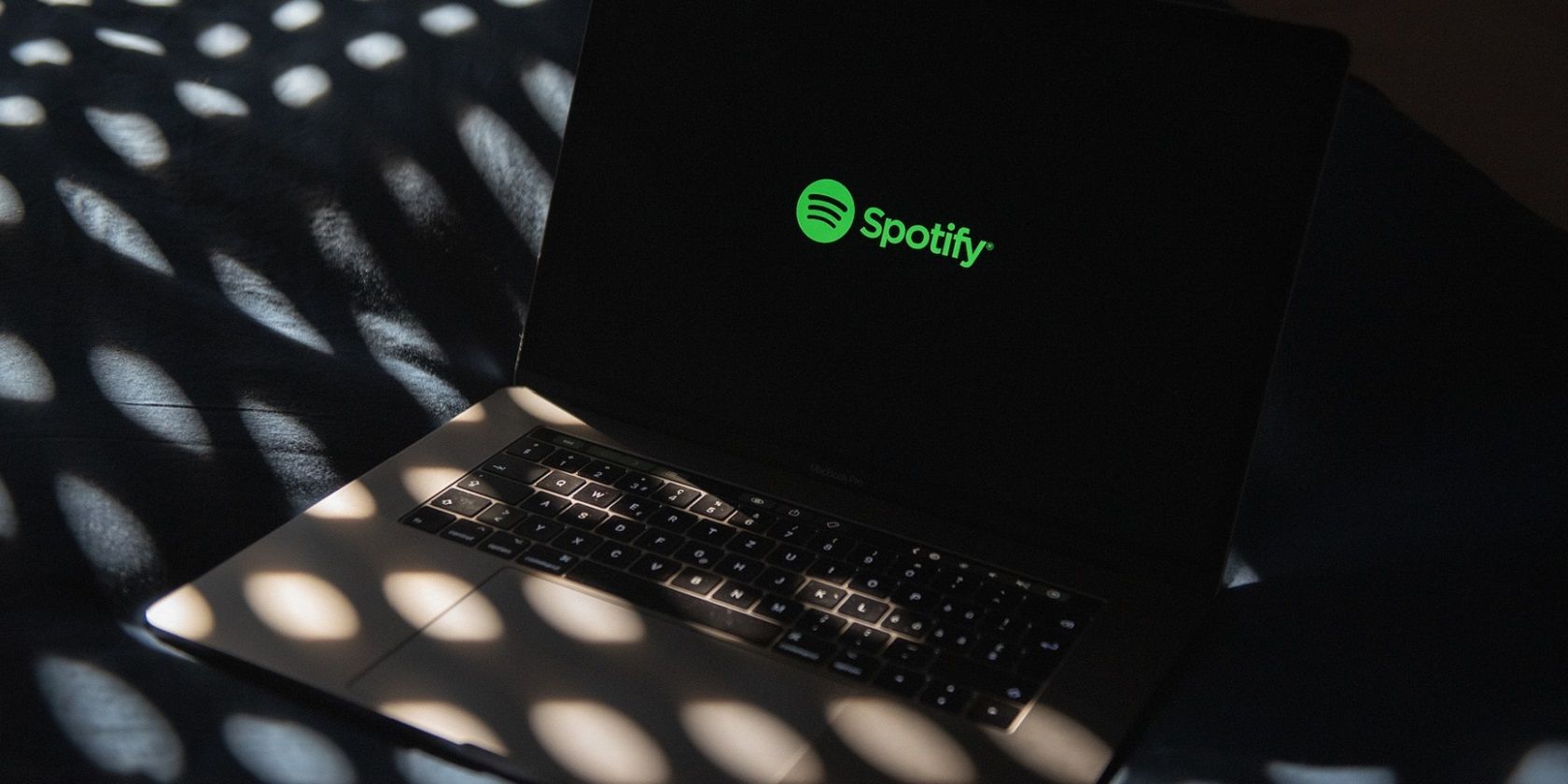
The Essence of Windows Cab Files & Execution Procedures

The Essence of Windows Cab Files & Execution Procedures
There are many ways to download driver and Windows updates, one of which is by visiting the Microsoft Update Catalog. The files downloaded from the Microsoft Update Catalog have a .CAB extension. Microsoft uses these files because they use lossless compression, which means that the original files remain unchanged when they are compressed.
But what exactly is a Windows CAB file, and how do you install it on your computer? Here’s everything you need to know.
What Is a Windows CAB File?
A CAB file or Cabinet file is a common archive file format used by Microsoft. It contains the compressed version of different files, folders, and even other cabinet files. Microsoft uses these files to distribute Windows, drivers, and UWP app updates. However, you can also use it to store other forms of data, such as images, videos, and documents.
A CAB file is compressed using the Microsoft Cabinets Compression Format (MCF), which ensures that you can easily decompress it without losing the data stored in it. It can also be signed with digital certificates, allowing to maintain the authenticity and integrity of the file.
CAB files are recognized by their first four bytes, which are the ASCII characters MSCF. You can store up to 65,535 folders in a CAB file, with each folder having a storage capacity of 65,535 files.
Now that you have a brief understanding of CAB files, let’s check out how you can install it on Windows 11.
How to Install a CAB File on Windows 11
You can easily install a CAB file on Windows 11 using Command Prompt and Windows PowerShell. In the Command Prompt method, you’ll have to use the DISM command . Whereas, in the PowerShell method, you’ll use the Add-WindowsPackage command.
Here’s how to install a CAB file using Command Prompt.
- Navigate to the CAB file location on your computer.
- Right-click the CAB file, and choose Copy as path.

- Press Win key to open the Start Menu, type Command Prompt in the search bar, and choose Run as administrator from the right pane.
- In the elevated Command Prompt window, type the following command and press Enter. Make sure to replace “CAB location“ with the copied path.
dism /Online /Add-Package /PackagePath:"CAB location"
Once the installation is complete, restart your computer to see the changes.
If you want to install a CAB file using Windows PowerShell, follow these instructions:
- Open the Start Menu, type Windows PowerShell, and choose Run as administrator from the right pane.
- Type the following command and press Enter. Make sure to replace “CAB location“ with the copied path.
Add-WindowsPackage -Online -PackagePath "CAB location"
That’s it. PowerShell will install the content of the CAB file on your computer.
How to Install Driver Updates From a CAB File
If you have downloaded a driver update, which is a CAB file, you can install it using the following instructions:
- Double-click the CAB file to view its contents.
- Press Ctrl + A to select all the files, right-click, and choose Extract.

- Choose the location where you want to extract the contents of the CAB file and click Extract.
- Press Win + X hotkey to open the Power User menu and choose Device Manager.
- Right-click the device for which you have downloaded the driver update and choose Update driver.

- Click Browse my computer for drivers.

- Click Browse and navigate to the location where you have extracted the CAB file.
- Select the folder that contains the extracted file and click OK.

- Click Next.

The Device Manager will now install the driver update on your computer.
CAB Files: Everything You Need to Know
You may sometimes come across a CAB file and wonder what it is and how to install it. After reading the above explanation, hopefully, you now have a basic understanding of CAB files. You now also know how to install driver updates that are in the form of CAB files.
But what exactly is a Windows CAB file, and how do you install it on your computer? Here’s everything you need to know.
Also read:
- [New] 2024 Approved The Path to Profitable Product Placements on YouTube
- [New] Instagram's Blueprint for Building a Profitable Presence for 2024
- [Updated] How to Resolve Airdrop Hurdles on Any Apple Device
- 2024 Approved Amplify Your Messages A Guide to Effective Telegram Advertising
- Android to Apple How To Transfer Photos From Infinix Note 30 VIP Racing Edition to iPad Easily | Dr.fone
- Clear Steps to Revive Stalled Windows Update Components
- Dell Vs. AOMEI Backupper: Elige La Herramienta Más Eficiente Para Tu Migración De Datos
- Elevate Usability and Speed in New Windows 11 with Targeted Adjustments
- Fine-Tuning System Snooze Interactions Effectively
- Guía Paso a Paso Para Convertir Archivos Wav a Formato MP4 Sin Coste Mediante Movavi en Línea
- Guide to Eliminating 'Install Failed' Error in Windows OSes
- In 2024, 3 Effective Methods to Fake GPS location on Android For your Samsung Galaxy M14 5G | Dr.fone
- In 2024, How to Transfer Videos from Motorola Moto G14 to iPad | Dr.fone
- Insights Into Using Microsoft’s 'Phone Link': Bluetooth Integration
- Quick Paths: Mastering Display Adjustments on Windows 11
- Step-by-Step to Mute File Explorer Tabs Win11
- Toshiba 55-Inch Fire TV Edition LCD TV Review: A Perfect Choice for Amazon Prime Subscribers
- Windows 11'S Updated Configuration Experience
- WinMedia Player: Fixing Crashes and Failures
- Title: The Essence of Windows Cab Files & Execution Procedures
- Author: Richard
- Created at : 2024-11-25 17:18:34
- Updated at : 2024-11-27 16:00:58
- Link: https://win11-tips.techidaily.com/the-essence-of-windows-cab-files-and-execution-procedures/
- License: This work is licensed under CC BY-NC-SA 4.0.