
The Ultimate Windows Guide to Fast Clickers

The Ultimate Windows Guide to Fast Clickers
Auto Clickers are often used by gamers where repeated mouse clicks are needed. However, you can also use an auto clicker as a productivity tool. An auto clicker can automate mouse clicks with a keyboard shortcut to reduce frequent switching between a mouse and a keyboard.
Auto clickers allow you to set a click position and then assign a shortcut key to trigger the click. Pressing the keyboard shortcut will emulate the right, left, or middle key per the configuration. Below, we explore the best auto clicker for Windows to automate mouse clicks using a keyboard shortcut.
1. Auto Clicker by Polar
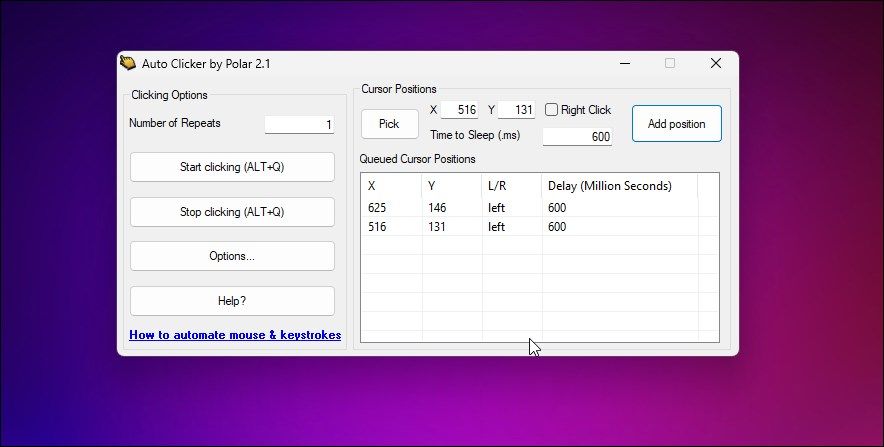
Auto Clicker by Polar lets you configure multiple mouse actions with a keyboard shortcut. To configure a cursor location, open the app you want to use and click onPick Cursor Position . Next, click the item you want to automate and clickAdd position to save the cursor position. Repeat the steps if you need to automate multiple actions.
To trigger the saved action, open the app and press the defaultF6 shortcut key. Press the key again to trigger the next action. To change the hotkey, openOptions , clickStart/Stop and press the keyboard combo you want to assign. ClickStop andOK to save the new shortcut key.
Download :Auto Clicker By Polar (Free)
2. OP AutoClicker

image credit - self captured (Tashreef Shareef)
OP AutoClicker is a full-fledged mouse-click automation tool. It features two modes for the cursor position. You can select a current location or specify the X and Y coordinates with the Pick location option.
It is similar to Auto Clicker by Polar but lacks the multiple mouse actions feature. However, it features aRecord andPlayback feature to record keyboard and mouse actions and automate the recorded actions. You can specify the mouse button, click type, and click interval. You can change the keyboard default keyboard shortcut using the hotkey settings
Download :OP AutoClicker (Free)
3. GS Auto Clicker
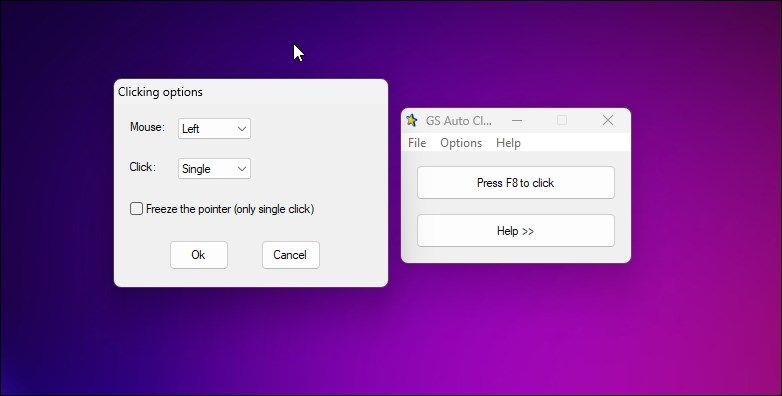
GS Auto Clicker is a lightweight Windows auto-clicker application. It is primarily useful if you want to perform repetitive tasks in games or your workflow.
It doesn’t offer many customization options. The single-click action is triggered with the defaultF8 key. Furthermore, you can select the mouse button and click style (single or double), record, and playback to perform a group of mouse actions. By default, it uses F8 as the hotkey, but you can remap the shortcut in Options.
Download :GS Auto Clicker (Free)
4. Max Auto Clicker
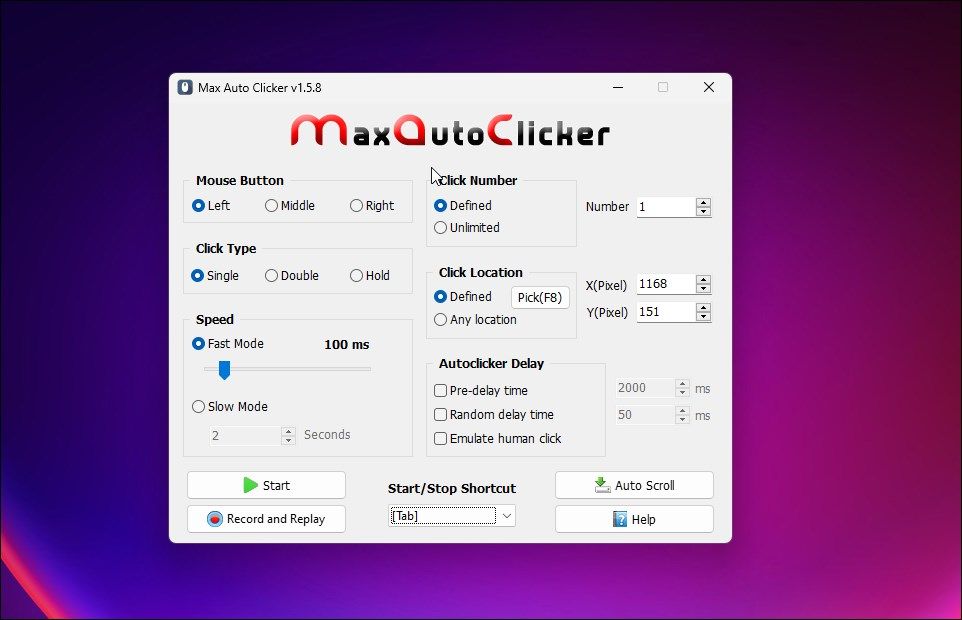
Max Auto Clicker works similarly to any other auto clicker in this list. Using the app, you can define the mouse button, a set number of clicks, change the click type, and click a location. The location can be any location or X and Y coordinates.
In addition, you can also customize the click action speed and auto-auto clicker delay and emulate the latency of a human click. You can also record and replay the steps to automate a multi-mouse action.
Download :Max Auto Clicker (Free)
5. GT Auto Clicker
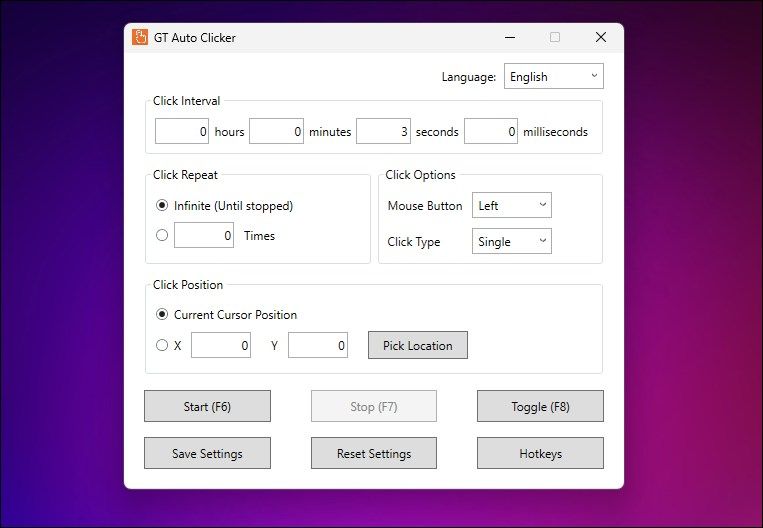
image credit - self captured (Tashreef Shareef)
As the name indicates, GT Auto Clicker is a mouse click automation utility. It supports configurable click intervals for left, middle, and right mouse clicks.
It features a basic setup. You can choose the click position based on your current cursor location or define the X and Y coordinates on your screen.
It also supports the standard auto clicker feature, including click repeats, click intervals, click options, and hotkey support. You can assign different hotkeys to start, stop and toggle the app. It is free to use with multi-language support.
Download :GT Auto Clicker (Free)
If you need more advanced mouse-click automation tools, explorePTFB Pro . You can use it as an auto clicker, macro reader, and system app monitor. Then there isMurgeee Auto Clicker to configure and automate the left, right, and middle mouse buttons with a keyboard shortcut. You can alsouse the built-in Windows Task Scheduler to run programs automatically . Although, it is more of a program and task automation utility and not an auto-clicker.
There are plenty of other auto-clicker apps available for Windows that we did not consider in this list. While some are dated, others ran into security issues with our antivirus. Some of these apps can be too complicated for an average user and involve a steep learning curve.
And if you’re looking for something a little more advanced, check outhow to automate routine tasks with Microsoft Power Automate .
The Best Auto Clicker Apps to Automate Mouse Actions on Windows
Auto Clicker by Polar and OP Auto Clicker are two excellent mouse action automation tools. You can use them to automate mouse actions in games, web browsers, and other apps. If you need something more specific, explore Hotkeys to remap your keyboard and create custom shortcuts for individual applications.
Also read:
- [New] Step Into the Full-Screen Era for FB Video Viewing for 2024
- [Updated] 2024 Approved Elite Selection of Text Motion Packages
- ClearScan Solutions: A Guide to Fixing Blurred Images in Your Printer's Printouts by YL Software
- Exploring Windows 11: The 'S Mode' Concept
- How Can We Unlock Our OnePlus Phone Screen?
- How to Overcome Windows Installation Mishap 0xC004F050
- In 2024, How to Bypass FRP from Motorola Moto G84 5G?
- In 2024, Top 10 AirPlay Apps in Honor Magic V2 for Streaming | Dr.fone
- Mastering the Management of Windows Credentials (11)
- Maximize Potential: Unlock the Most Innovative Windows PowerToy Tips
- Resolving Windows Headset Mic Connectivity Issues
- Unlocking the Power Disable YouTube Video Skip Triggers
- Title: The Ultimate Windows Guide to Fast Clickers
- Author: Richard
- Created at : 2024-12-30 07:40:58
- Updated at : 2025-01-06 02:07:44
- Link: https://win11-tips.techidaily.com/the-ultimate-windows-guide-to-fast-clickers/
- License: This work is licensed under CC BY-NC-SA 4.0.