
Top 5 Competitors to Procreate on Your Windows Device

Top 5 Competitors to Procreate on Your Windows Device
Disclaimer: This post includes affiliate links
If you click on a link and make a purchase, I may receive a commission at no extra cost to you.
Quick Links
Much to the detriment of many PC users, there’s no Procreate for Windows. However, that doesn’t mean you can’t find a similar experience in other drawing programs. Here are apps like Procreate for Windows that you can try.
1 Krita
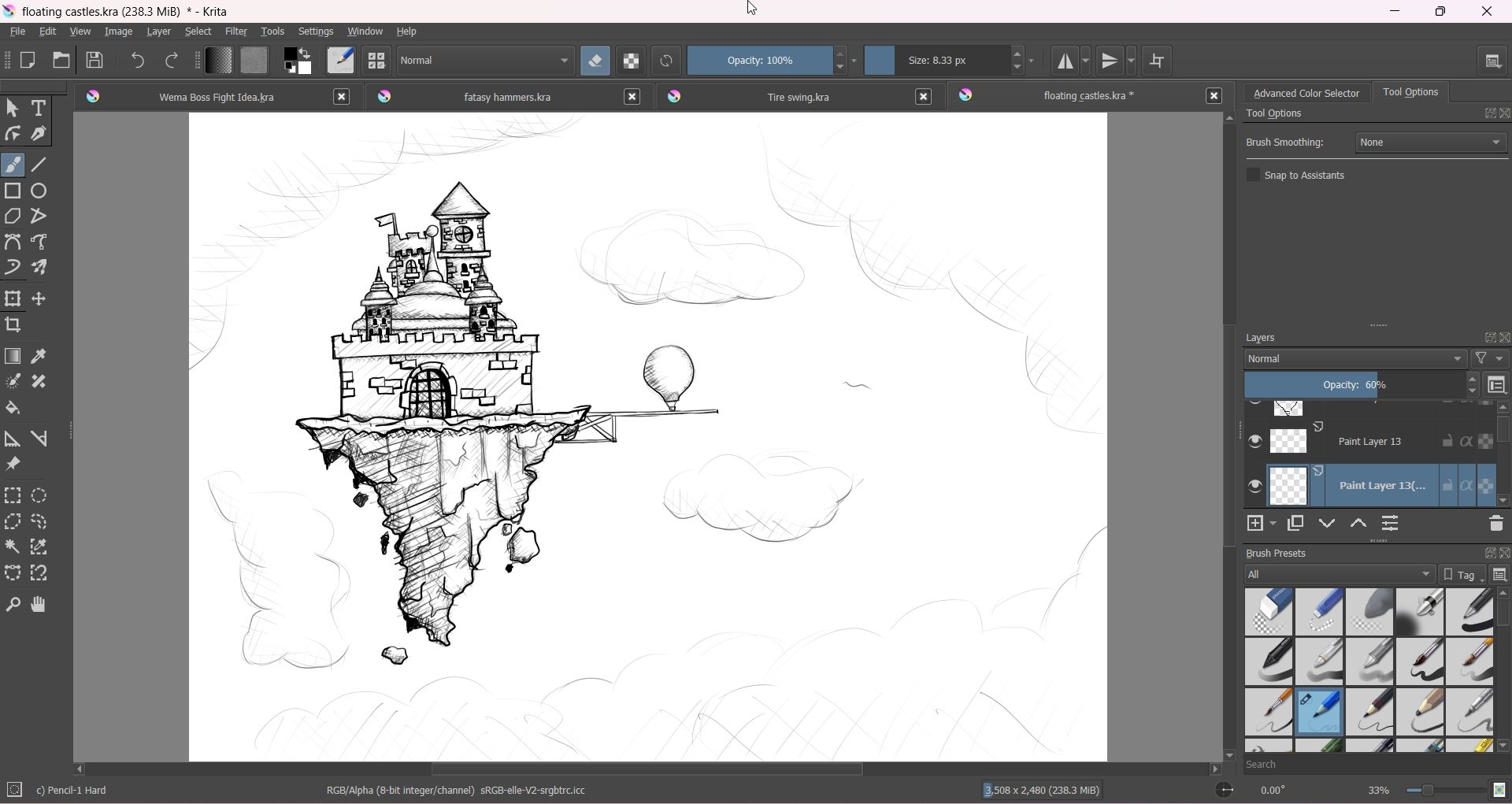
Krita is an excellent drawing app that takes your drawings from concept to full-fledged and imaginative details. Like Procreate, it supports almost any drawing style imaginable, whether it is concept art, paintings, illustrations, or comics. It even has a suite of animation tools you can use to bring your artwork to life.
Krita’s user interface may not be as intuitive as Procreate. Still, it has many easily accessible tools that make drawing a breeze, including selection, gradient, rectangle, circle, freehand path, symmetry, and Bézier curve tools. They’re also customizable, allowing you to personalize them to fit your workflow.
Krita also has an impressive selection of brushes to suit your needs, as well as brush stabilization options for clean line work. Furthermore, when you couple the robust brush customization options with the layer management and masking support, you can create some truly complex pieces.
Download: Krita (Free)
2 Adobe Fresco
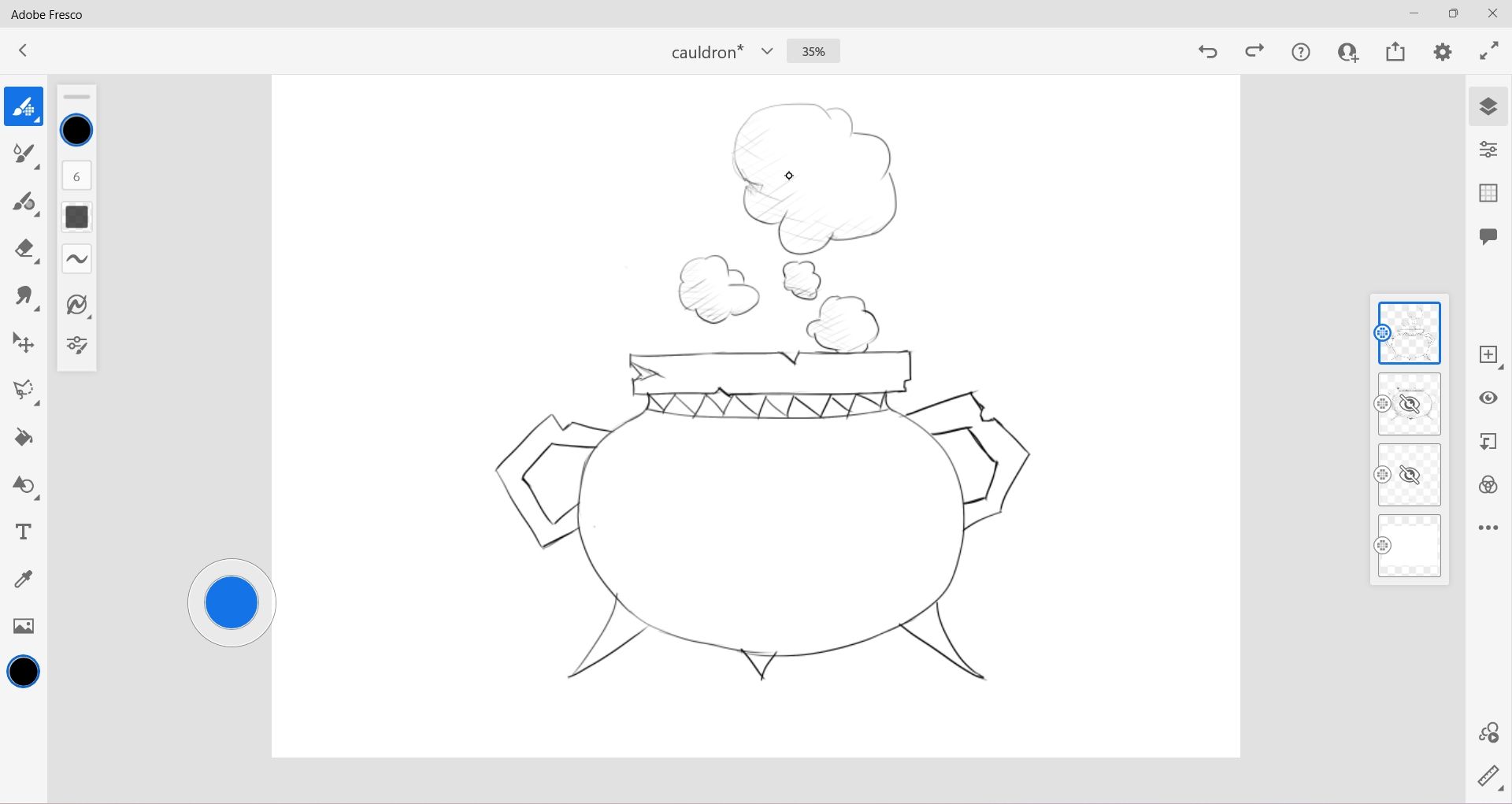
Adobe has Photoshop and Illustrator, which many people use to produce amazing artwork. However, the former is primarily for image editing and graphic design, while the latter is for vector graphics. Enter Adobe Fresco, a painting and illustration program from the Adobe Creative Cloud suite for both vector and raster drawings .
You can use Adobe Fresco for free, and you’ll have access to over 100 brushes, including pixel, vector, and live brushes (you can unlock hundreds more in the paid version). With Adobe Fresco, you can combine several modern and traditional drawing techniques and use its realistic brushes to produce great sketches, illustrations, or paintings.
On top of traditional frame-based animation, Adobe Fresco also has motion path animation. This type of animation moves objects you’ve drawn along a specified route (e.g., a straight or curved line). You can even add effects to the motion animation, such as scattering, easing in or out, and shrinking or growing.
Adobe Fresco also has a clean user interface like Procreate, and you can easily customize it to suit your workflow. Furthermore, it seamlessly integrates with other Adobe Creative Cloud apps, such as Photoshop and After Effects.
Download: Adobe Fresco (Free, subscription available)
3 Clip Studio Paint
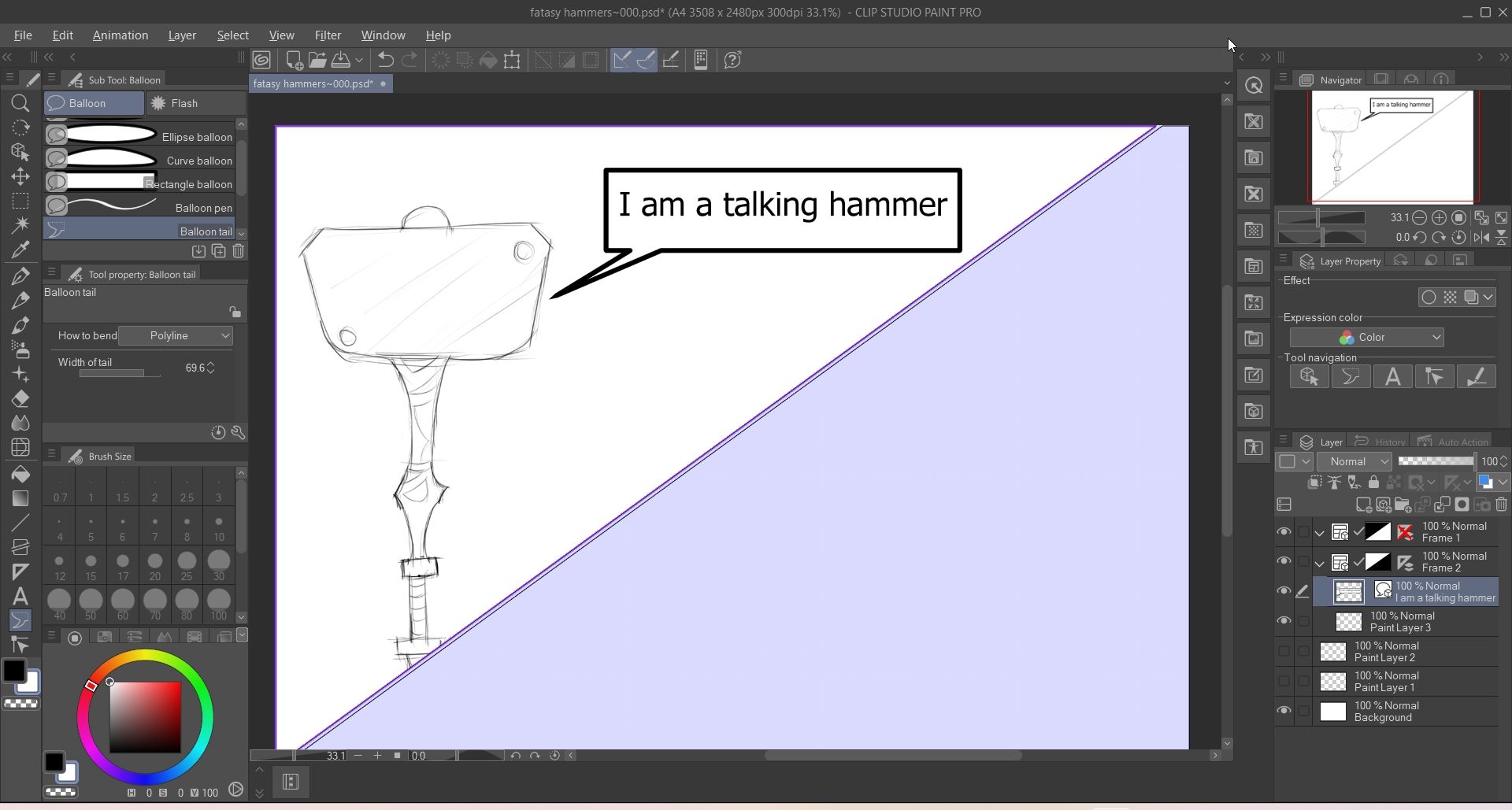
Many artists use Procreate to create manga and comics, and Clip Studio Paint has a wide range of brushes that support these types of art. The vector brushes, in particular, let you draw clean lines that can be resized without losing quality; something Procreate doesn’t natively support. It also has tools that allow you to easily separate your canvas into different comic panels and add speech bubbles for dialogue.
Clip Studio Paint has built-in 3D models you can import into your canvas and use as a reference for your drawings. You can, for example, scale, rotate, and arrange the model’s limbs to get the perfect pose so you can draw it accurately. You can even import 3D models from other programs if the available ones aren’t working for you.
Download: Clip Studio Paint ($4.49 per month, three-month free trial available)
4 Sketchbook Pro
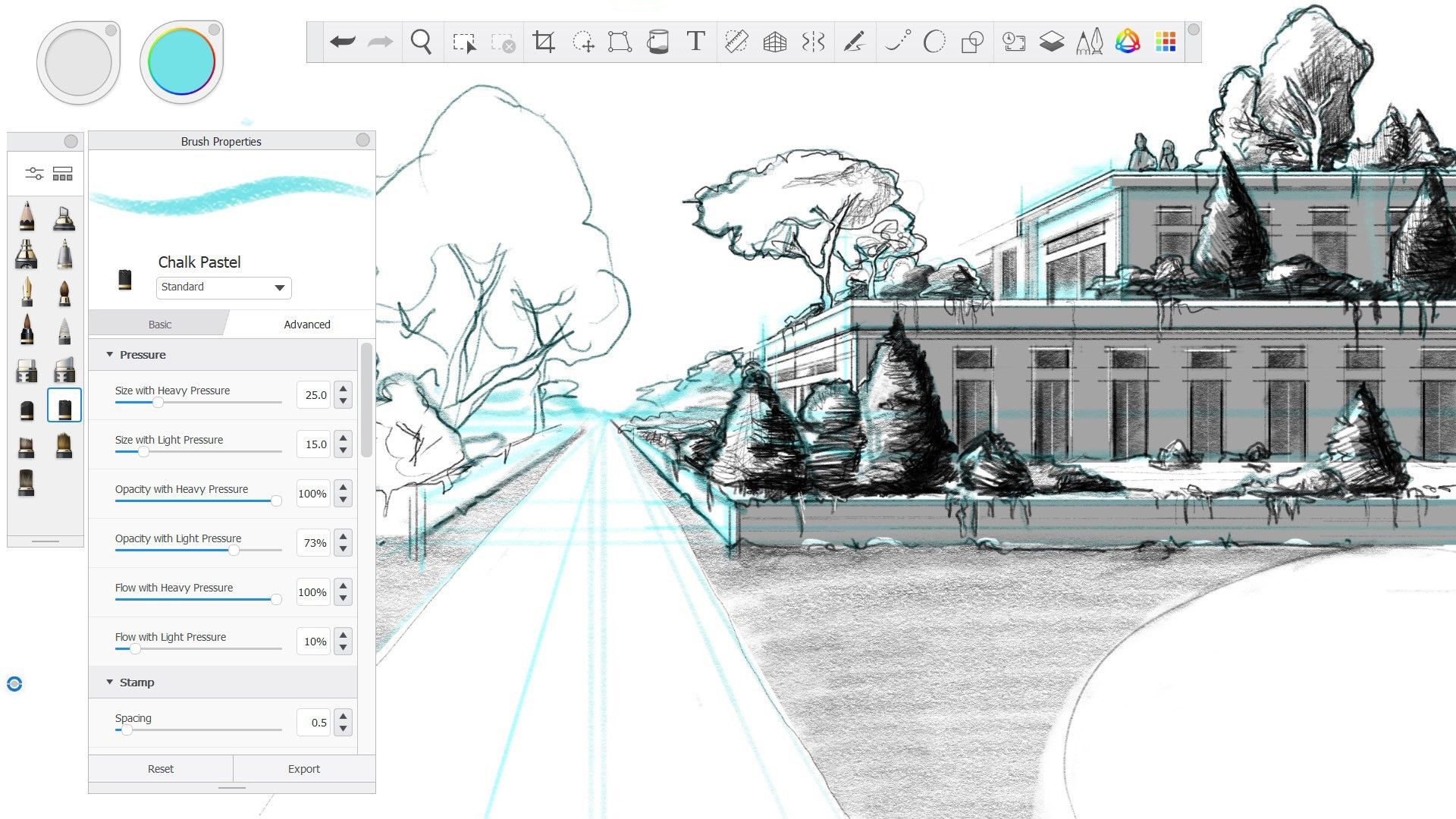
Image Credit: Microsoft Store
If you’re a sketch artist looking for a Procreate alternative for Windows, then Sketchbook Pro is a great option. While you can use it to create all types of artwork, the app’s clean and intuitive user interface makes it ideal for quickly sketching your ideas. If you’re a pro, you can take your sketches to the next level with the program’s realistic and colorable brushes, layer support, and predictive strokes.
As with many Procreate contenders, Sketchbook Pro’s brushes are highly customizable. The app has other handy features that make sketching easier, such as perspective guides, symmetry tools, rulers, and grids. It also has an animation engine called FlipBook for creating simplistic 2D animations so you can see your sketches in action.
Download: Sketchbook Pro ($24.99)
5 Corel Painter
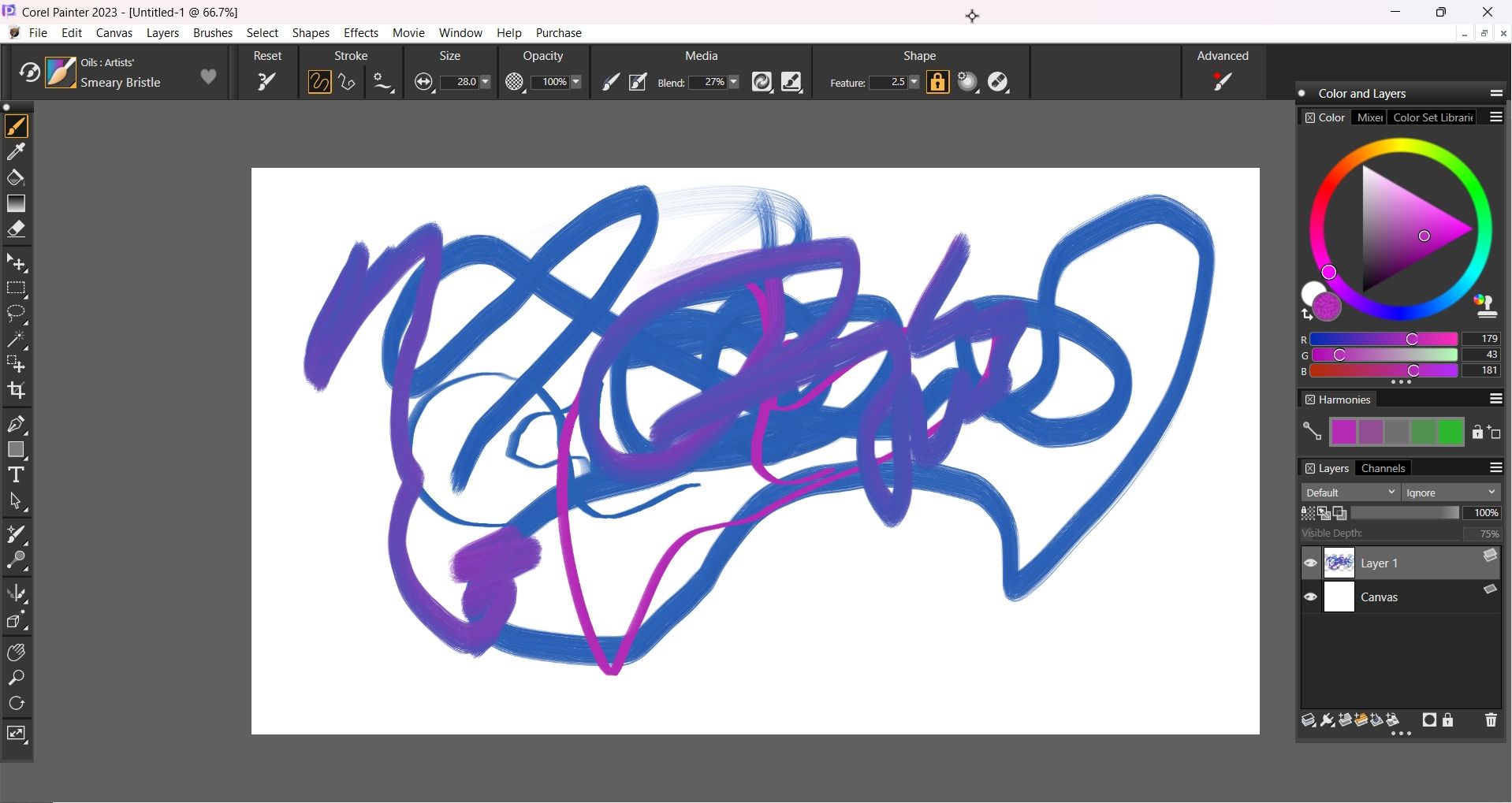
Procreate is loved by digital painters, and Corel Painter offers a similar painting experience. It has a set of advanced brushes that realistically simulate the look and feel of painting on a traditional canvas.
Furthermore, by utilizing layers, masks, and precision brush strokes, you can create intricate pieces. Corel Painter also has hundreds of customizable brushes, and you can favorite the ones you use frequently to make them easily accessible.
Another great feature for painters is how Corel Painter allows them to use advanced color management techniques. For example, it has a mixer that allows you to create swatches for experimenting with different colors, shades, and textures. You can save them in custom color palettes and reuse them in different digital paintings to speed up your drawing process.
Download: Corel Painter ($19.99 per month, one-time purchase available)
Several good drawing apps on Windows can give you an experience that’s close to or mirrors a specific aspect of Procreate. There are also apps similar to Procreate on Android that you can try. Hopefully, Procreate will make it to other platforms one day.
Much to the detriment of many PC users, there’s no Procreate for Windows. However, that doesn’t mean you can’t find a similar experience in other drawing programs. Here are apps like Procreate for Windows that you can try.
1 Krita
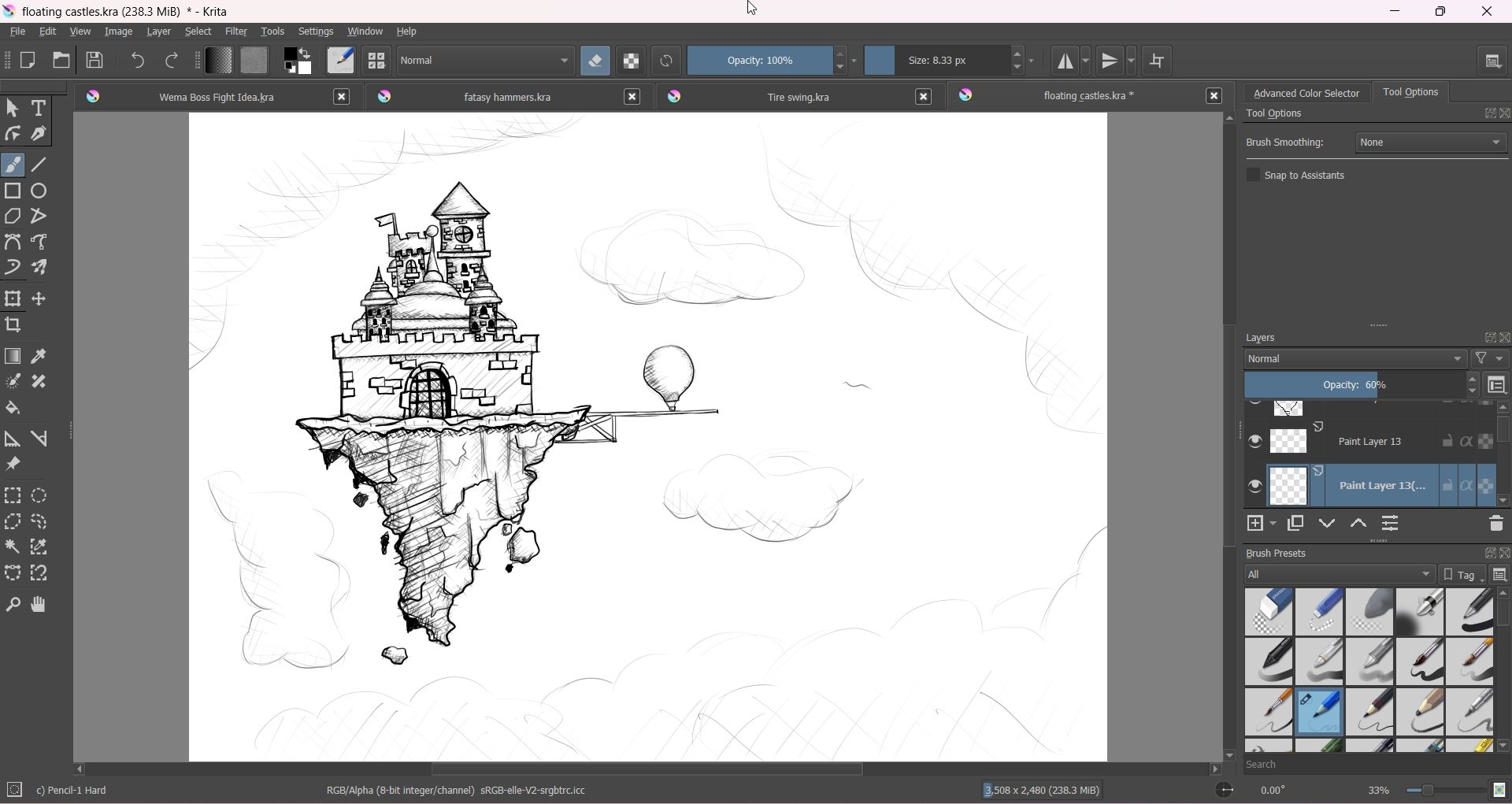
Krita is an excellent drawing app that takes your drawings from concept to full-fledged and imaginative details. Like Procreate, it supports almost any drawing style imaginable, whether it is concept art, paintings, illustrations, or comics. It even has a suite of animation tools you can use to bring your artwork to life.
Krita’s user interface may not be as intuitive as Procreate. Still, it has many easily accessible tools that make drawing a breeze, including selection, gradient, rectangle, circle, freehand path, symmetry, and Bézier curve tools. They’re also customizable, allowing you to personalize them to fit your workflow.
Krita also has an impressive selection of brushes to suit your needs, as well as brush stabilization options for clean line work. Furthermore, when you couple the robust brush customization options with the layer management and masking support, you can create some truly complex pieces.
Download: Krita (Free)
2 Adobe Fresco
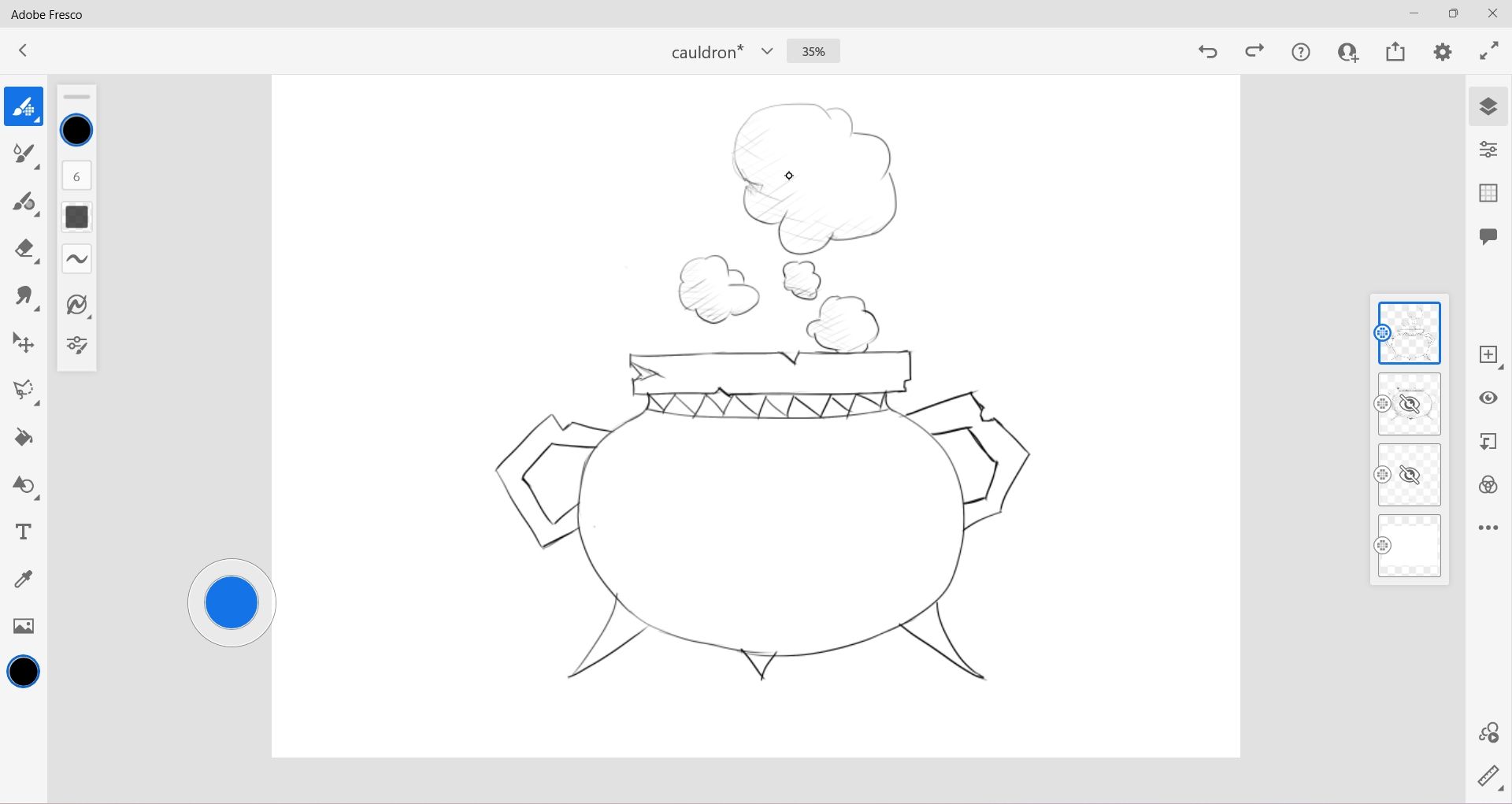
Adobe has Photoshop and Illustrator, which many people use to produce amazing artwork. However, the former is primarily for image editing and graphic design, while the latter is for vector graphics. Enter Adobe Fresco, a painting and illustration program from the Adobe Creative Cloud suite for both vector and raster drawings .
You can use Adobe Fresco for free, and you’ll have access to over 100 brushes, including pixel, vector, and live brushes (you can unlock hundreds more in the paid version). With Adobe Fresco, you can combine several modern and traditional drawing techniques and use its realistic brushes to produce great sketches, illustrations, or paintings.
On top of traditional frame-based animation, Adobe Fresco also has motion path animation. This type of animation moves objects you’ve drawn along a specified route (e.g., a straight or curved line). You can even add effects to the motion animation, such as scattering, easing in or out, and shrinking or growing.
Adobe Fresco also has a clean user interface like Procreate, and you can easily customize it to suit your workflow. Furthermore, it seamlessly integrates with other Adobe Creative Cloud apps, such as Photoshop and After Effects.
Download: Adobe Fresco (Free, subscription available)
3 Clip Studio Paint
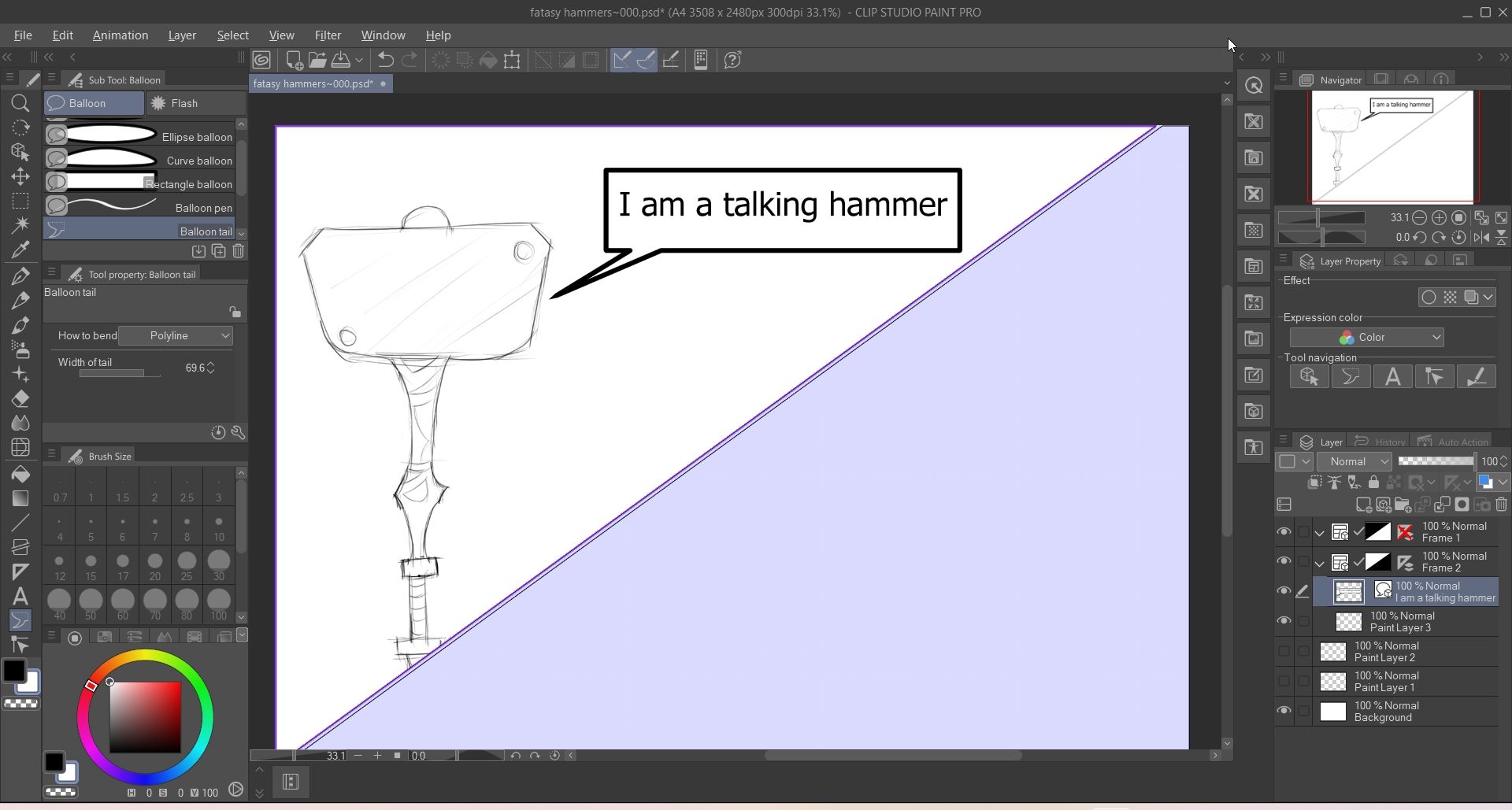
Many artists use Procreate to create manga and comics, and Clip Studio Paint has a wide range of brushes that support these types of art. The vector brushes, in particular, let you draw clean lines that can be resized without losing quality; something Procreate doesn’t natively support. It also has tools that allow you to easily separate your canvas into different comic panels and add speech bubbles for dialogue.
Clip Studio Paint has built-in 3D models you can import into your canvas and use as a reference for your drawings. You can, for example, scale, rotate, and arrange the model’s limbs to get the perfect pose so you can draw it accurately. You can even import 3D models from other programs if the available ones aren’t working for you.
Download: Clip Studio Paint ($4.49 per month, three-month free trial available)
4 Sketchbook Pro
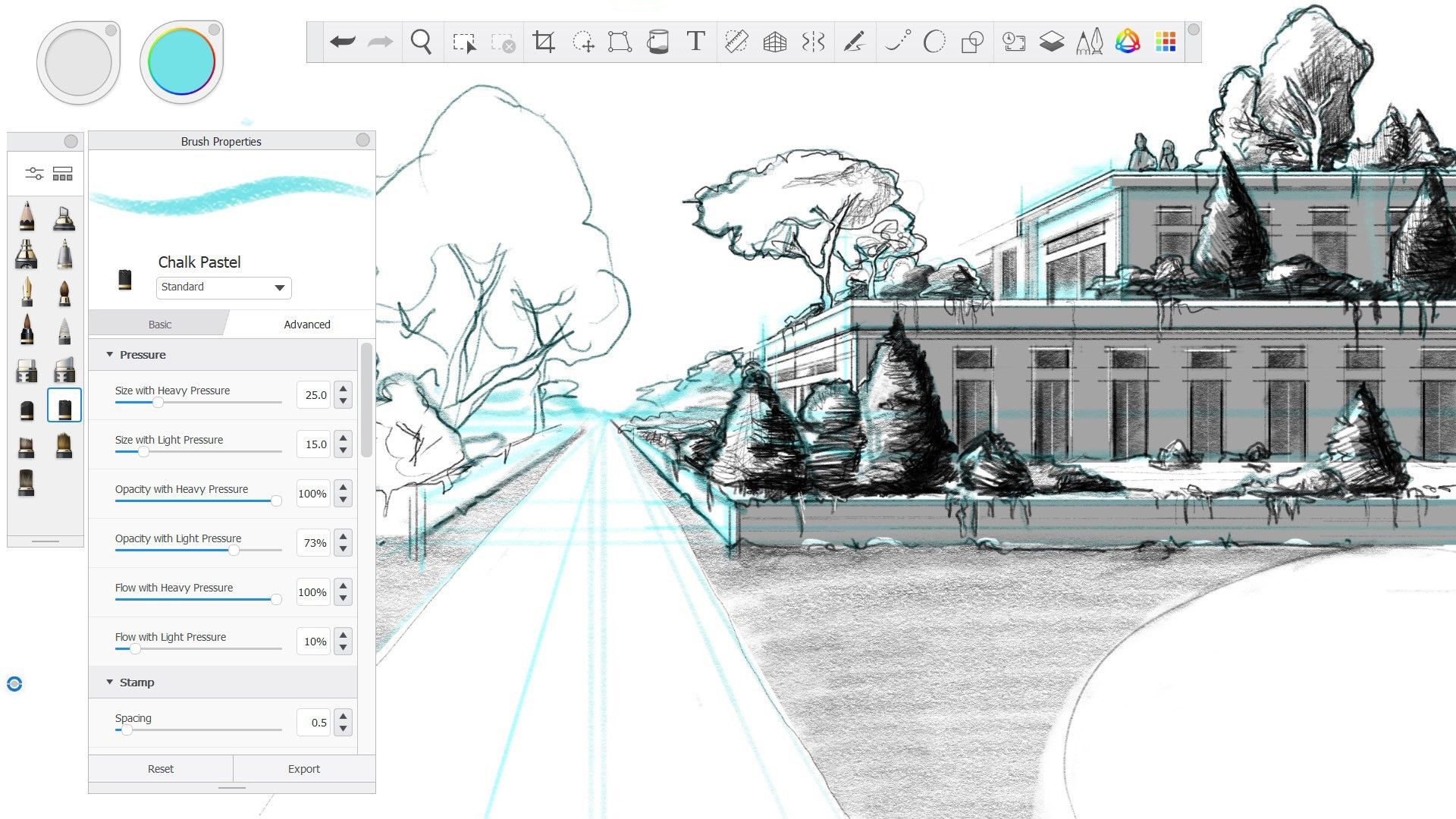
Image Credit: Microsoft Store
If you’re a sketch artist looking for a Procreate alternative for Windows, then Sketchbook Pro is a great option. While you can use it to create all types of artwork, the app’s clean and intuitive user interface makes it ideal for quickly sketching your ideas. If you’re a pro, you can take your sketches to the next level with the program’s realistic and colorable brushes, layer support, and predictive strokes.
As with many Procreate contenders, Sketchbook Pro’s brushes are highly customizable. The app has other handy features that make sketching easier, such as perspective guides, symmetry tools, rulers, and grids. It also has an animation engine called FlipBook for creating simplistic 2D animations so you can see your sketches in action.
Download: Sketchbook Pro ($24.99)
5 Corel Painter
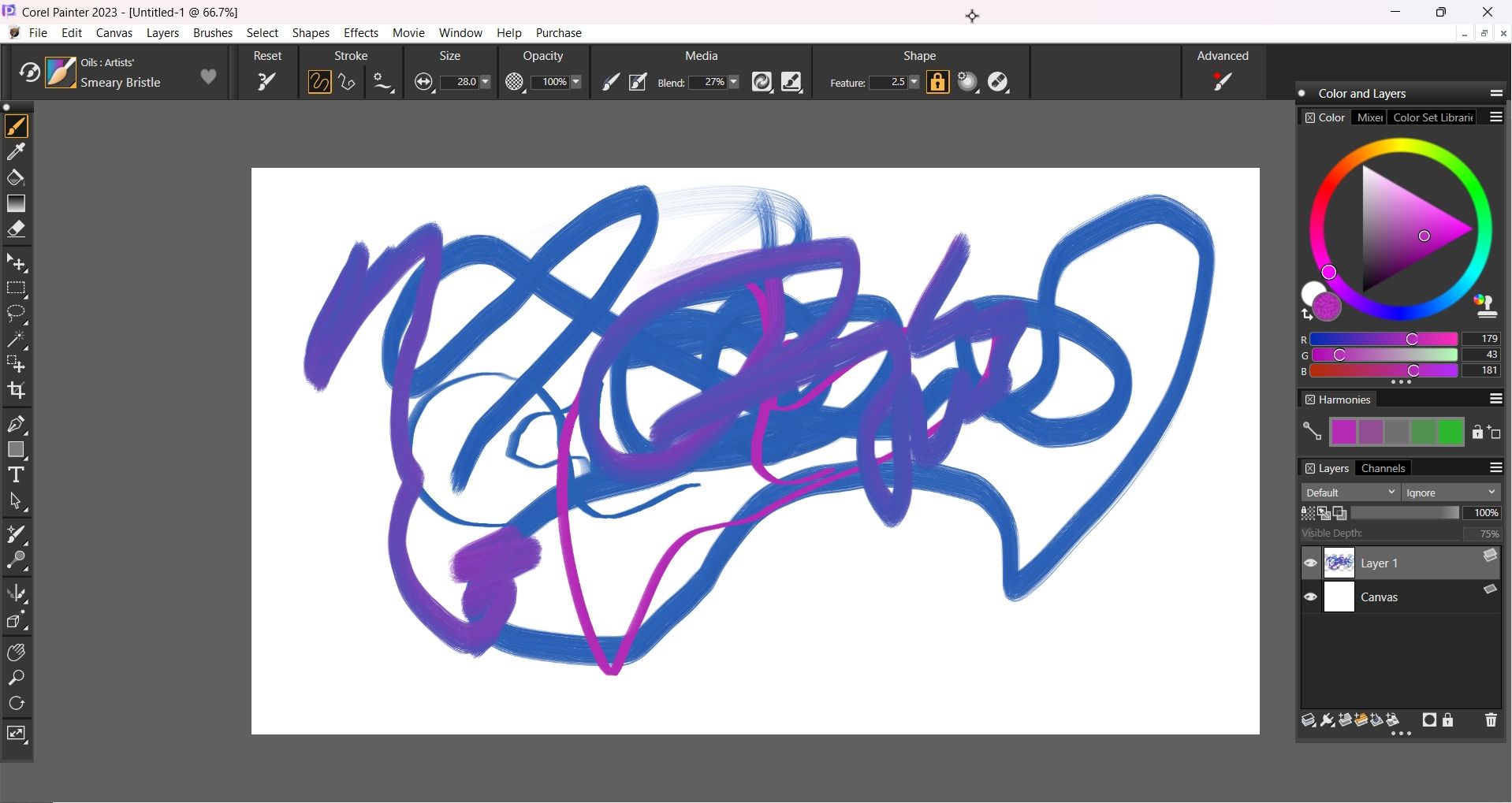
Procreate is loved by digital painters, and Corel Painter offers a similar painting experience. It has a set of advanced brushes that realistically simulate the look and feel of painting on a traditional canvas.
Furthermore, by utilizing layers, masks, and precision brush strokes, you can create intricate pieces. Corel Painter also has hundreds of customizable brushes, and you can favorite the ones you use frequently to make them easily accessible.
Another great feature for painters is how Corel Painter allows them to use advanced color management techniques. For example, it has a mixer that allows you to create swatches for experimenting with different colors, shades, and textures. You can save them in custom color palettes and reuse them in different digital paintings to speed up your drawing process.
Download: Corel Painter ($19.99 per month, one-time purchase available)
Several good drawing apps on Windows can give you an experience that’s close to or mirrors a specific aspect of Procreate. There are also apps similar to Procreate on Android that you can try. Hopefully, Procreate will make it to other platforms one day.
Much to the detriment of many PC users, there’s no Procreate for Windows. However, that doesn’t mean you can’t find a similar experience in other drawing programs. Here are apps like Procreate for Windows that you can try.
1 Krita
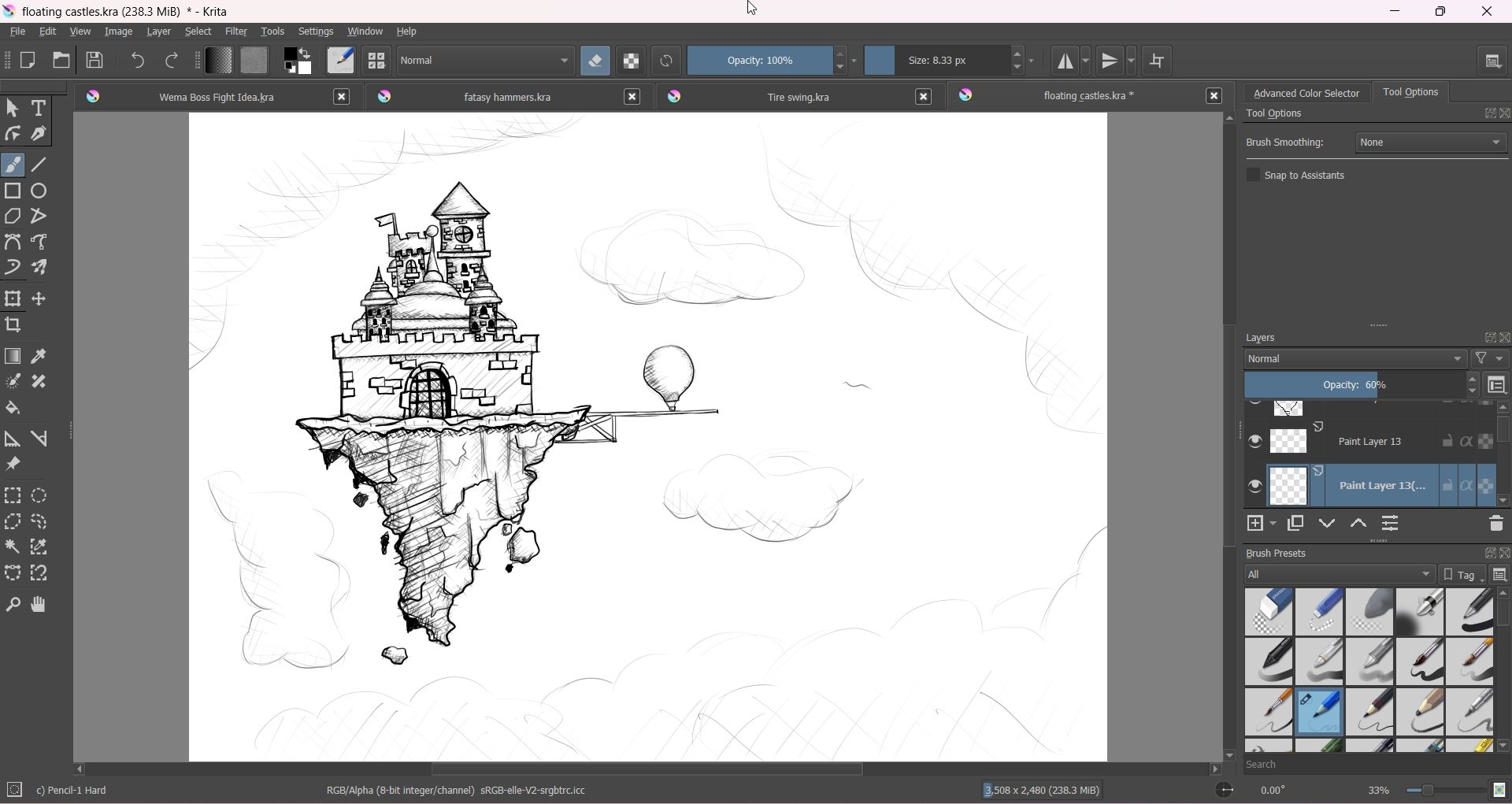
Krita is an excellent drawing app that takes your drawings from concept to full-fledged and imaginative details. Like Procreate, it supports almost any drawing style imaginable, whether it is concept art, paintings, illustrations, or comics. It even has a suite of animation tools you can use to bring your artwork to life.
Krita’s user interface may not be as intuitive as Procreate. Still, it has many easily accessible tools that make drawing a breeze, including selection, gradient, rectangle, circle, freehand path, symmetry, and Bézier curve tools. They’re also customizable, allowing you to personalize them to fit your workflow.
Krita also has an impressive selection of brushes to suit your needs, as well as brush stabilization options for clean line work. Furthermore, when you couple the robust brush customization options with the layer management and masking support, you can create some truly complex pieces.
Download: Krita (Free)
2 Adobe Fresco
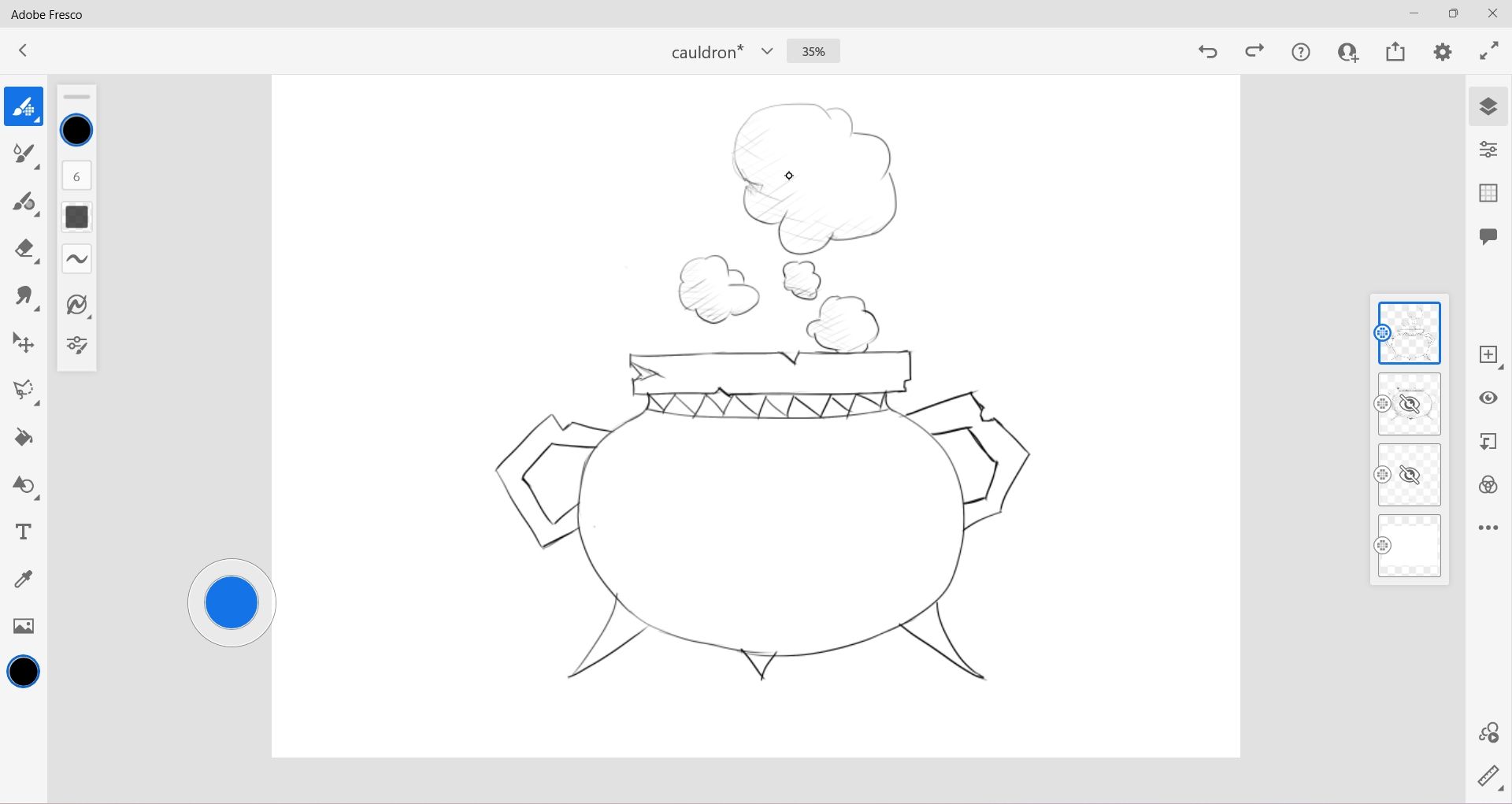
Adobe has Photoshop and Illustrator, which many people use to produce amazing artwork. However, the former is primarily for image editing and graphic design, while the latter is for vector graphics. Enter Adobe Fresco, a painting and illustration program from the Adobe Creative Cloud suite for both vector and raster drawings .
You can use Adobe Fresco for free, and you’ll have access to over 100 brushes, including pixel, vector, and live brushes (you can unlock hundreds more in the paid version). With Adobe Fresco, you can combine several modern and traditional drawing techniques and use its realistic brushes to produce great sketches, illustrations, or paintings.
On top of traditional frame-based animation, Adobe Fresco also has motion path animation. This type of animation moves objects you’ve drawn along a specified route (e.g., a straight or curved line). You can even add effects to the motion animation, such as scattering, easing in or out, and shrinking or growing.
Adobe Fresco also has a clean user interface like Procreate, and you can easily customize it to suit your workflow. Furthermore, it seamlessly integrates with other Adobe Creative Cloud apps, such as Photoshop and After Effects.
Download: Adobe Fresco (Free, subscription available)
3 Clip Studio Paint
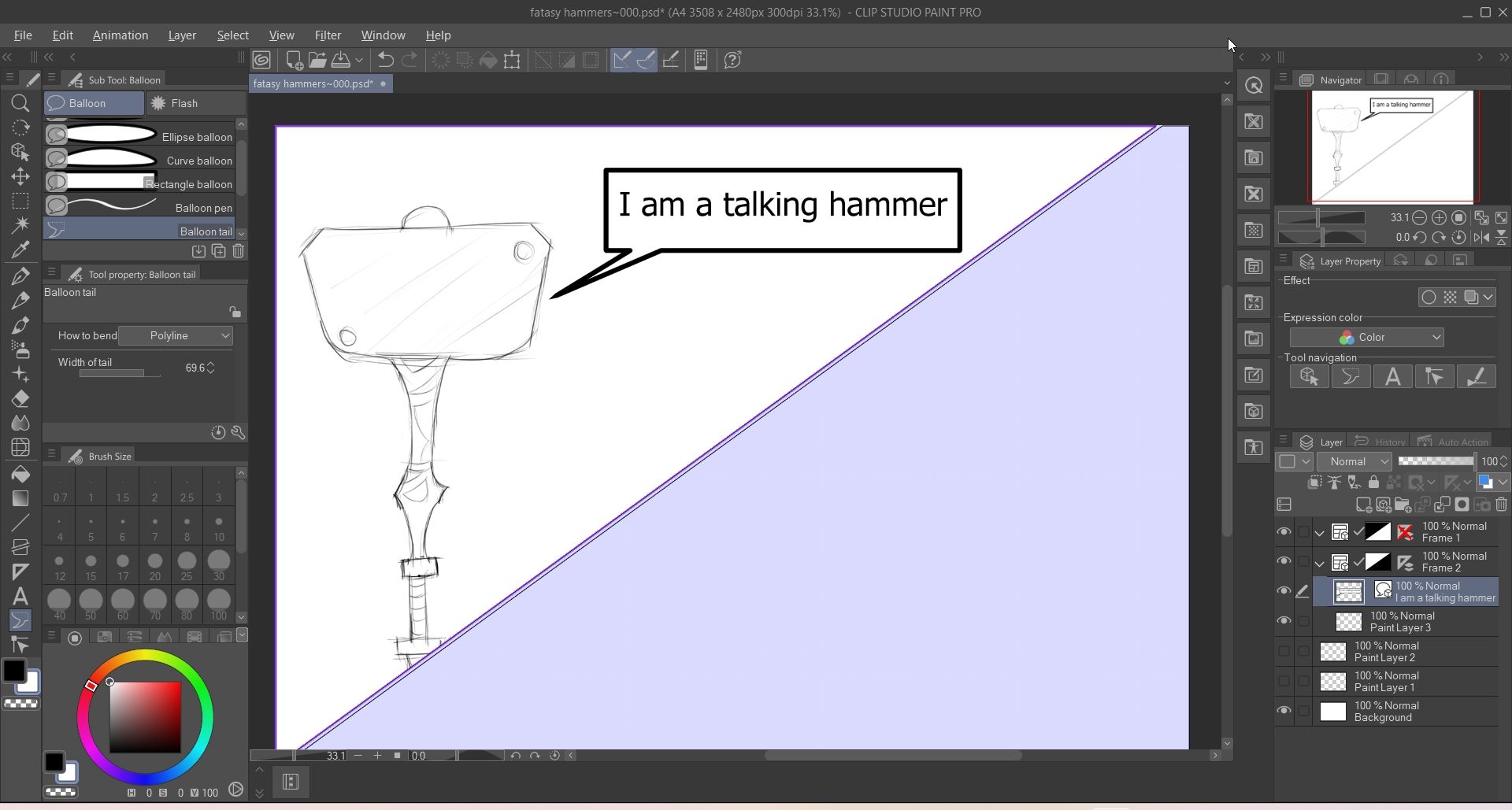
Many artists use Procreate to create manga and comics, and Clip Studio Paint has a wide range of brushes that support these types of art. The vector brushes, in particular, let you draw clean lines that can be resized without losing quality; something Procreate doesn’t natively support. It also has tools that allow you to easily separate your canvas into different comic panels and add speech bubbles for dialogue.
Clip Studio Paint has built-in 3D models you can import into your canvas and use as a reference for your drawings. You can, for example, scale, rotate, and arrange the model’s limbs to get the perfect pose so you can draw it accurately. You can even import 3D models from other programs if the available ones aren’t working for you.
Download: Clip Studio Paint ($4.49 per month, three-month free trial available)
4 Sketchbook Pro
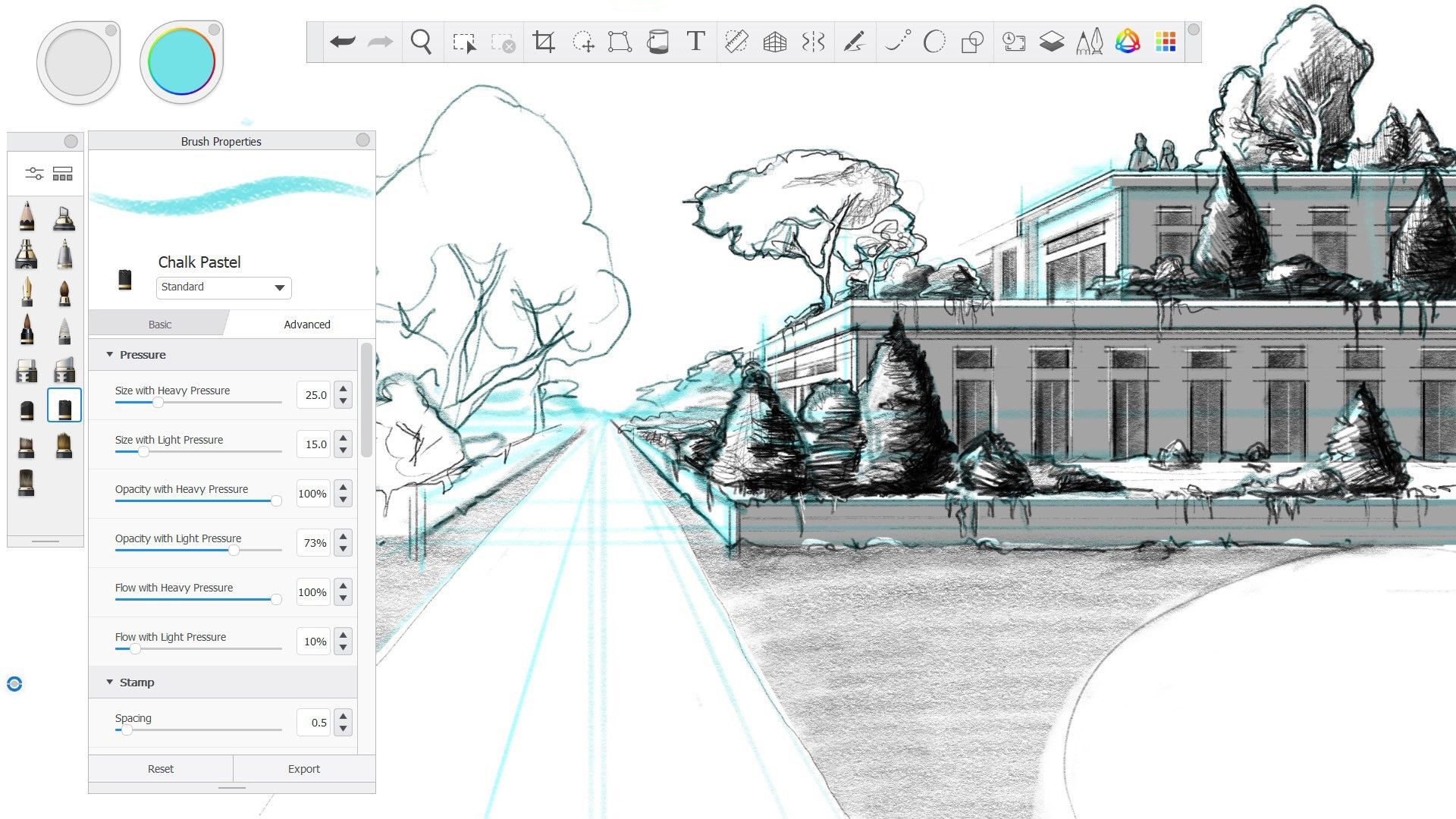
Image Credit: Microsoft Store
If you’re a sketch artist looking for a Procreate alternative for Windows, then Sketchbook Pro is a great option. While you can use it to create all types of artwork, the app’s clean and intuitive user interface makes it ideal for quickly sketching your ideas. If you’re a pro, you can take your sketches to the next level with the program’s realistic and colorable brushes, layer support, and predictive strokes.
As with many Procreate contenders, Sketchbook Pro’s brushes are highly customizable. The app has other handy features that make sketching easier, such as perspective guides, symmetry tools, rulers, and grids. It also has an animation engine called FlipBook for creating simplistic 2D animations so you can see your sketches in action.
Download: Sketchbook Pro ($24.99)
5 Corel Painter
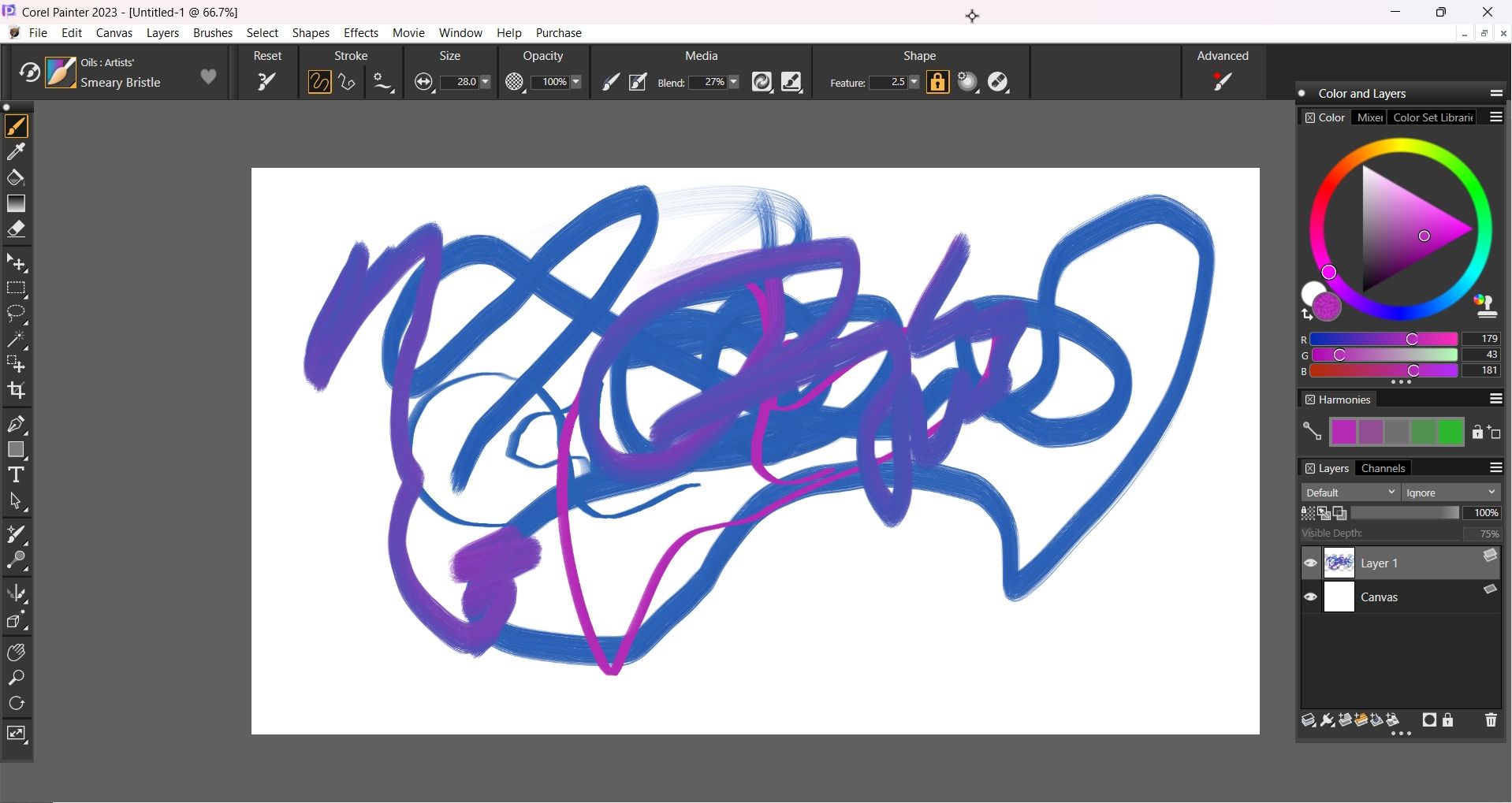
Procreate is loved by digital painters, and Corel Painter offers a similar painting experience. It has a set of advanced brushes that realistically simulate the look and feel of painting on a traditional canvas.
Furthermore, by utilizing layers, masks, and precision brush strokes, you can create intricate pieces. Corel Painter also has hundreds of customizable brushes, and you can favorite the ones you use frequently to make them easily accessible.
Another great feature for painters is how Corel Painter allows them to use advanced color management techniques. For example, it has a mixer that allows you to create swatches for experimenting with different colors, shades, and textures. You can save them in custom color palettes and reuse them in different digital paintings to speed up your drawing process.
Download: Corel Painter ($19.99 per month, one-time purchase available)
Several good drawing apps on Windows can give you an experience that’s close to or mirrors a specific aspect of Procreate. There are also apps similar to Procreate on Android that you can try. Hopefully, Procreate will make it to other platforms one day.
Much to the detriment of many PC users, there’s no Procreate for Windows. However, that doesn’t mean you can’t find a similar experience in other drawing programs. Here are apps like Procreate for Windows that you can try.
1 Krita
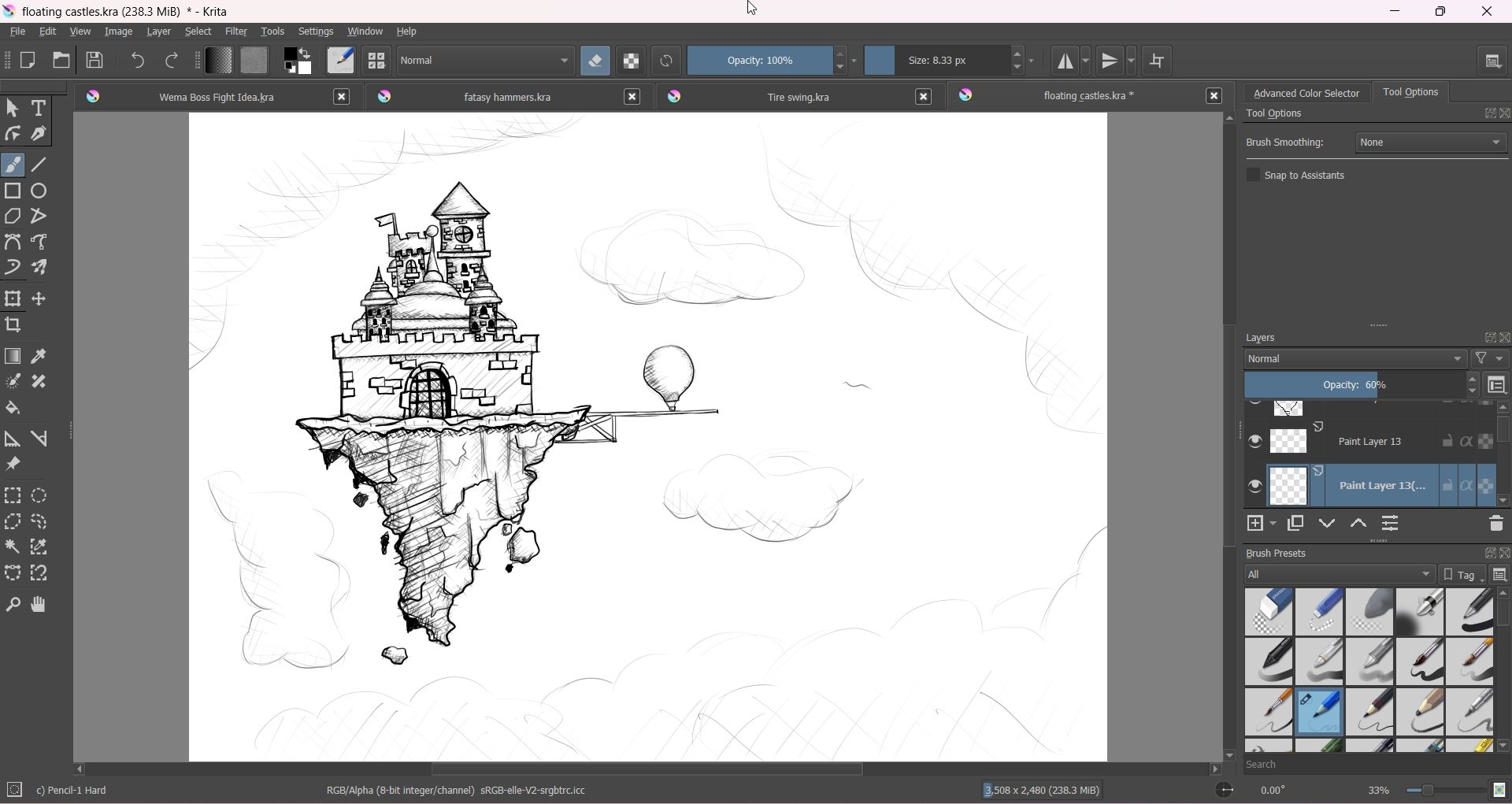
Krita is an excellent drawing app that takes your drawings from concept to full-fledged and imaginative details. Like Procreate, it supports almost any drawing style imaginable, whether it is concept art, paintings, illustrations, or comics. It even has a suite of animation tools you can use to bring your artwork to life.
Krita’s user interface may not be as intuitive as Procreate. Still, it has many easily accessible tools that make drawing a breeze, including selection, gradient, rectangle, circle, freehand path, symmetry, and Bézier curve tools. They’re also customizable, allowing you to personalize them to fit your workflow.
Krita also has an impressive selection of brushes to suit your needs, as well as brush stabilization options for clean line work. Furthermore, when you couple the robust brush customization options with the layer management and masking support, you can create some truly complex pieces.
Download: Krita (Free)
2 Adobe Fresco
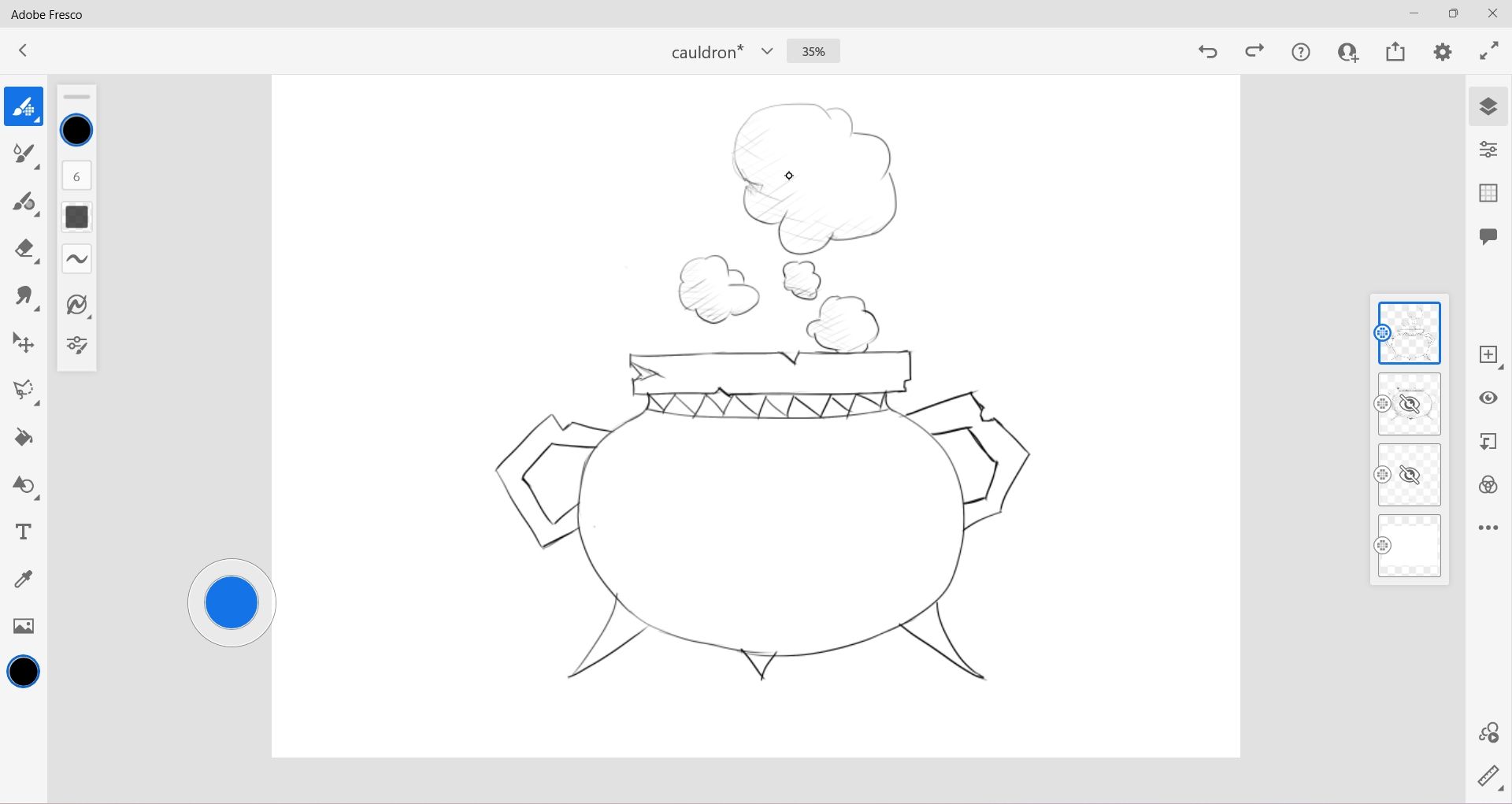
Adobe has Photoshop and Illustrator, which many people use to produce amazing artwork. However, the former is primarily for image editing and graphic design, while the latter is for vector graphics. Enter Adobe Fresco, a painting and illustration program from the Adobe Creative Cloud suite for both vector and raster drawings .
You can use Adobe Fresco for free, and you’ll have access to over 100 brushes, including pixel, vector, and live brushes (you can unlock hundreds more in the paid version). With Adobe Fresco, you can combine several modern and traditional drawing techniques and use its realistic brushes to produce great sketches, illustrations, or paintings.
On top of traditional frame-based animation, Adobe Fresco also has motion path animation. This type of animation moves objects you’ve drawn along a specified route (e.g., a straight or curved line). You can even add effects to the motion animation, such as scattering, easing in or out, and shrinking or growing.
Adobe Fresco also has a clean user interface like Procreate, and you can easily customize it to suit your workflow. Furthermore, it seamlessly integrates with other Adobe Creative Cloud apps, such as Photoshop and After Effects.
Download: Adobe Fresco (Free, subscription available)
3 Clip Studio Paint
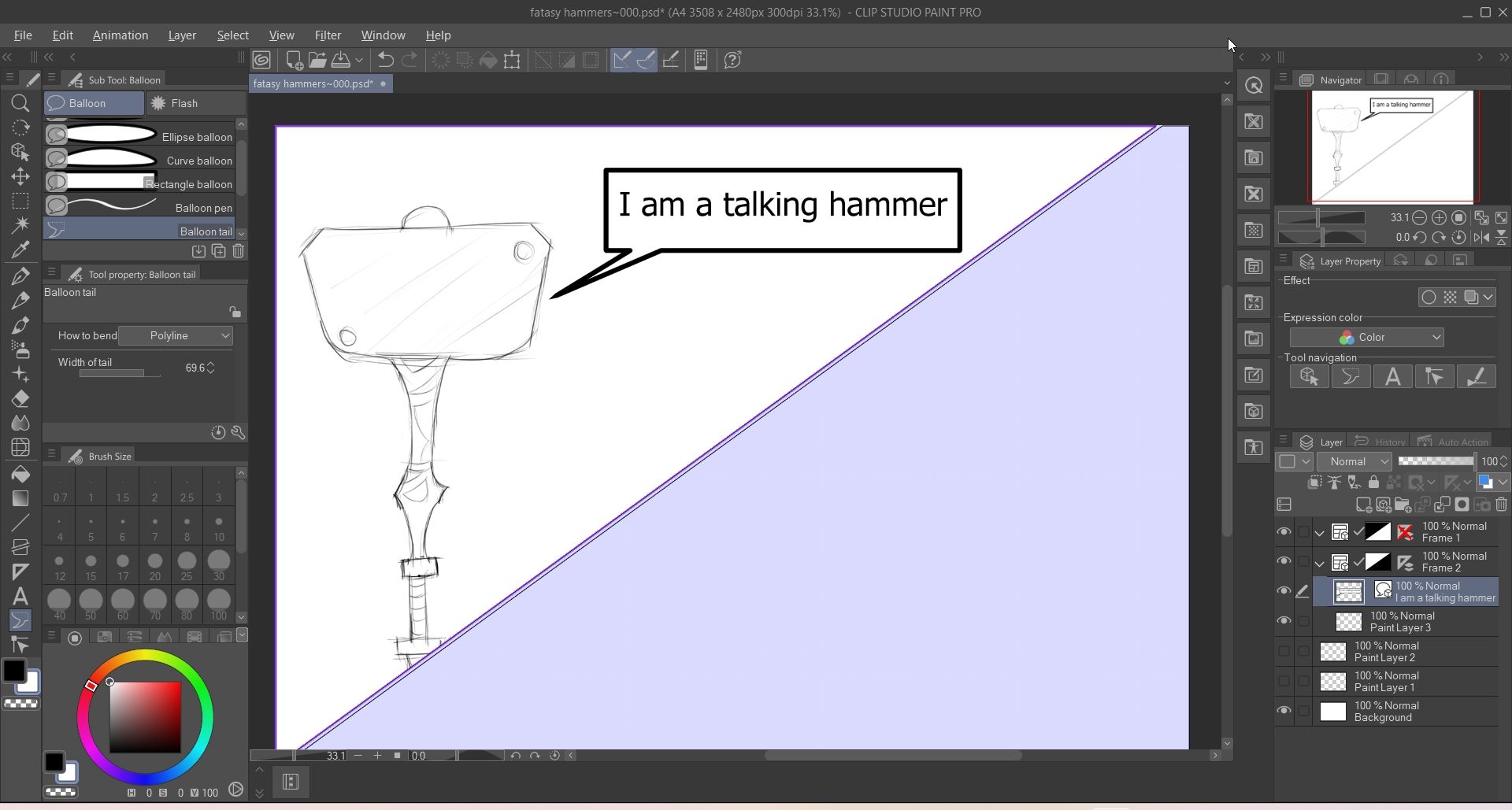
Many artists use Procreate to create manga and comics, and Clip Studio Paint has a wide range of brushes that support these types of art. The vector brushes, in particular, let you draw clean lines that can be resized without losing quality; something Procreate doesn’t natively support. It also has tools that allow you to easily separate your canvas into different comic panels and add speech bubbles for dialogue.
Clip Studio Paint has built-in 3D models you can import into your canvas and use as a reference for your drawings. You can, for example, scale, rotate, and arrange the model’s limbs to get the perfect pose so you can draw it accurately. You can even import 3D models from other programs if the available ones aren’t working for you.
Download: Clip Studio Paint ($4.49 per month, three-month free trial available)
4 Sketchbook Pro
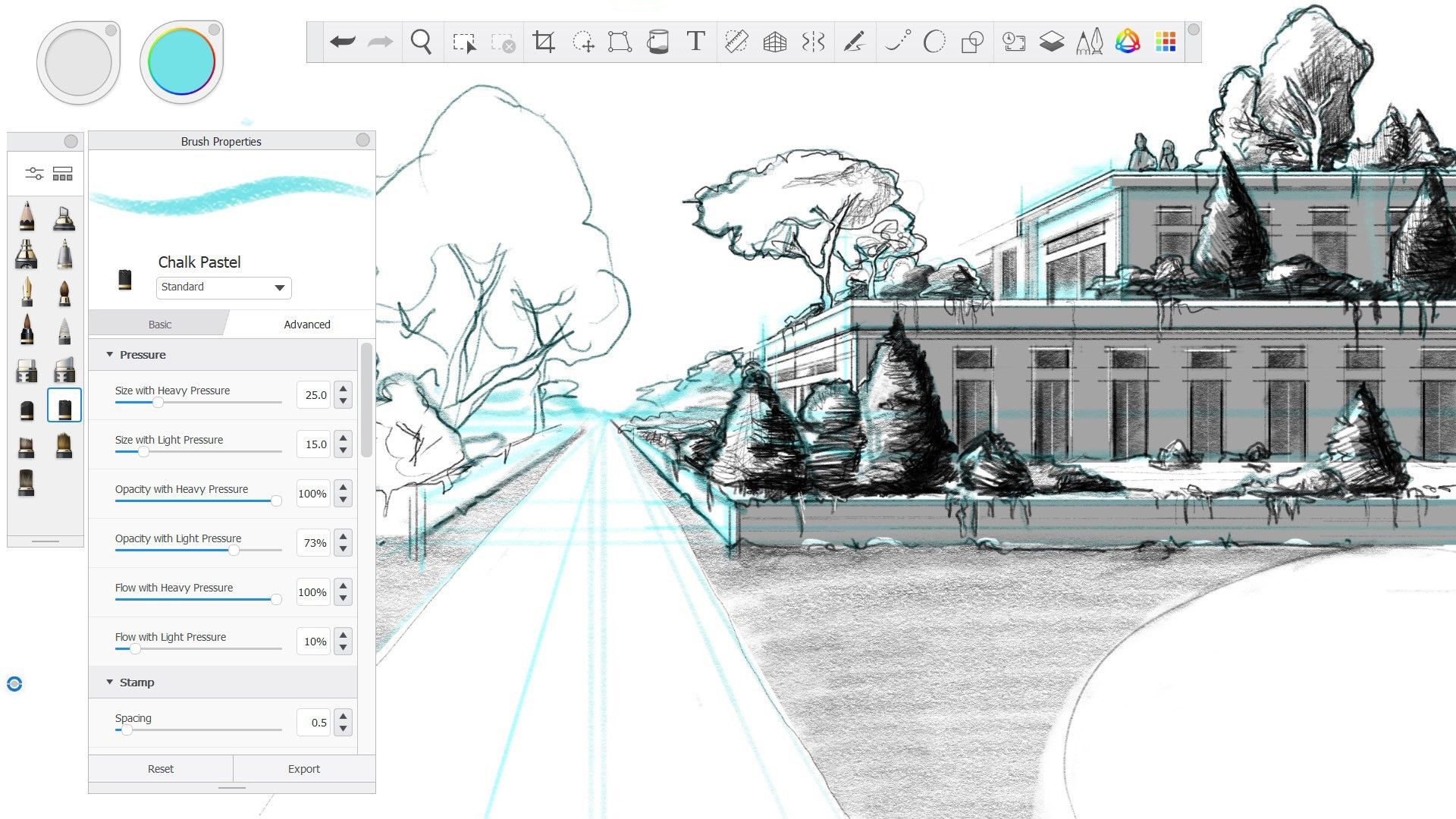
Image Credit: Microsoft Store
If you’re a sketch artist looking for a Procreate alternative for Windows, then Sketchbook Pro is a great option. While you can use it to create all types of artwork, the app’s clean and intuitive user interface makes it ideal for quickly sketching your ideas. If you’re a pro, you can take your sketches to the next level with the program’s realistic and colorable brushes, layer support, and predictive strokes.
As with many Procreate contenders, Sketchbook Pro’s brushes are highly customizable. The app has other handy features that make sketching easier, such as perspective guides, symmetry tools, rulers, and grids. It also has an animation engine called FlipBook for creating simplistic 2D animations so you can see your sketches in action.
Download: Sketchbook Pro ($24.99)
5 Corel Painter
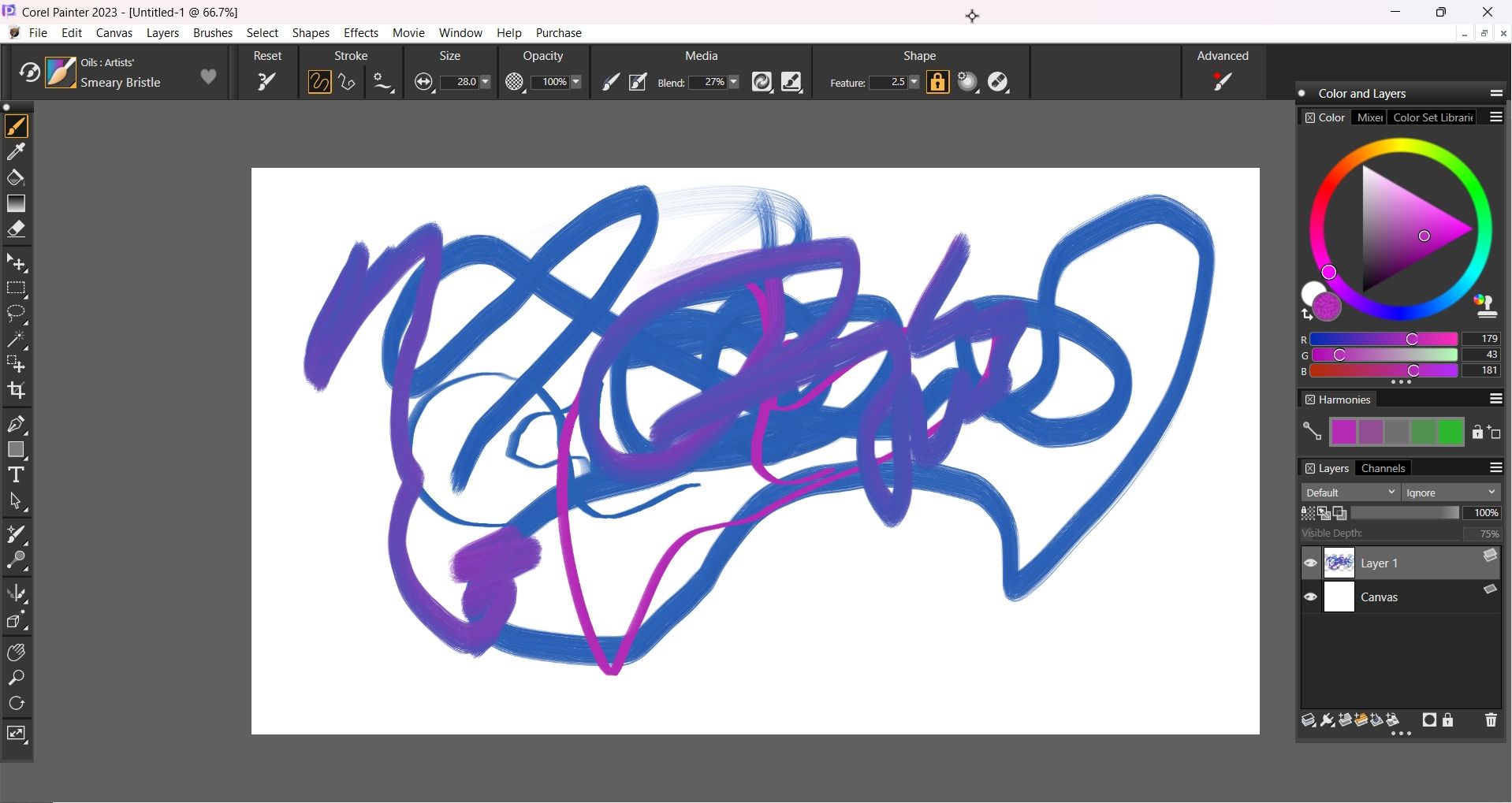
Procreate is loved by digital painters, and Corel Painter offers a similar painting experience. It has a set of advanced brushes that realistically simulate the look and feel of painting on a traditional canvas.
Furthermore, by utilizing layers, masks, and precision brush strokes, you can create intricate pieces. Corel Painter also has hundreds of customizable brushes, and you can favorite the ones you use frequently to make them easily accessible.
Another great feature for painters is how Corel Painter allows them to use advanced color management techniques. For example, it has a mixer that allows you to create swatches for experimenting with different colors, shades, and textures. You can save them in custom color palettes and reuse them in different digital paintings to speed up your drawing process.
Download: Corel Painter ($19.99 per month, one-time purchase available)
Several good drawing apps on Windows can give you an experience that’s close to or mirrors a specific aspect of Procreate. There are also apps similar to Procreate on Android that you can try. Hopefully, Procreate will make it to other platforms one day.
Also read:
- [New] Digital Recorder Snap Your Screen, Upload to YouTube Online/PC/Mac
- [New] Strategic Steps Towards Uncovering YouTube's Secret Videos
- [Updated] Exploring the Limits Full Potential of ScreenFlow v4 on macOS for 2024
- [Updated] The Art of Labeling Images Adding Captions to Photos in the Microsoft Suite for 2024
- Architects Crafting Fantasy Realms for Marvel for 2024
- How to Unlock Oppo Reno 10 Pro 5G Phone without PIN
- How to Unstick Scrollbar: Fix for Excel on PC
- In 2024, Estimating Film Budget The Cost of Capturing Melodies Visually
- Puzzled by SnipIt's Shutdown? 9 Recovery Methods Unveiled
- Securely Hiding Personal Info on Windows Login
- Troubleshoot and Restore Sound on Windows 11 Quickly
- Troubleshooting File Disappearance: Top 8 Methods
- Utorrent Freezing Up? Discover These 7 Effective Solutions!
- Title: Top 5 Competitors to Procreate on Your Windows Device
- Author: Richard
- Created at : 2024-10-28 17:57:15
- Updated at : 2024-11-01 17:37:52
- Link: https://win11-tips.techidaily.com/top-5-competitors-to-procreate-on-your-windows-device/
- License: This work is licensed under CC BY-NC-SA 4.0.