
Top 6 Tools to Convert Videos Seamlessly on Your PC, Windows

Top 6 Tools to Convert Videos Seamlessly on Your PC, Windows
A video converter can help you convert and play unsupported video formats on your device. It is also handy to reduce the video file size, organize all your videos in a common format or share the file with others to play on a different device.
Windows has plenty of video converters to choose from. While some are free, others offer premium features catered to professional users. In this guide, we have jotted down a list of the best video converts for your Windows PC to convert any video to your preferred format.
Disclaimer: This post includes affiliate links
If you click on a link and make a purchase, I may receive a commission at no extra cost to you.
1. Any Video Converter Free
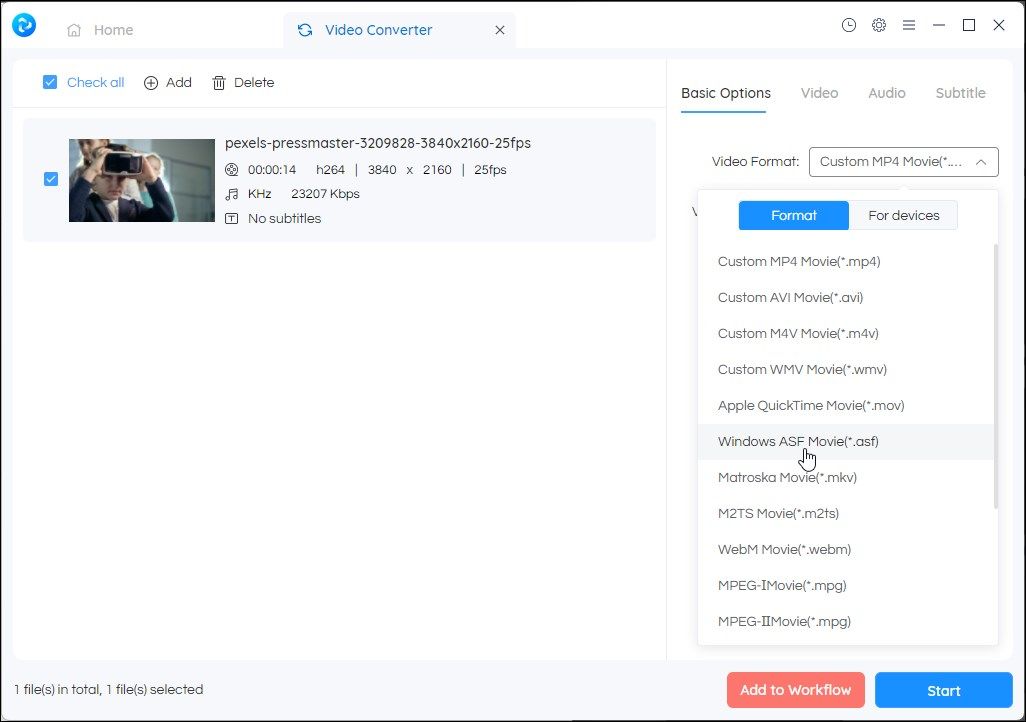
Any Video Converter is a free utility to convert videos to any format in different resolutions and even for different devices based on the platform. In addition, it also features more video modification tools, including a downloader, video merger, cropper, cutter, and GIF maker. You can even add watermarks to your videos directly from the app.
Converting videos with AVC is easy. Drag and drop the video you want to convert to the timeline. You can then choose a video format based on file formats or devices. For example, you can select Apple, Android, Windows, and mobile platforms to convert the video to a compatible format.
You can further configure the video and audio properties in the advanced section. You can choose from different video and audio encoders, bitrate, frame per second, channels, and filling methods. If the video supports subtitles, you can change its properties to get desired font, size, color, and position.
Download: Any Video Converter Free (Free)
2. VideoProc Converter
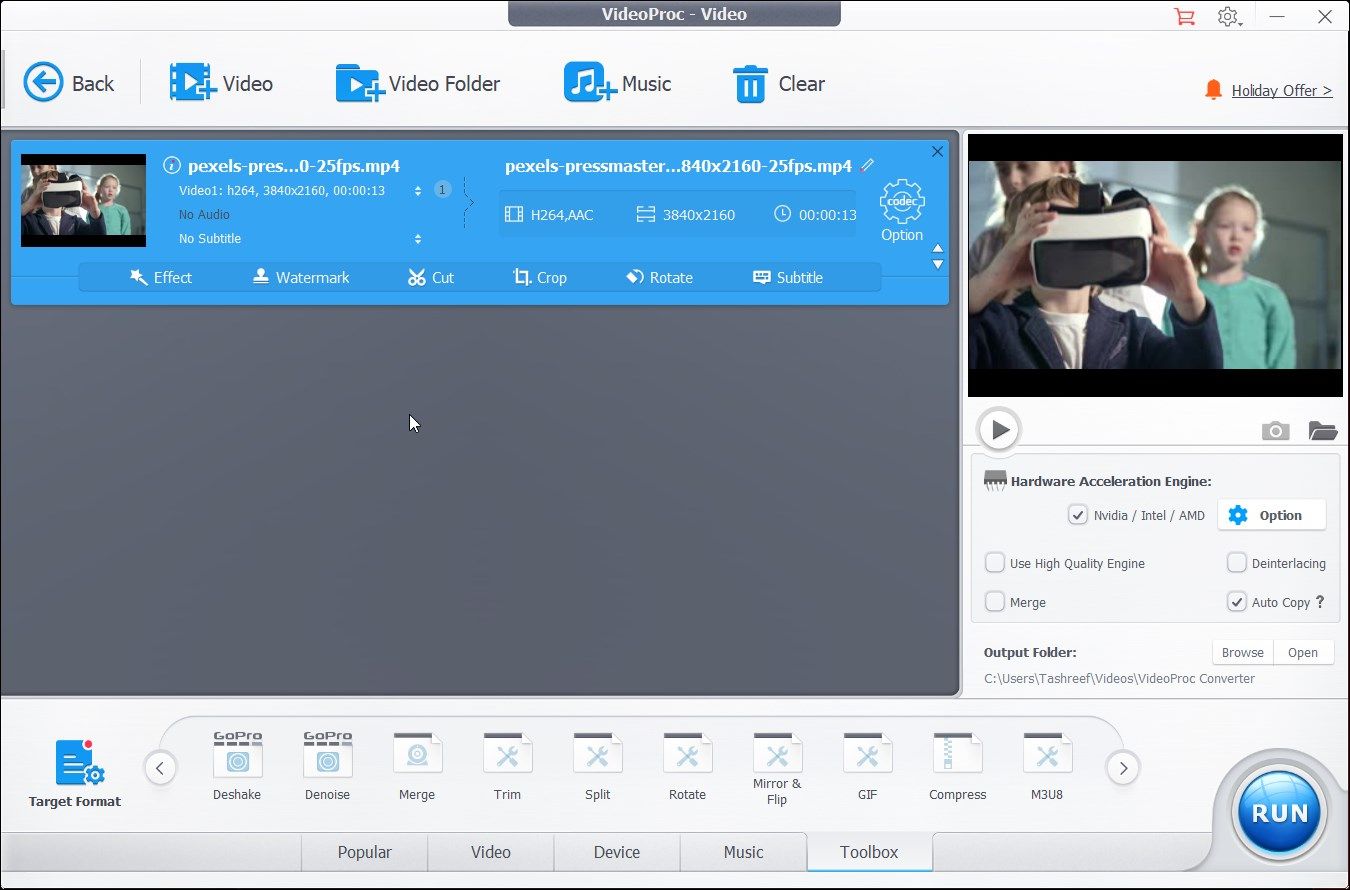
If you don’t have the impetus to learn all the complexity of a video editor, VideoProc Converter is a good choice. It is a premium converter utility with a limited set of features necessary to convert and make minor modifications to the video.
You can drag and drop the video into the timeline and start editing. The quick editing menu lets you add video effects, watermark, cut, rotate, crop, and add subtitles to the video.
Coming to the conversion features, you can select the format video format by popularity, video, or device, along with the audio format. If you fancy a few more tools, open the Toolbox tab to find tools to help you deshake, denoise, merge, trim, split, and create GIFs.
You can also customize the video output properties to change the video quality with an estimated size and video and audio codec options, including resolution and aspect ratio. It also lets you change the video’s featured image and file attributes to add relevant information.
VideoProc Converter is available in limited free and premium versions. A purchase removes the file duration limit and offers better hardware acceleration and compression, screen capture, and other recording modes without a watermark.
Download: VideoProc Converter (Free, Premium starts from $25.95)
3. Freemake Video Converter
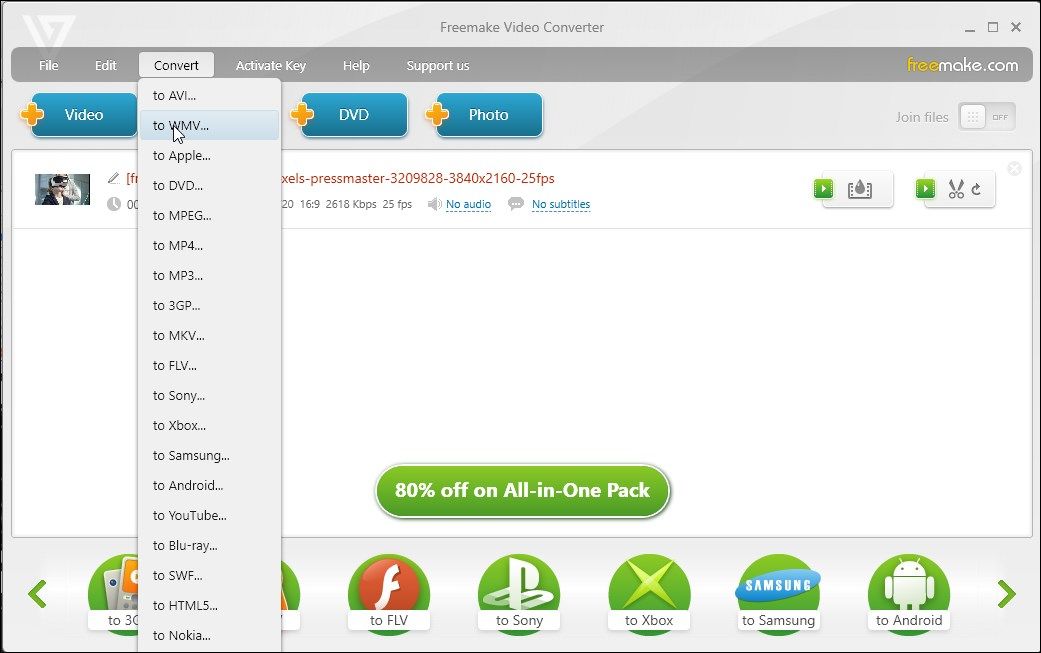
Freemake Video Converter is a popular video converter with over 103 million downloads, available for Windows. With its well-designed user interface, you can use it to convert one or multiple files, but there is a caveat.
A common feature across video converters are presets, and Freemake Video Converter is no different. Presets are built-in output profiles that let you convert videos for different devices and file formats. You can use the built-in output profiles to convert videos to different formats or devices, including Android, Apple, gaming consoles, and web players. If the presets don’t work, you can create custom output settings.
The app is easy to use, with all the features to convert your videos on the timeline. You can add audio and subtitles to the video if missing, but the features list ends just there.
While the processing and conversion happen quickly, a big caveat is the Freemake watermark. On the free version, you’ll find the converters pasting their watermark in the beginning and all over the video, which is unpleasant, to say the least. You can, however, subscribe to its monthly subscription starting at $39.95 per month or a lifetime version at $59.95 to remove the watermark. A purchase will also unlock more premium features, including full HD support, better conversion speed, more presets, and a subtitles editor.
If you consider a purchase, look out for discount pop-ups when using the app to get better lifetime deals.
Download: Freemaker Video Converter (Free, Premium starting at $39.95 per month)
4. Free HD Video Converter
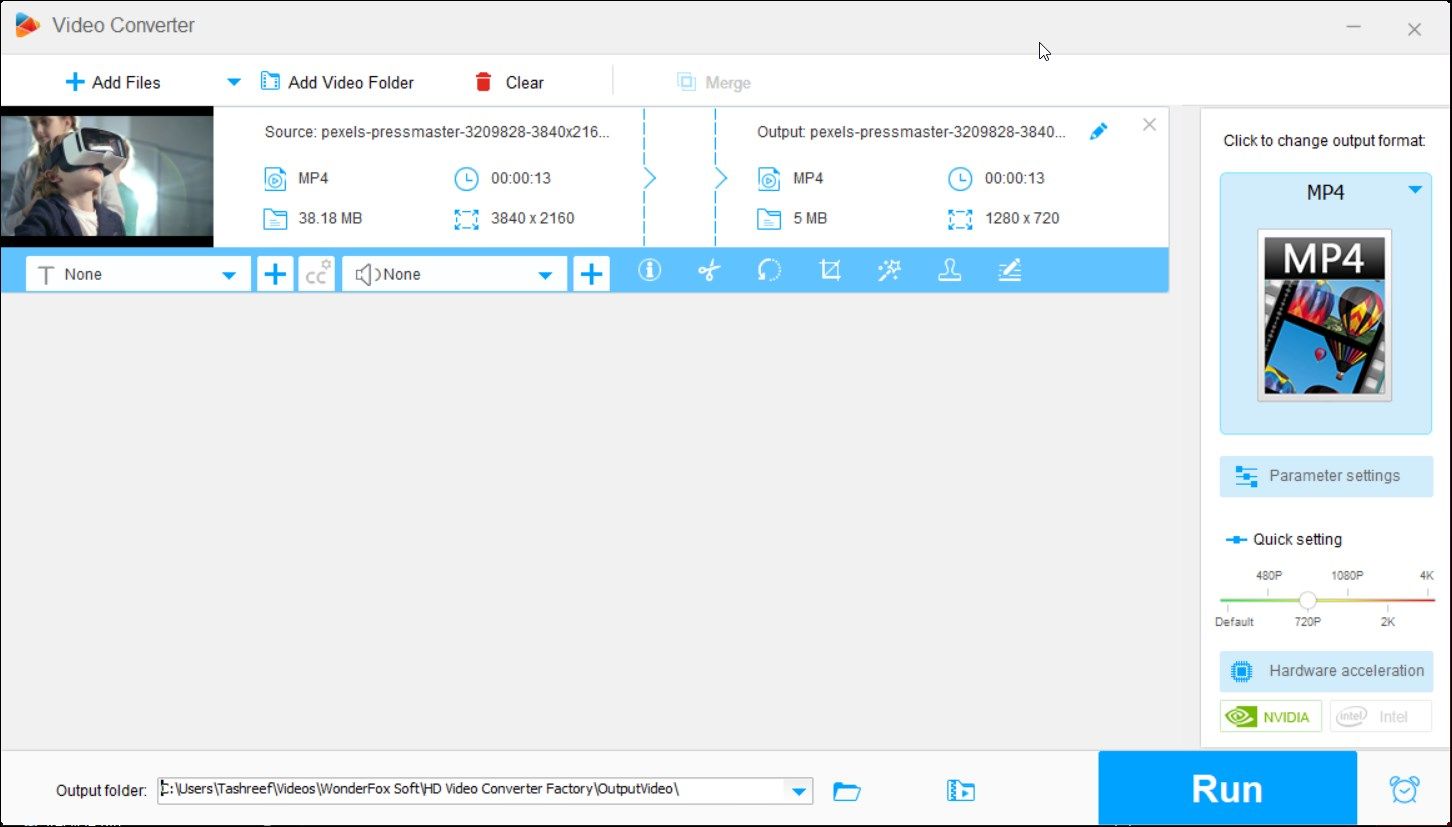
Free HD Video Converter from the makers of HD Video Converter Factory Pro is another easy-to-use video converter for Windows. It is a free-to-use app with some limitations compared to its Pro variant. However, it is not plagued by the watermark issues like Freemake Video Converter.
It can convert standard quality and high-definition videos to 500+ presets of common and advanced video and audio formats and devices. It also supports hardware acceleration for NVIDIA NVENC and Intel QSV.
Free HD Video Converter also features more enhancement and editing features to add effects, basic color manipulation, and a trimming option to remove unwanted bits. You can also add your watermarks for marking purposes.
Free HD Video Converter is an excellent utility for basic video conversion and if you have HD quality videos. If you need more, you can opt for the Pro version of the tool, which supports up to 8K videos and other advanced features.
Download: Free HD Video Converter (Free)
5. Leawo Video Converter
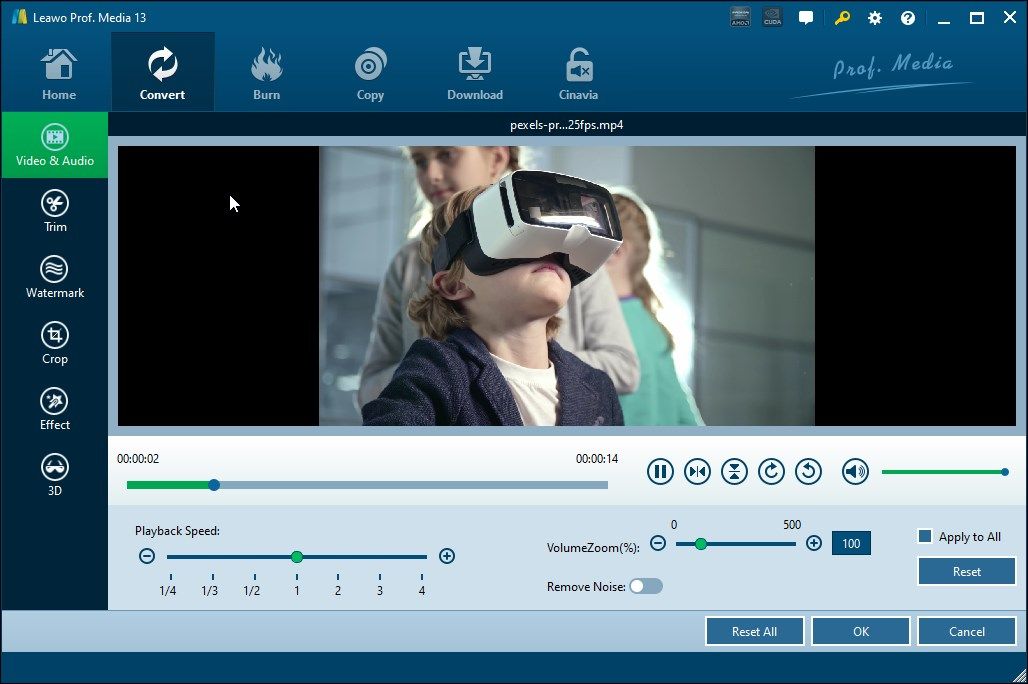
Leawo Video Converter is part of Leawo Prof Media, an all-in-one tool to download, copy, burn, and convert videos to multiple formats on Windows. It is a premium utility with a free trial and a few customization tools that allow you to trim, crop, and change the video file attributes.
The Convert tab features a few additional options as well. You can add a video from your local drive or a Blu-ray drive. You can also add a batch of photos and proceed with the conversion to create a video collage with preset effects.
It also features basic editing tools to make a few enhancements to the video using the built-in editor, like removing noise, adding watermarks, and more. You can change the output profile to common video and audio formats in different resolutions and for different devices.
Download: Leawo Video Converter (Premium starting at $29.95 for a year)
6. WinX HD Video Converter
WinX HD Video Converter is similar to other video converters in this article. It is a premium utility with a limited free trial and an easy-to-use interface.
When you add a video, you’ll be asked to select an output profile. You can choose from recent users, general profiles, audio formats, or device profiles. It can play and convert 4K videos, but you can customize the resolution to reduce the video size to a lower resolution.
For better processing speed, it supports all three hardware acceleration technology from Intel, AMD, and Nvidia. If you want to convert and combine multiple videos, use the Merge option.
The free trial only supports conversion to MP4 format and a max 5-minute video length. The full paid version removes these limitations and offers up to 8K video resolution support, video download functionality, and access to editing and enhancement tools.
Download: WinX HD Video Converter (Free trial, Premium starting at $19.95)
Convert Your Videos to Multiple Formats on Windows
Video Converters are a handy utility to convert video files to multiple file formats, including MP4, AVI, MKV, and more, in different resolutions to reduce size. Some also come with additional tools to create animated GIFs, add watermarks, and basic editing to trim, rotate and resize the video.
That said, if you want to perform occasional video conversions, consider using an online video converter. While not as feature-rich as offline converters, they allow you to save on system resources and don’t take permanent space on your storage drive.
Windows has plenty of video converters to choose from. While some are free, others offer premium features catered to professional users. In this guide, we have jotted down a list of the best video converts for your Windows PC to convert any video to your preferred format.
Also read:
- [Updated] Avoiding Threats While Grabbing Gratis VLC Player for Apple Machines
- 線上免費Movavi音效格式轉換:如何由wav改為ogg
- A Review of Top-Tier Free Video Editing Tools - Find Your Perfect Match on Desktop or Web!
- Download Updated HP Officejet Pro 8740 Printer Drivers: Optimized for Windows 11/10/8 Platforms
- Downloadador De Vídeos On-Line Gratuito - Converter Filmes OGM: A Movição Do Site De Serviços Online
- How To Check if Your Samsung Galaxy S23+ Is Unlocked
- How to Convert NSV Video Format to MPEG FREE with Movavi's Web Tools
- How to Transform Files Effortlessly: Upload, Convert AIFF to WMV with Movavi for FREE!
- In 2024, Complete Tutorial to Use VPNa to Fake GPS Location On Oppo A2 | Dr.fone
- In 2024, Professional Strategies for Inshot Edits
- In 2024, Ride the Viral Wave Mixing TikTok Flair Into Instagram Reels
- New 2024 Approved Make Unforgettable Home Movies on Your Mac with Ease
- Phone Vs. Tablet: The Perfect Gaming Partner
- Quick & Easy Webm to Gif Converter for FREE at Movavi's Web Service
- Top 7 Phone Number Locators To Track Vivo Y200e 5G Location | Dr.fone
- Transform Your BMP Files Into JPG Gratis Using Movavi's Web-Based Tool!
- WAV 파일을 쉽게 MP3/OGG로 전환하세요: Movavi의 공식 오픈소스
- Title: Top 6 Tools to Convert Videos Seamlessly on Your PC, Windows
- Author: Richard
- Created at : 2024-11-21 17:02:43
- Updated at : 2024-11-27 17:56:44
- Link: https://win11-tips.techidaily.com/top-6-tools-to-convert-videos-seamlessly-on-your-pc-windows/
- License: This work is licensed under CC BY-NC-SA 4.0.