
Tutorial: Setting Windows Calculator to Dark Mode

Tutorial: Setting Windows Calculator to Dark Mode
Dark Mode is a special screen setting design that changes the color scheme to display dark themes instead of light ones. It can be used to reduce eye strain and make the overall experience more pleasant while using an app.
The Windows Calculator App is one such application that allows users to switch between light and dark modes according to their preferences. This tutorial explains how to enable Dark Mode in the Windows Calculator App.
Disclaimer: This post includes affiliate links
If you click on a link and make a purchase, I may receive a commission at no extra cost to you.
How to Enable Dark Mode in Windows Calculator App
There are two ways to enable Dark Mode in the Windows Calculator App. The first method involves using the Calculator Settings, while the second uses Personalization Settings. Let’s see each of them in detail:
1. Using the Calculator Settings
The Calculator App Settings provide an easy way to enable Dark Mode in the Windows Calculator App. This method is suitable for those who enjoy switching between light and dark modes without having to modify the Personalization Settings. To do it, follow these instructions.
Open the Calculator app and click on the Navigation icon located in the top-left corner of the application. If you need help, see our guide onhow to open the built-in Calculator app on Windows 11 .
On the bottom of the navigation panel, select theSettings option.
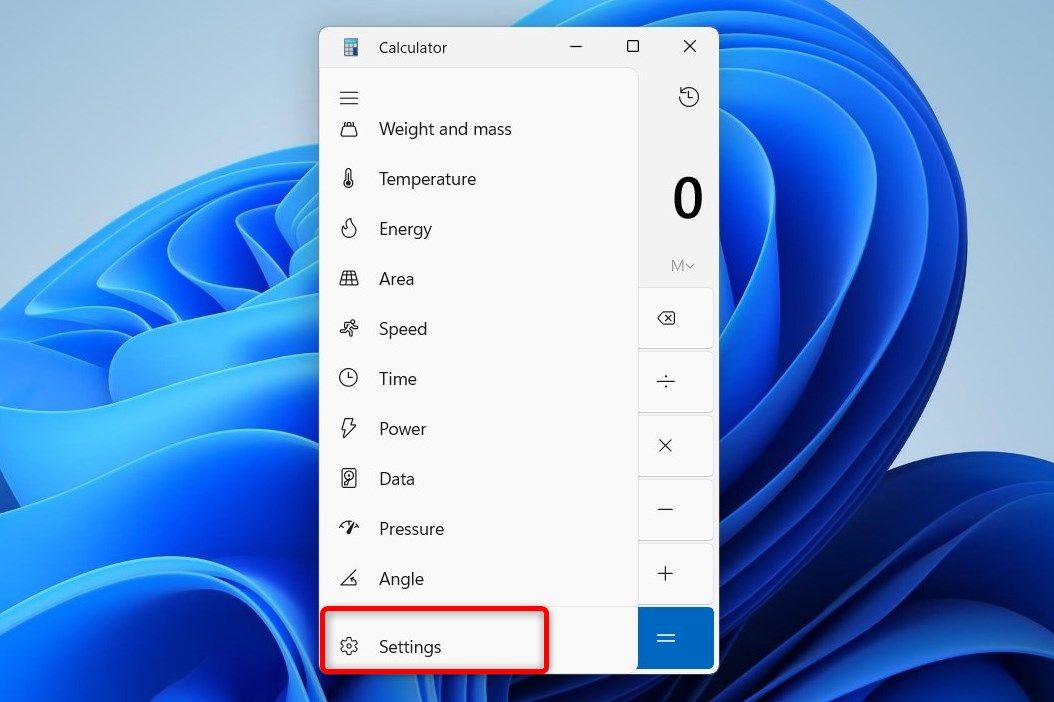
Under theAppearance section, select theDark option to switch the screen theme of your Calculator App.
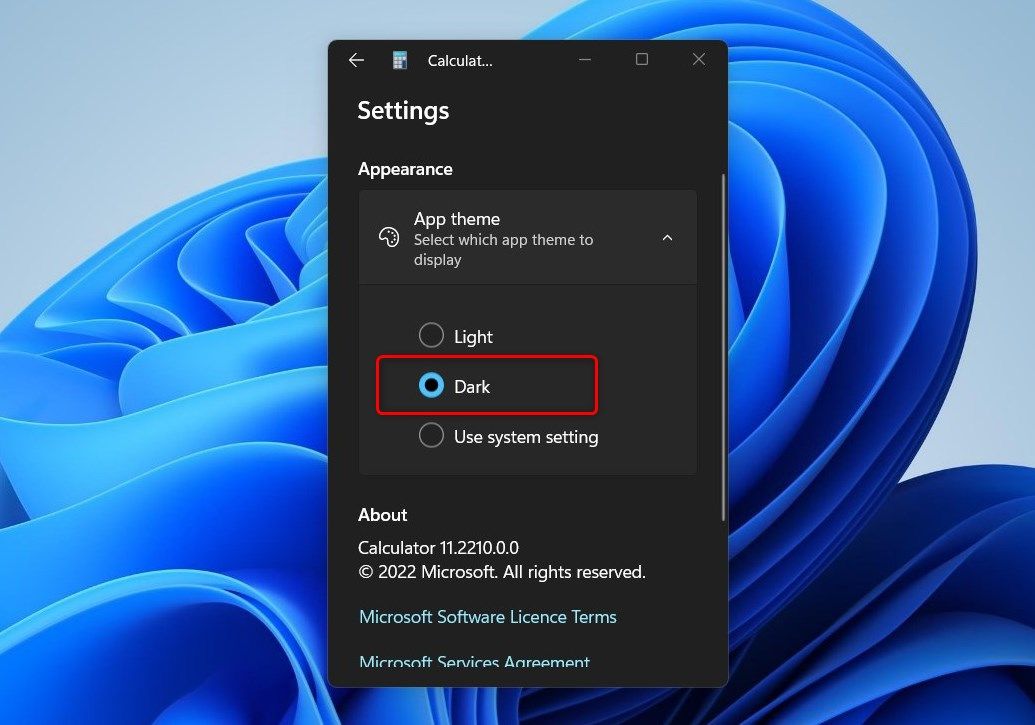
Once you have enabled Dark Mode, it will be applied to the Calculator App’s design and user interface.
2. Using Personalization Settings
Personalization Settings is another method you can use to enable or disable the Dark Mode feature on your Windows Calculator App. Here’s how to do it:
To get started,open Windows system settings and clickPersonalisation . Then, go to theColors tab and find theChoose your mode section.
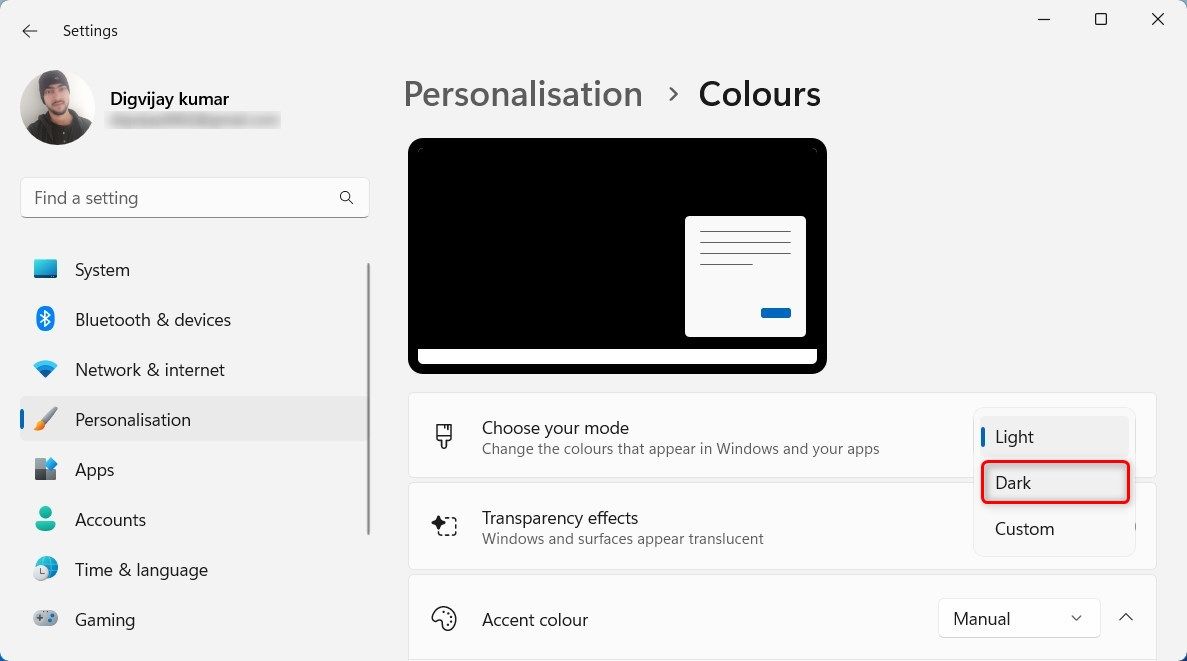
Here click on the drop-down menu and selectDark . You’ll see that your System Settings automatically switch to the Dark Mode, including the Calculator App.
Save Your Eyes With the Windows Calculator App
If you prefer a darker interface, then you can enable Dark Mode on the Windows Calculator App. In this guide, we have explained two methods to do it - using the Calculator App Settings and Personalization Settings. Try either of them and enjoy the darker theme on your Calculator App.
Also read:
- [New] In 2024, Engaging Audiences Together YouTube & Brands Working Synergetically
- [New] The Compreenas Guide to Seamless Time Marking in YouTube Videos (Desktop/Mobile)
- [New] Transform Your Photos Into Dynamic Time-Lapses The GoPro Way
- [Updated] 2024 Approved The Art of Recording Facebook Lives Discover 4 Key Strategies
- Comprehensive Guide to Top 8 Windows Timer Apps
- Essential Tabs to Transcribe on Tablets & Laptops
- Get Your Intel Unison Working Flawlessly on Windows 11
- How to Change User Access Control Behavior for Standard Users on Windows
- How to Protect Your Windows Command History
- Immediate Solution for Frozen Keys in Snipping Tool
- In 2024, How to Watch Hulu Outside US On Nokia XR21 | Dr.fone
- Mastering Lock Screen Settings How to Enable and Disable on Vivo Y36
- Mastering the Art of Repairing Media Tool Error X.90017
- Photoshop Path to Painting-Perfect Colors for 2024
- Solving Maximum User Limit Issue in ChatGPT
- Tackling Windows 11 TPM Obstacles with Ease
- Top 10 Ways Apple Can Enhance AI Capabilities to Match Rivals Like OpenAI & Google: Insights
- Top Efficient Browsers with Low Resource Impact on All OSes
- Updated AVS Video Editor 2023 Features, Pricing, and Performance Review
- Title: Tutorial: Setting Windows Calculator to Dark Mode
- Author: Richard
- Created at : 2024-11-30 22:51:41
- Updated at : 2024-12-06 23:38:09
- Link: https://win11-tips.techidaily.com/tutorial-setting-windows-calculator-to-dark-mode/
- License: This work is licensed under CC BY-NC-SA 4.0.