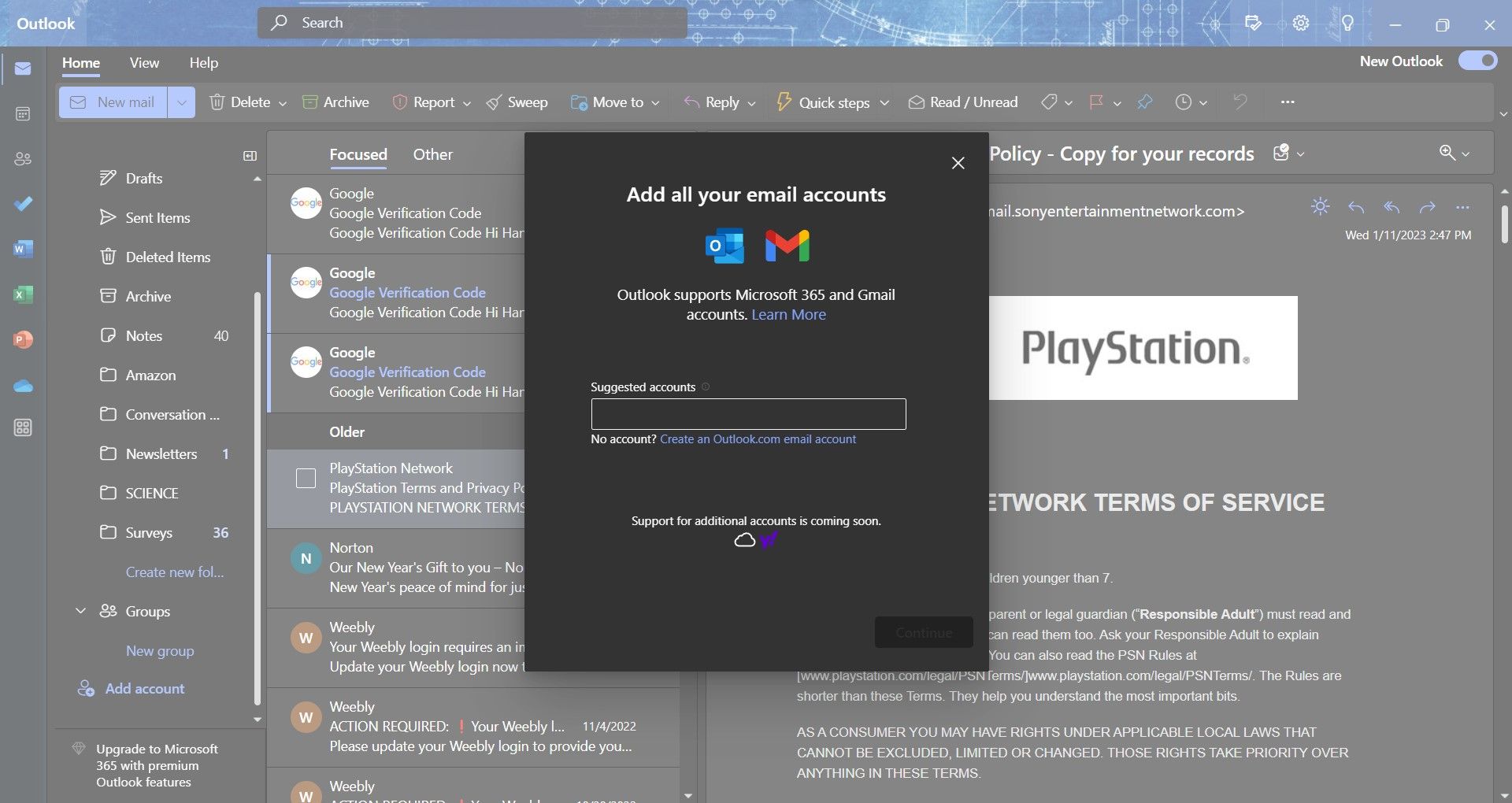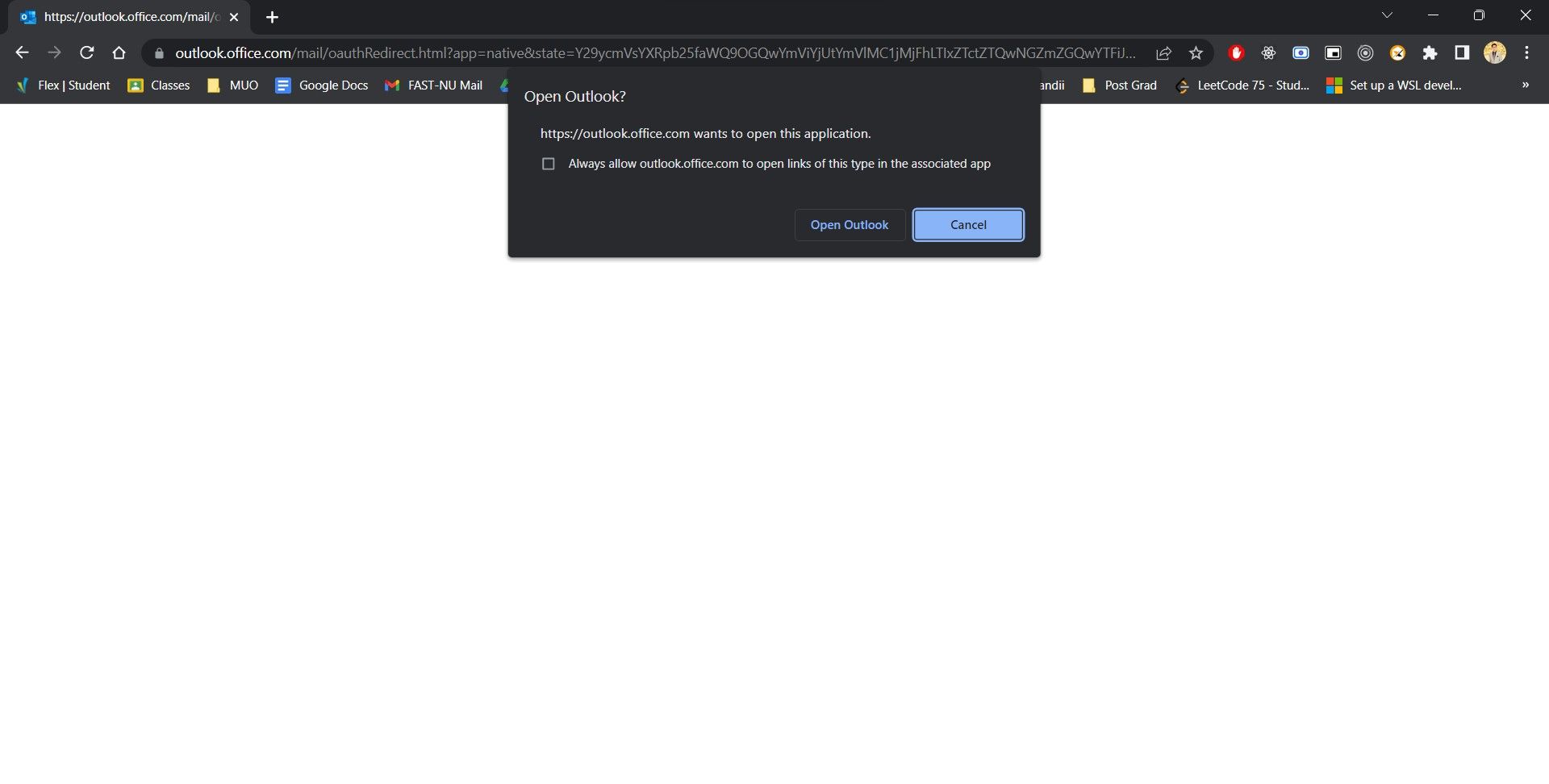Twinning Inboxes: Gmail + Outlook for Windows Users Guide

Twinning Inboxes: Gmail + Outlook for Windows Users Guide
Microsoft Outlook is the main email client for Windows. Among other brilliant features, the newer Outlook for Windows preview directly integrates Microsoft 365 apps into a side panel, so you can quickly access all your important files and notes.
More importantly, it supports an improved Gmail integration that allows users to directly access their email, contacts, and calendar through the Outlook for Windows preview app.
How to Get the Outlook for Windows Preview App
Before we get Gmail accounts into Outlook, we need to get the preview version of the app. The Outlook for Window preview app is available to users who have signed up for the Microsoft 365 Insider (formerly Office Insider) program. The latest version of Outlook aims to help users work more efficiently through a rich design and many new features.
If you have a valid personal or family Microsoft 365 subscription, you can register for the Insider program for no additional cost. Once you’ve signed up, choose between theBeta Channel orCurrent Channel (Preview) .
The Outlook for Windows Preview app gives you access to the modern Outlook email client with newer features and a fresh user interface. To start with the Outlook for Windows Preview app, check out theofficial Microsoft 365 Insider site .
Once you’ve set up Microsoft 365 on your Windows PC, you can enable Outlook for Windows preview by sliding theTry the new Outlook toggle button in the top-right corner of your Microsoft Outlook client.
Alternatively, you can try Outlook for Windows Preview through theMail andCalendar apps on Windows 10 and 11. Simply launch the apps via theStart menu and enable theTry the new Outlook toggle button.
How to Add a Gmail Account to Outlook
Now that you’re using the preview version of Outlook, you can now make use of its Gmail integration. Once enabled, users can access their Google calendar and contacts right through the Outlook for Windows app, so you can say goodbye to using a browser to access your email and calendar.
To add a Gmail account to the new Outlook for Windows preview app, you will first need to switch over to the Outlook for Windows preview app and then perform the following:
- From theStart menu, launch theMail app and slide theTry the new Outlook toggle button.

- Alternatively, if you’ve set up Microsoft 365 Insider, launch theOutlook app and enable theTry the new Outlook toggle button.
- Wait for the app to relaunch and quickly walk through the quick start guide.
- In the folder pane on the right, scroll to the bottom and selectAdd account .

- If you can’t find that option, navigate toAccounts > Email accounts > Settings instead.
- Enter your Gmail account and pressContinue.

- When asked for confirmation to sync your Gmail account, pressContinue once again.
- You will then be redirected to your web browser to complete the Gmail sign-in.
- Once you’ve signed in, pressOpen Outlook when prompted to add your Gmail account to Outlook for Windows preview.

- Finally, pressDone within the Outlook for Windows preview app to access your Google email, contacts, and calendar.
The New Outlook App Is Getting Better
Millions of users have trusted Microsoft Outlook for over two decades, and to ensure its continuity, Microsoft has completely revamped the desktop Outlook experience for the better. Outlook is on its way to being a reliable desktop companion for the next generation of its users.
Also read:
- [New] Effortless Tricks for Capturing Instagram Stories for 2024
- [New] Enjoy Your Favorite Songs Anytime Convert YouTube to MP3 Now for 2024
- [New] Mental Agility Triumphs in Premier Escape Venues for 2024
- 2024 Approved Master Your Rhythm – Top Free Beat Detectors Ready to Test
- Beginning with YouTube Essential Steps to Create Your Space for 2024
- How To Record A Voice Over For A Video?
- Leveraging AI: Five Must-Know Tech Tools for Business
- Regain Audible Acuity: Ending Echo of Empty Spaces
- Resolving Complications Caused by Latest Windows Updates
- Resolving VirtualBox's USB Failure Message: A Step-by-Step Guide for Windows Users
- Restoring Windows Program Functionality with Ease
- Solving Slack's Missing Notifications Issue in Win 11
- Steady Yourself in Valorant With Restart Fix
- Strategies for Easing Through Administrative Denial of Installers
- Troubleshooting Defender's Error 0X80004004
- Uncompromised Security in Windows App Downloads
- Want to Uninstall Google Play Service from Realme C33 2023? Here is How | Dr.fone
- Title: Twinning Inboxes: Gmail + Outlook for Windows Users Guide
- Author: Richard
- Created at : 2025-01-07 17:55:26
- Updated at : 2025-01-13 00:37:09
- Link: https://win11-tips.techidaily.com/twinning-inboxes-gmail-plus-outlook-for-windows-users-guide/
- License: This work is licensed under CC BY-NC-SA 4.0.