
Uncover the Invisible: Find Missing Controls in Win11 Settings

Uncover the Invisible: Find Missing Controls in Win11 Settings
Ever since the introduction of Windows 11, Microsoft has been more proactive about moving settings out of their traditional home in the control panel. If you’re missing a setting, here’s where you’re likely to find it.
Disclaimer: This post includes affiliate links
If you click on a link and make a purchase, I may receive a commission at no extra cost to you.
The Control Panel Is Likely Going Away
For years, going back to the days of Windows 95 even, the Control Panel was the main way you interacted with Windows settings. Occasionally, you might have to dive into the Device Manager app or—if things were really serious—open the Registry Editor, but generally, it was all in the Control Panel.
In the last few versions of windows, Microsoft has been moving more and more settings out of their former home in the Control Panel. This has continued into the Windows 11 era, and if anything, it seems like the company is dismantling the Control Panel at an even faster rate.
While Microsoft hasn’t said that it plans to do away with the Control Panel app, and plenty of old apps remain in Windows 11 . Still, the rate at which the company is moving settings says that Microsoft is at least considering it. Of course, this isn’t necessarily a bad thing.
Microsoft’s New Home For Settings
There is an argument to be made for simplicity in naming, and it seems like that is what Microsoft is doing. The vast majority of the settings being moved out of the Control Panel are appearing in a different spot: the aptly named Settings app. This new Settings app is more powerful than you may imagine.
If you’ve been using Windows for years, the Control Panel makes perfect sense as the place to find any setting you’re looking for. On the other hand, if you’re a new Windows user or coming from a Mac, for example, that name doesn’t mean much to you. Alternatively, the Settings app is fairly self-explanatory.
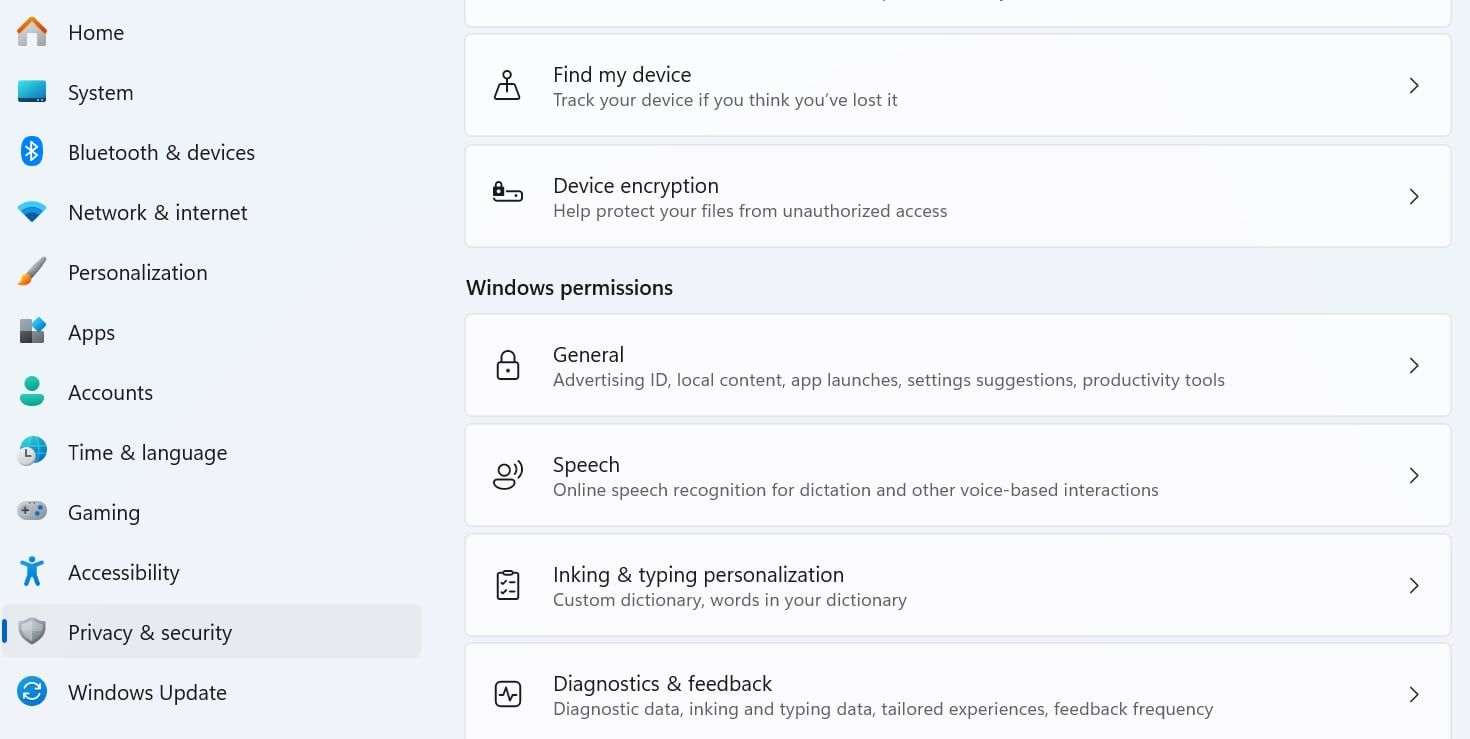
Eventually, this decision will likely make even more sense. For the moment, however, it can be tough to find the settings you’re looking for, especially if they’re no longer located where they had been for years.
Finding a Setting’s New Home
The good news is that Windows 11’s updated Start Menu makes it easier than ever to find settings. Somewhat similarly to the macOS Spotlight feature, the search feature of the Start Menu will also search settings. You likely won’t find every single setting this way, but it can at least point you in the right direction.
For example, typing “Battery” in the search menu brings up the Battery Saver Overview by default, but you’ll also see options for enabling and disabling the Battery Saver feature alongside other options related to battery life.
While you may not be able to count on the Control Panel the way you could in older Windows versions, the good news is that the new Settings app does a good job filling in. It may take some getting used to, but all the functionality is there .
Also read:
- [New] 2024 Approved Screen Recording Through Built-In Features of Huawei's Mate and P Devices (P20, P10).
- [New] Breakthrough Strategies for YouTube Short Problem-Solving for 2024
- [New] In 2024, 10 Best 4K Screen Recorders
- [New] In 2024, Accelerate Your Storytelling with Customized Speed Settings
- [Updated] Lightning-Fast Windows Data Analysis Guide
- [Updated] Prodigious Picks Exceptional Laptops for UHD Editing
- Essential Fixes for the Missing Boot Partition Problem: A Step-by-Step Solution Manual
- Essential Steps for Windows Users: ChatGPT Application
- Five Simple Methods for Moving Pictures From PC to iPad
- Fixing Audacity PAudio Glitches in Windows 10/11
- In 2024, 10 Fake GPS Location Apps on Android Of your Nokia C12 | Dr.fone
- Mastering New Additions for Efficient Workflow in Windows
- Navigating Technological Speak: 29 Key AI Concepts
- Optimizing File Format Switches: From Word Docs to Windows 11 PDFs
- Overcoming Epic Launcher Lockdown on Windows 11
- Reactivate Muted Slack on Windows 11: A Step-By Point Guide
- Reverse Engineering an Installed Application on Windows
- Windows 11: Activating Triple Column Widget Display
- Windows Store Fix: Overcome Error 0X80072F17
- Title: Uncover the Invisible: Find Missing Controls in Win11 Settings
- Author: Richard
- Created at : 2024-12-10 23:29:56
- Updated at : 2024-12-13 00:41:46
- Link: https://win11-tips.techidaily.com/uncover-the-invisible-find-missing-controls-in-win11-settings/
- License: This work is licensed under CC BY-NC-SA 4.0.