
Understanding Diverse Nvidia Driver Options: Gaming, Studio

Understanding Diverse Nvidia Driver Options: Gaming, Studio
Quick Links
- Same GPU, Different Drivers
- The Nvidia Studio Driver Is More Stable
- Nvidia’s Game Ready Driver Gets More Frequent Updates
- It All Comes Down to Your Priorities
Key Takeaways
- Nvidia offers Game Ready drivers for gaming and Studio drivers for stability in professional workloads.
- Studio drivers prioritize stability over sheer performance, making them more reliable for rendering tasks.
- Game Ready drivers receive more frequent updates, making them ideal for new game releases and experimental features.
If you’re installing drivers for your Nvidia graphics card, you may have noticed there are two different sets. Should you choose the Game Ready drivers or the Studio drivers, and what is the difference between them?
Same GPU, Different Drivers
For some time now, Nvidia has shipped two sets of drivers for its most popular video cards. The company assumes that, especially for its higher-end cards, most owners are looking for gaming performance, so it automatically recommends what it calls its “Game Ready” driver. As the name implies, this is meant mainly for gaming performance.
That said, the company also ships a “Studio Driver.” Again, as the name implies, this is meant more for those using their GPU power for photo and video editor, or even AI use cases. As people are more likely to use this driver for profession use cases, it places a premium on stability.
Of course, most people don’t use their PCs only for gaming or only for work. So which driver is the better option for you? In general, it comes down to what you spend the most time doing with your PC.
The Nvidia Studio Driver Is More Stable
If you rely on your PC to make a living, any downtime is a bad thing. That is why, with the Nvidia Studio Driver, the company focuses more on stability. You don’t want to get halfway through an hours-long render only for your PC to blue screen and force restart.
At the same time, Nvidia isn’t actively hampering performance just to get more uptime for GPU-intensive workloads. The main difference with the Nvidia Studio Driver is that it’s a slightly older release, and it has had more testing to ensure it’s less likely to crash.
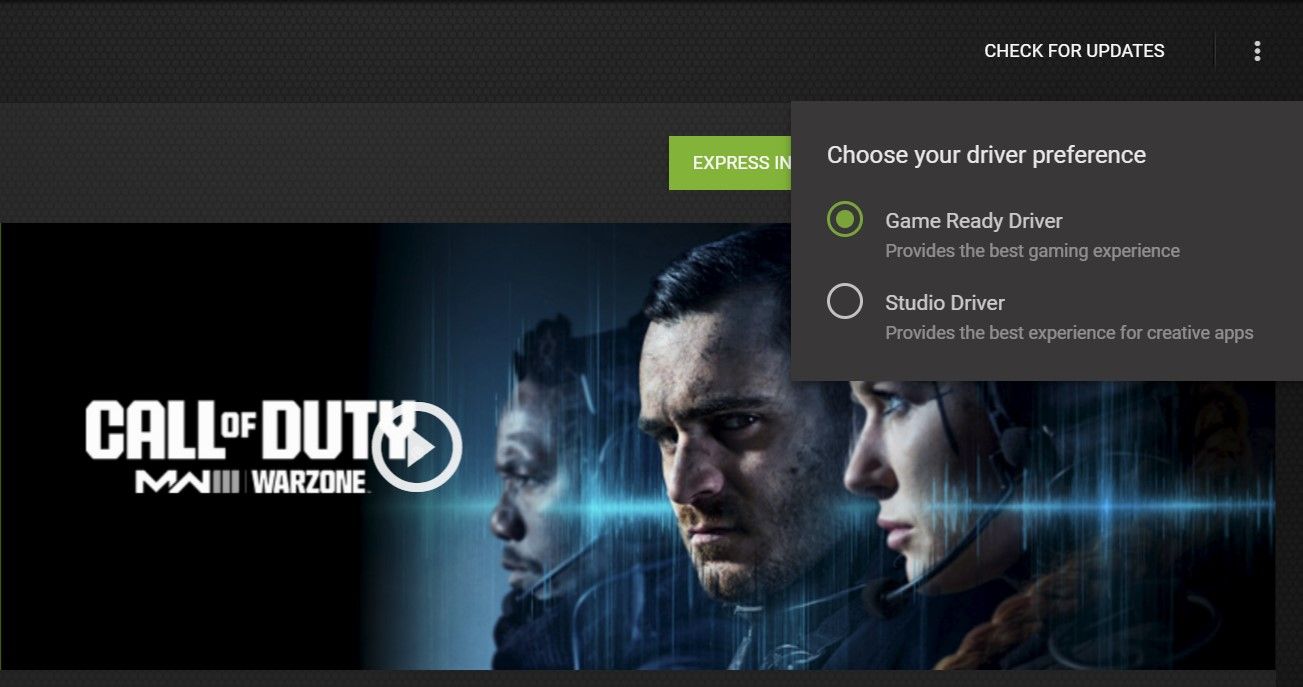
Of course, crashes are still possible, but it’s far less likely to have them occur with this more seasoned driver compared to the more cutting edge gaming-centric driver. Similarly, Nvidia isn’t actively hampering gaming performance on these drivers; they’re simply better tested and likely to be more stable.
If the games you play on your PC tend to be more than a few months old, you’re likely to have adequate performance compared to the Game Ready drivers. Any performance issues are much more likely to be with recent games.
Nvidia’s Game Ready Driver Gets More Frequent Updates
The main advantage of the Nvidia Game Ready Driver is that it is updated far more frequently than the Studio driver. While that’s a downside for anyone looking for stability—more frequent updates often mean more issues—it’s a positive for recently released games.
If your specific card is having issues with a new game release, it’s much more likely to see a quick fix in the Game Ready driver. You’re also far more likely to see preemptive updates ahead of major game releases than you would with the Studio driver. There are also some experimental features you can enable in the Game Ready driver.
Of course, the Game Ready driver still works just fine with creative apps like 3D modeling, image editing, and video editing software. On the other hand, you are more likely to run into the occasional crash due to how frequently the drivers are changing compared to the more static Studio drivers.
It All Comes Down to Your Priorities
In my experience, the vast majority of games play just as fine on the Studio driver as they do the Game Ready driver. I typically use the Studio Driver, as I value stability over a few extra frames per second in newer games. Your milage may vary.
The good news is you don’t need to choose a single driver and stick with it. While constantly swapping drivers isn’t exactly ideal, you can switch between the Studio Driver and the Game Ready Driver at any time. Simply make the switch in the GeForce Experience app , let the installation take place, and you’re running the new driver.
Swapping between the two drivers should typically be an easy process. That said, if you run into our trouble, take a look at our troubleshooting guide for Nvidia drivers not downloading properly.
Also read:
- [New] In 2024, Essential List High-Quality, Cost-Free Meeting Platforms
- [New] Premium Live Video Conferencing Systems
- [New] TikTok's Hidden Treasures Grab 'Em All for Free for 2024
- 8 - What's New and Worth Switching?
- Decode Win11's Secrets: Mastering Mouse Settings and Controls
- Enhance Your Online Presence with Optimized Website Pages Strategies
- Expand Your Windows 11 Pinned Apps Area
- Finding Your Least Resource-Intensive Windows Browser Option
- How to Restore All Lost Files After an Unintentional Full System Wipe
- Mastering the Art of Setting Up JDK on Your Windows 11 System
- Minecraft Bildschirmfotos: Speichern & Wiederherstellen – Lösungen Für Verlorene Snapshots
- Navigating to Modernized Widget Selection Hub in Windows 11
- The Ultimate Guide to Fixing .NET Issues (Max 156)
- Top 9 Infinix Smart 8 Monitoring Apps for Parental Controls | Dr.fone
- Uncouple OneDrive From Your Microsoft ID on Windows PCs
- Unveiling the Powerhouse: In-Depth Review of Garmin's Premium Forerunner 745 Tracker
- Winning Cyber Safety: 7 Strategies for Blocking Unauthorized Access
- Title: Understanding Diverse Nvidia Driver Options: Gaming, Studio
- Author: Richard
- Created at : 2024-11-23 16:14:50
- Updated at : 2024-11-27 16:29:05
- Link: https://win11-tips.techidaily.com/understanding-diverse-nvidia-driver-options-gaming-studio/
- License: This work is licensed under CC BY-NC-SA 4.0.