
Understanding Five Data Usage Practices in Win11

Understanding Five Data Usage Practices in Win11
Windows 11 collects users’ data to offer a better overall experience. But how exactly Windows 11 does it is something you should know to become more aware of what is at stake when you willingly or unwillingly share data with Microsoft.
In this article, we’re listing the different ways Windows 11 collects your personal and non-personal data.
Disclaimer: This post includes affiliate links
If you click on a link and make a purchase, I may receive a commission at no extra cost to you.
1. Windows 11 Sends Telemetry Data to Microsoft
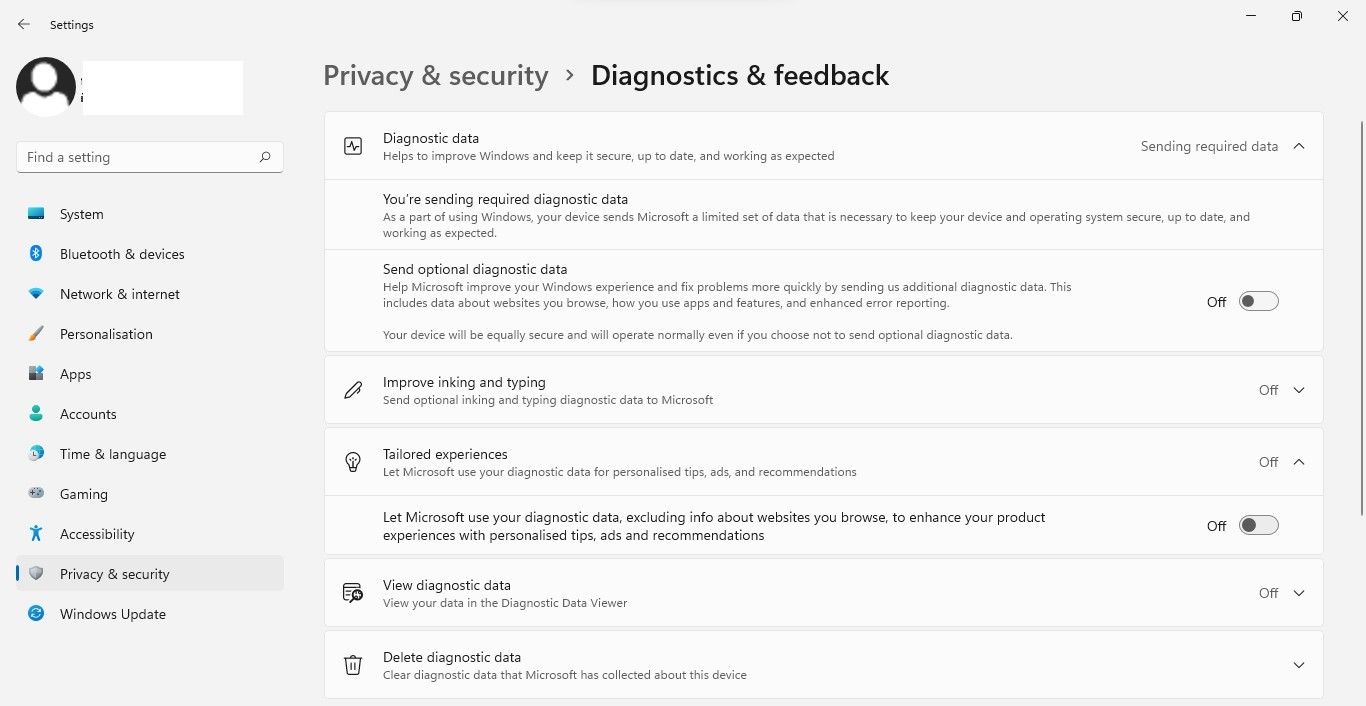
Telemetry data is what your Windows 11 devices send to Microsoft in order to improve the quality of Windows and other Microsoft services. While we all love to see quality improvements on our Windows devices, one can’t disregard the potential privacy concerns over tech companies collecting our data.
Telemetry data can include information about your device, preferences, usage pattern, and software. Windows 11 sends all this information to Microsoft for a more personalized experience. But with the benefits comes the risk of those data getting into the wrong hands, and some people prefer not to share any of those Telemetry data with Microsoft.
If you feel you’re being treated like a lab frog to improve Windows and other Microsoft services, you can easily opt out of it and stop sharing Telemetry data with Microsoft . Your Windows 11 PC will work as usual with no drop in performance if you stop sharing Telemetry data with Microsoft.
2. Windows 11 Collects Data Through Advertising IDs
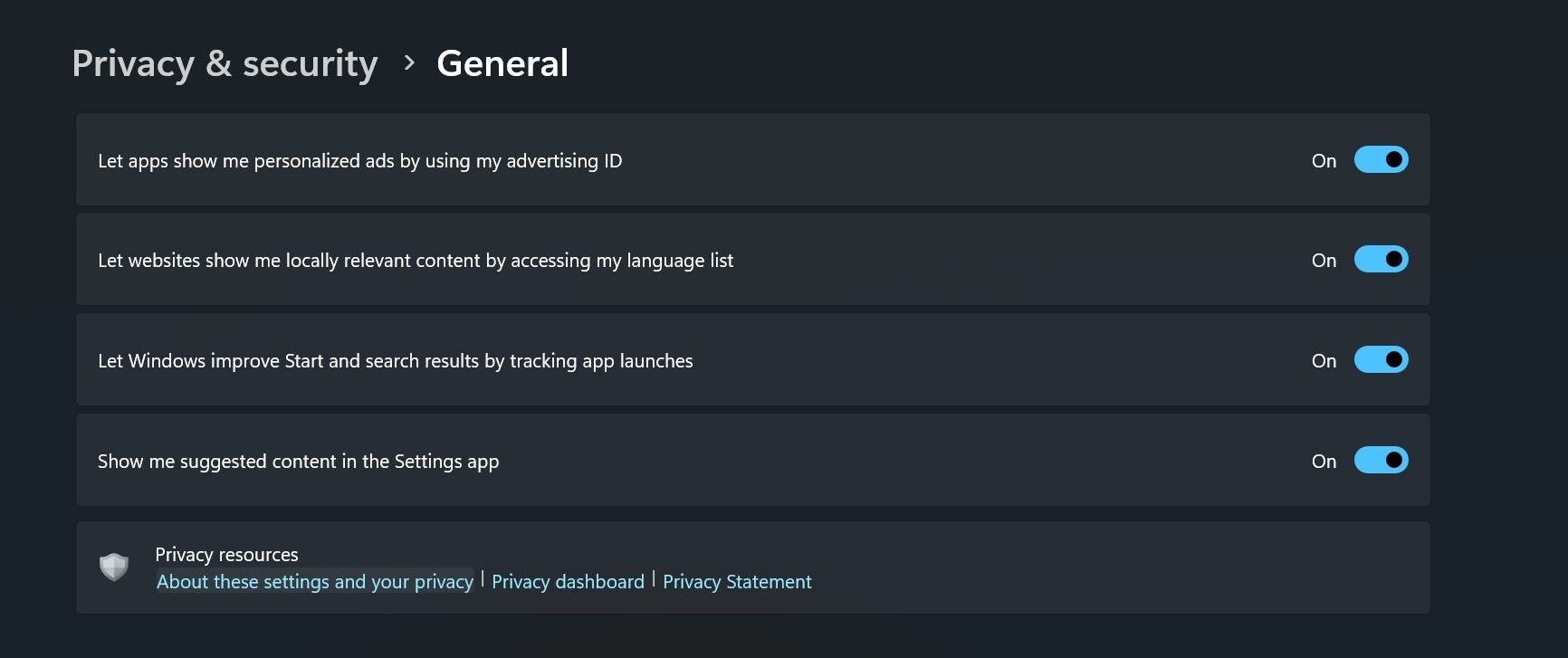
Tech companies assign a unique string of characters to their users to identify them quickly. These are unique identifiers, and they can be cookies, IP addresses, device IDs, MAC addresses, EPC codes, ISBN numbers, D-U-N-S numbers, etc. In Windows 11, that unique identifiers are called Advertising IDs.
Advertising IDs in Windows 11 are responsible for developers and advertising networks accessing your data, including both personal and non-personal. These data are analyzed to understand your preferences for displaying personalized advertisements on the apps you’re using.
If all of this sounds scary, you can turn it off. Windows 11 asks for your permission for developers to show you personalized ads. Check out how to turn on or off Advertising IDs in Windows 11 .
It’s important to note that turning off the feature will not reduce the number of advertisements you see on apps. Instead, you might see ads that don’t cater to what you may like.
3. Windows 11 Can Track Your Location
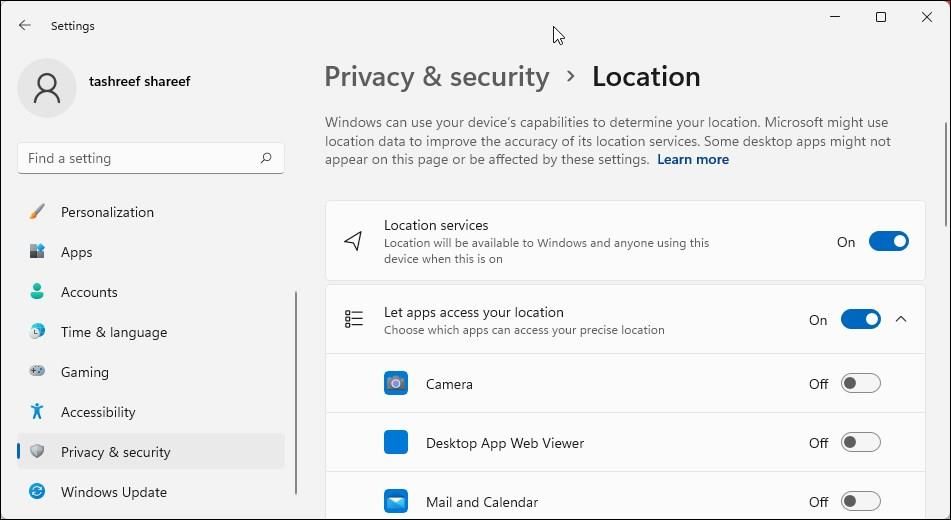
Windows 11 can collect your location data which is necessary for some apps and services to give you proper information. For example, you need to turn on the location service for a weather app to show an accurate weather report in your area.
However, you can withdraw your permission and don’t allow apps and services to track your location. Check out how to configure location services in Windows for more information.
4. Windows 11 Collects Your Activity History
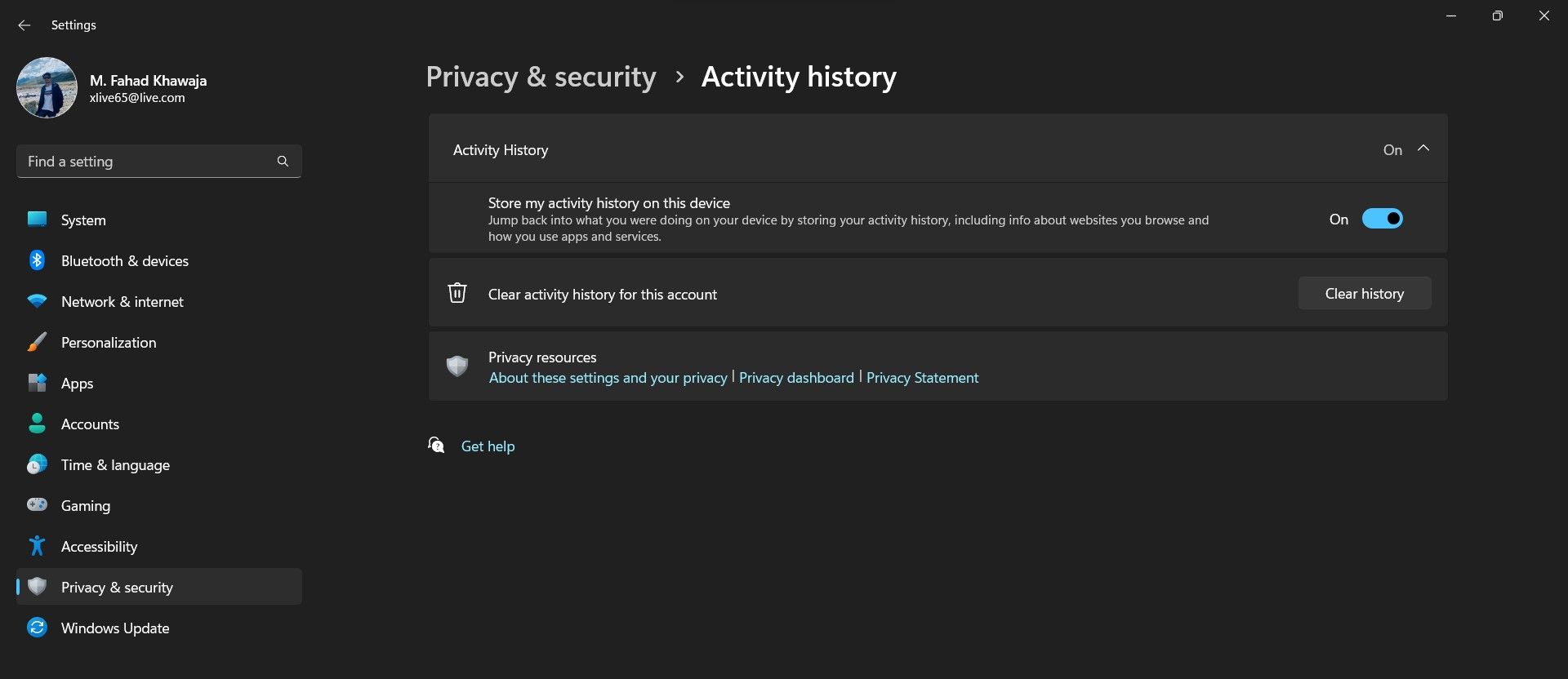
Activity History is another Windows 11 feature through which Microsoft collects various types of data. This includes which websites you visit, the services you use, and the files you open. As per Microsoft, keeping track of things you do on your computer through Activity History is essential to improve the Windows experience and its services.
However, Activity History is not something Microsoft forces everyone to use. If you don’t like Microsoft watching how you use your computer, you can turn off the feature from the Settings app. You can also erase your Activity History , but doing so may affect some features in Windows 11.
5. Windows 11 Collects Your Voice Data
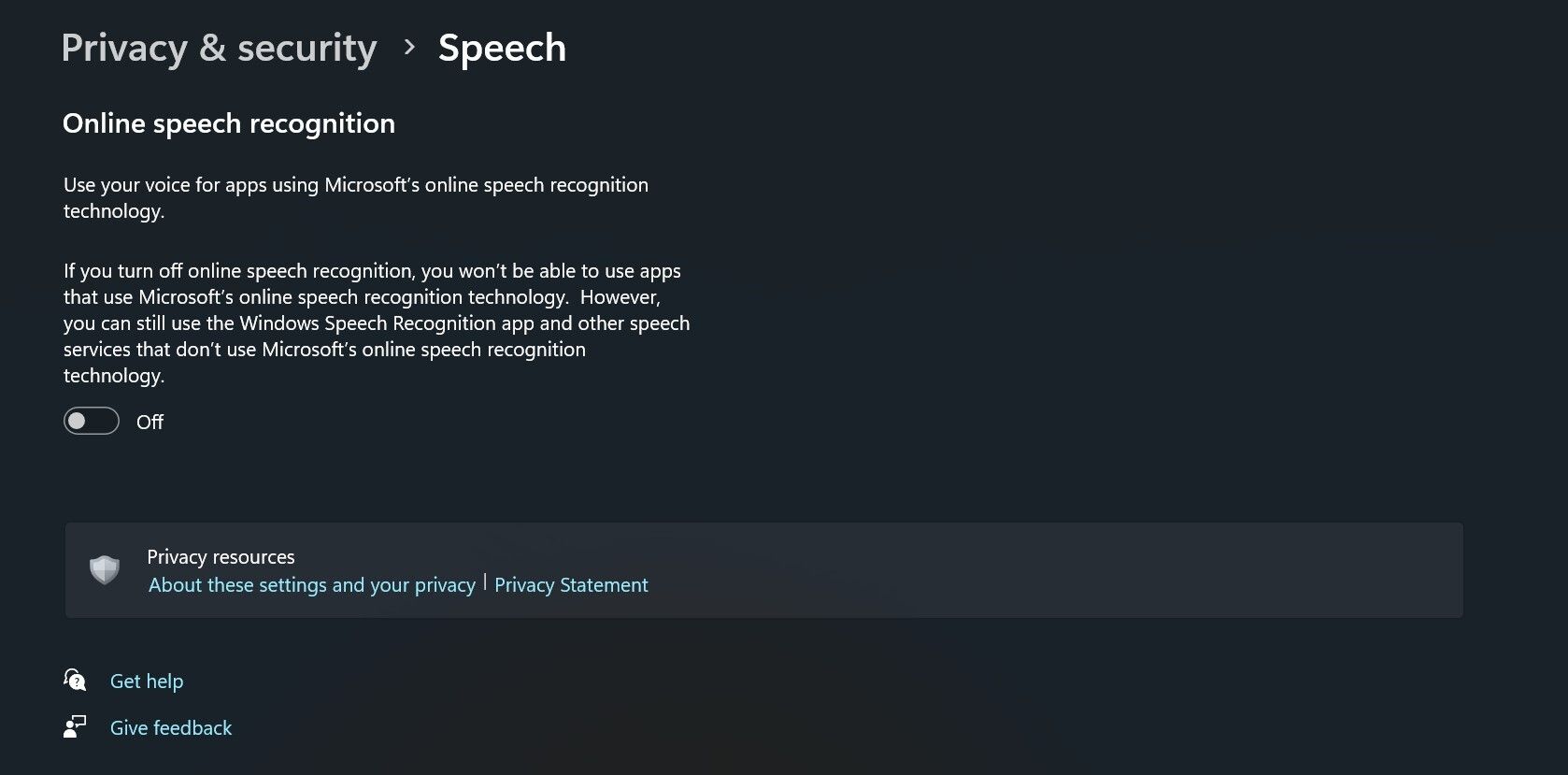
Windows 11 can collect and send your voice data to Microsoft’s servers through online speech recognition technology, but only if you grant permission.
Some apps use Microsoft’s cloud-based online speech recognition technology to offer features such as dictation, voice commands, and voice assistants. If you don’t allow Windows 11 to collect your voice data through speech recognition technology, you won’t be able to access apps built using it.
You can turn on/off online speech recognition in Windows via the Settings app.
Can You Tweak Your Privacy Settings in Windows 11?
The short answer is yes. You can turn off data collection in Windows 11, but that will severely impact what the operating system can do for you. You may not be able to use some apps when the data collected is completely turned off by tweaking various settings.
If you don’t mind losing some features to protect your privacy, here are every privacy options you can adjust in Windows 11 . And if you want to go even further, check out how to disable Windows 11’s tracking features too.
Should You Worry About Tech Companies Collecting Your Data?
No tech companies can function and provide you with better services without analyzing users’ data. The real question is how safe your data is
Windows 11 is fairly transparent about why and how it uses your data to let users decide whether to consent. But since there is always a chance of your personal and non-personal data getting into the wrong hands after some nasty attacks on Microsoft’s servers, you should always know which data you don’t want to share.
If you’re concerned about others peeking into your information, check out these data privacy habits to practice for protecting your personal data and how to make it harder for brokers to collect your data .
Windows 11 Collects Your Data, but Only If You Want
Privacy is an ongoing debate, but transparency is the key, no matter which side you’re on. What data Windows 11 can get access to and what it can’t is entirely in your hands.
To keep things in balance, you should always calculate the cost-benefit ratio for not allowing Windows 11 to collect your data. You might be well off granting permission to access your data when it benefits you more than harms you.
In this article, we’re listing the different ways Windows 11 collects your personal and non-personal data.
Also read:
- [New] Quick, Easy Shifts Adjust Images/Videos Smartly
- [Updated] 2024 Approved Unlocking Creative Edits Your Guide to Snapchat Photos
- Card Problem Code 43 Resolved
- Easy Ways to Manage Your Nokia 130 Music Location Settings | Dr.fone
- Eliminate 'Not Found': Efficient Windows Repairs
- Enhancing Online Security: The Importance of Using Longer Passwords
- Essential Tips for Windows 11 Calendar Usage
- Genshin Impact Stability Issues: Tips for Preventing Frequent PC Game Crashes
- In 2024, How to Reset Gmail Password on Infinix GT 10 Pro Devices
- Instagram Mastery for Phones - Choose From The Top 8 Timers for 2024
- Navigating the Open Secrets of Windows 11 Sticky Notes
- Resolving Intel Unison App Issues on Win11 PCs
- Stop the Dizzy Spins: Fixing Your Wheeling Mouse
- Strategies to Maintain Saving Windows Audio Configuration
- Streamline Tasks with These Windows 11 Hacks
- Unlocking the Technique for Removing Online Broadcasts
- Upgrade Display Experience: Shift to Adaptive Layouts
- Title: Understanding Five Data Usage Practices in Win11
- Author: Richard
- Created at : 2024-09-25 17:15:46
- Updated at : 2024-09-28 18:23:12
- Link: https://win11-tips.techidaily.com/understanding-five-data-usage-practices-in-win11/
- License: This work is licensed under CC BY-NC-SA 4.0.