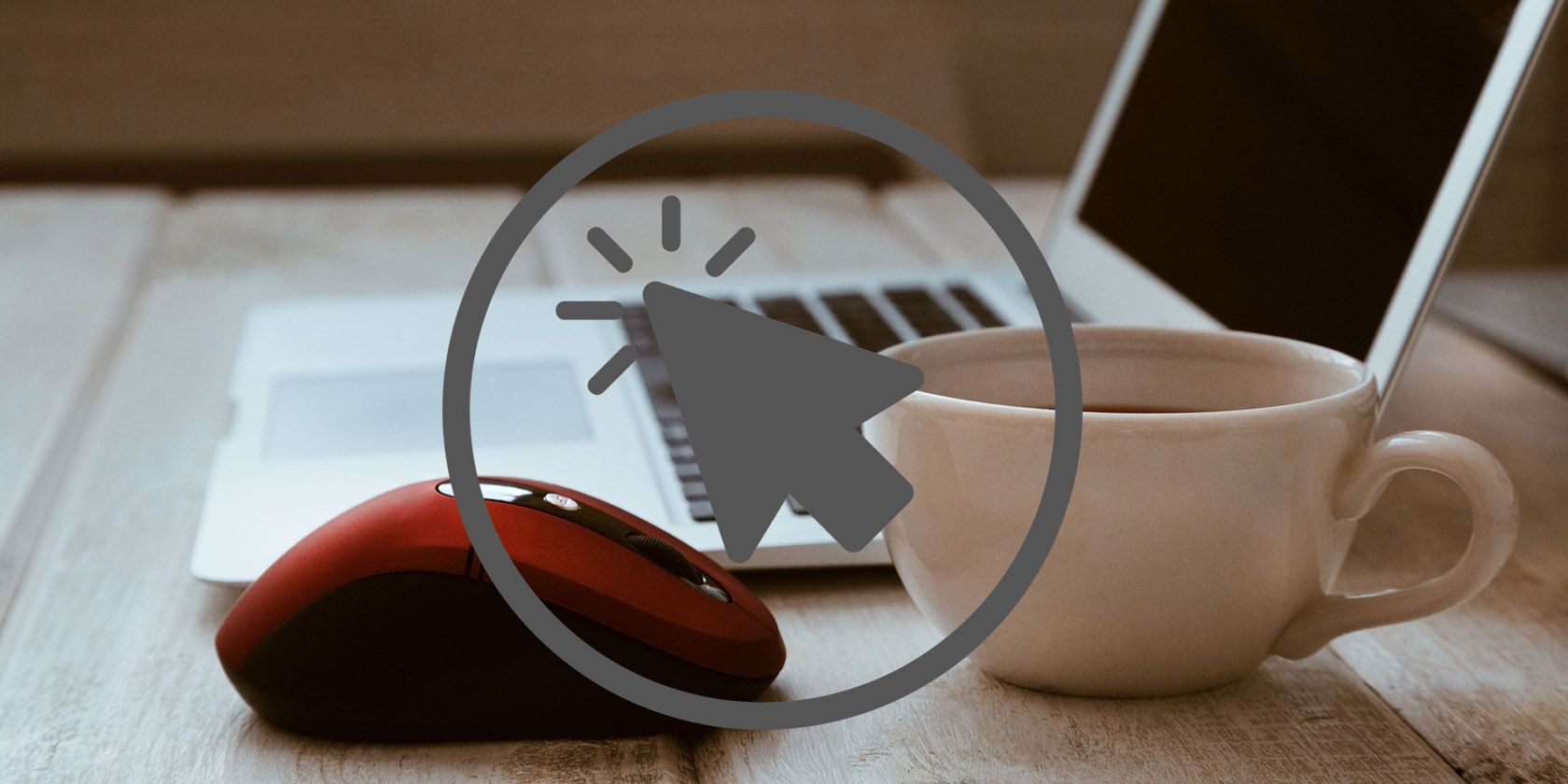
Unleashing the Full Potential of Your Mouse with Cross-Border Powers

Unleashing the Full Potential of Your Mouse with Cross-Border Powers
PowerToys is constantly adding new features, making it a handy utility for users looking to get more out of Windows. It started with a bunch of utilities but now has the most comprehensive lineup of tools including Mouse utilities, Image Resizer, and many more.
The new preview update introduces “Mouse Without Borders” and “Peek” utilities. We will elaborate on what these utilities do, and how you can enable and use them on your Windows PC. Let’s begin.
Disclaimer: This post includes affiliate links
If you click on a link and make a purchase, I may receive a commission at no extra cost to you.
What Is the “Mouse Without Borders” Feature?
If you use multiple computers on your desk, you might have faced the issue of using your mouse on all the computers. While some Bluetooth mice can cycle between devices, you can not use one mouse to control all the computers as if they were sharing the screen.
The Mouse Without Borders feature makes it possible to share the mouse among multiple devices. Both computers will need the latest version of PowerToys installed on them. Earlier, Mouse Without Borders was a standalone app and competed with the likes of Share Mouse and other mouse and keyboard sharing apps . But now it is a part of PowerToys, so you don’t need to install it separately.
How to Enable and Use the “Mouse Without Borders” Feature
After installing PowerToys from GitHub or Microsoft Store on both machines, connect them to the same Wi-Fi network. Repeat the following steps:
- Open PowerToys on your main computer - the one to which the mouse is connected.
- Click on the Mouse Without Borders option in the left-hand side list.
- Locate the Enable Mouse Without Border option and click on the toggle to enable the feature on your PC.
- Next, scroll down to the Encryption key section. Click on the New key button next to the security key option. It will generate a random key using which you can configure your second computer to use the mouse.

- Now go to the second computer and launch PowerToys. Enable the Mouse Without Borders feature on it as well.
- Then scroll down to the Security key option and click on the arrow icon
- Type the main computer’s name and enter the key which you generated previously. Click on the Connect button.

- Now, you can use one mouse on both computers.

Mouse Without Borders also permits the two computers to share their clipboard. If you copy a file that is less than 100 MB in size, it will also be copied to the clipboard.
What Is the “Peek” Feature?
The “Peek” feature enables you to preview files without opening them within an app. You can preview the contents of the file, especially when it is a batch or registry file, and examine the code. There is also a specific utility to edit and view registry files in PowerToys . Apart from that, it can also preview images, PDFs, text files, and video files. Moreover, you get the option to them open the file with a compatible application.

How to Enable and Use the “Peek” Feature
Repeat the following steps to activate the “Peek” feature:
- Open PowerToys. Click on the Peek option in the left-hand side menu.
- Click on the toggle next to the Enable Peek option. The feature will become active on your system.

- Now, you need to configure the shortcut key to activate the “Peek” feature. Click on the edit icon next to the Activation shortcut option.
- Press the Ctrl + Shift + Space keys at once to set the new key combination. Click on the Save button.

- Press Win + E to open the File Explorer. Click on any file to select it. Then press the “Peek” shortcut key combination.
- A Peek preview window will launch and display the contents of your file.

- Click on the Open with button to open the file in their respective application.
Easily Share Mouse and Preview Files With PowerToys
Both these new features in PowerToys are excellent add-ons to an already great assortment of utilities. Mouse Without Borders used to be a standalone app and like Fancy Zones, it is also a part of PowerToys Now.
The Peek feature is great when you don’t want to open the file directly. However, PowerToys introduced a Registry Preview feature which is similar to Peek but only works for viewing and editing Registry files.
The new preview update introduces “Mouse Without Borders” and “Peek” utilities. We will elaborate on what these utilities do, and how you can enable and use them on your Windows PC. Let’s begin.
Also read:
- [New] In 2024, Ultimate iDevice Video Recording Guide
- [New] Optimize Game Console Audio Settings on Sony Platforms
- [Updated] 2024 Approved 10 Top Free Screen Recorder Mac
- 2024 Approved Best Video Apps Review YouTube iPhones & Androids
- 2024 Approved Transform Your Digital Portfolio with Onscreen Cropping
- Correcting Mute Issues in Screencasts with PowerPoint
- Crafting a Perfect Paradise The Top Stardew Valley Mods (#7-14) for 2024
- Error Code 2E: Strategies for Windows Update Fix
- Five Proactive Measures to Counter Network Security Keys Misalignment in Win11
- In 2024, How to Intercept Text Messages on Tecno Pova 5 Pro | Dr.fone
- Mastering the Fix for Failed Android SMS Deliveries
- Navigating Vimeo Success Strategies for Staff-Picked Videos for 2024
- OneDrive Opening Woes on PC? Find Solutions Here
- Protect Your Child Online: Windows 11 Safety Guide
- Resolved: Fixing MSI Afterburner's Failure to Recognize GPU in Windows 10 and 11
- Taskbar Transition in Microsoft UI Over 38 Years
- Troubleshooting and Bypassing Sound Access Issues in Audacity (Win)
- Unraveling Windows 11 Themes Undiscovered So Far
- Windows 11: Exploring 6 Unusual Visual Aspects
- Title: Unleashing the Full Potential of Your Mouse with Cross-Border Powers
- Author: Richard
- Created at : 2024-10-16 20:55:53
- Updated at : 2024-10-21 03:39:45
- Link: https://win11-tips.techidaily.com/unleashing-the-full-potential-of-your-mouse-with-cross-border-powers/
- License: This work is licensed under CC BY-NC-SA 4.0.





