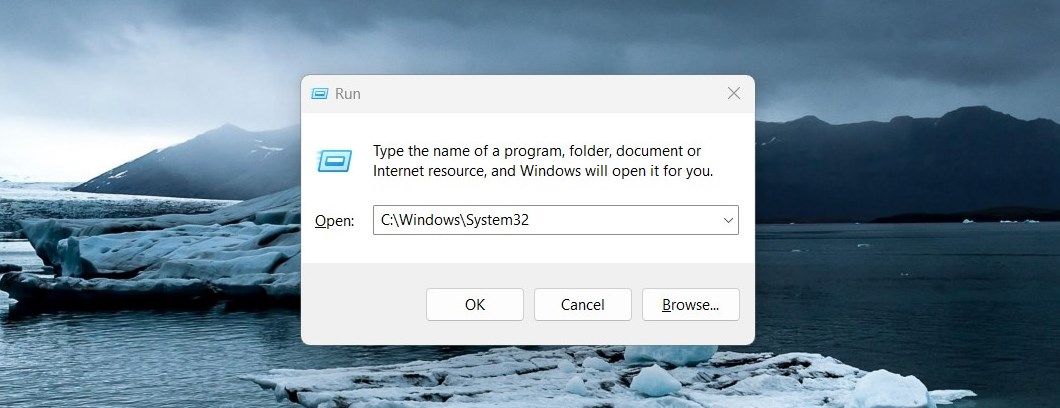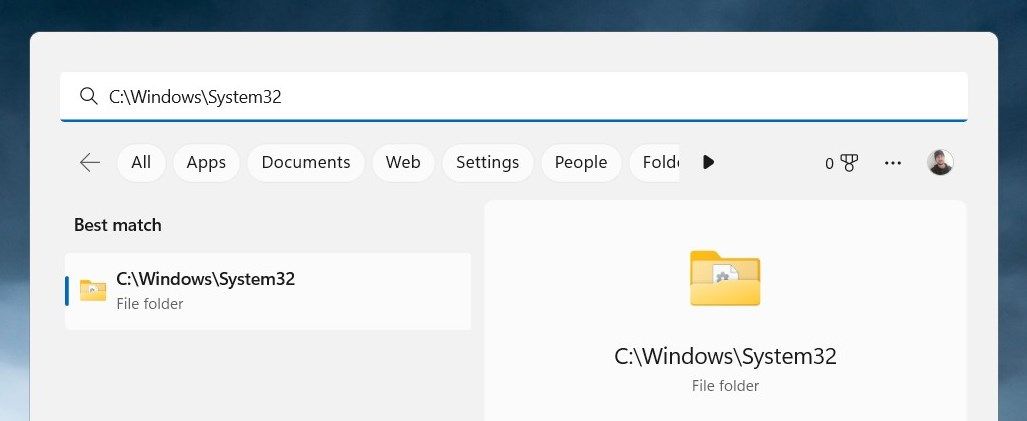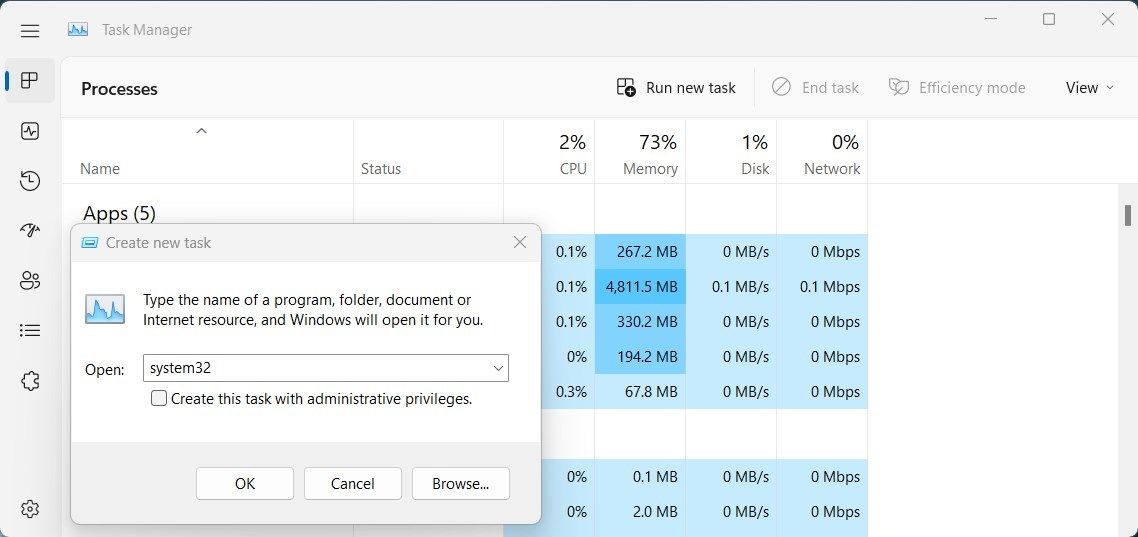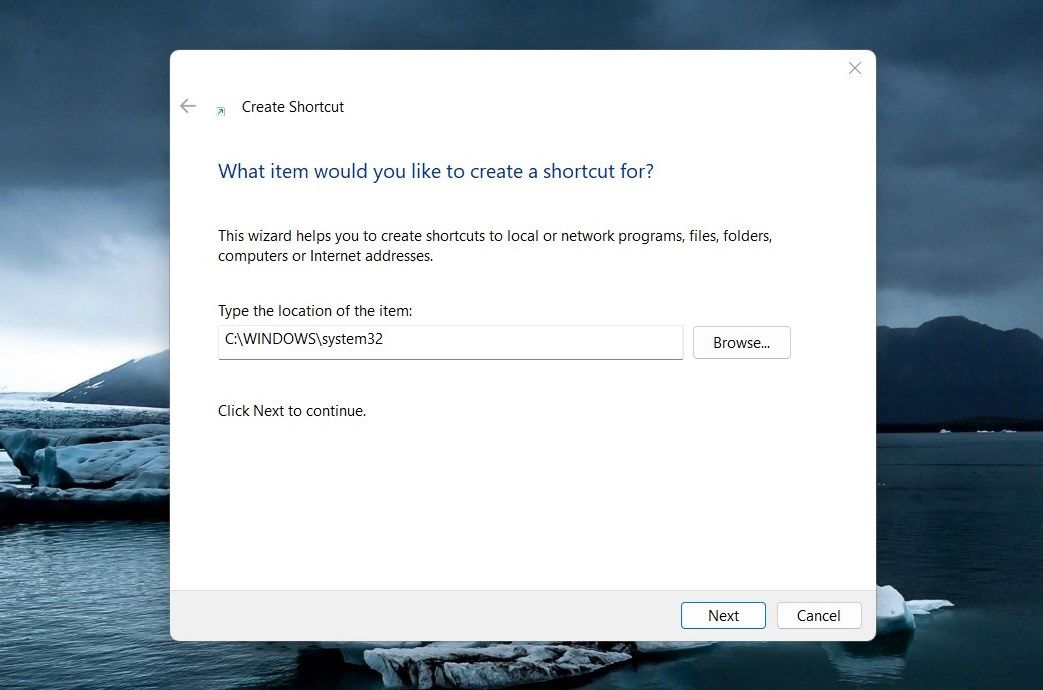Unlocking the Secrets of Win11's System32

Unlocking the Secrets of Win11’s System32
System32 is one of the most important folders in the Windows operating system. It contains critical system files and settings that keep your computer running smoothly. It is usually not necessary to access this folder, but if you do need to, there are several ways you can do so.
In this article, we’ll see a few easy ways to open the System32 folder in Windows 11.
Disclaimer: This post includes affiliate links
If you click on a link and make a purchase, I may receive a commission at no extra cost to you.
What Is the System32 Folder?
The System32 folder is a critical part of your computer’s operating system. It contains important system files, including drivers, and other vital components that keep your computer running correctly. This folder also holds DLL (Dynamic Link Library) files which are essential pieces of code that allow other programs to call specific functions containing instructions on how to carry out processes.
All this means that without System32 the Windows operating system simply wouldn’t run properly, or at all!
1. Use the Windows Search Tool
Windows Search is a powerful tool that lets you hunt for stuff on your computer without having to go through folders or drives manually. To open the System32 Folder, follow these steps:
- PressWin + S on your keyboard to open the Search tool.
- TypeC:\Windows\System32 in the search box.
- System32 should now appear in the search results. Click the result to open it.
Once opened, any files located inside this system folder can then be accessed for further use.
2. Use the Run Dialog Box
The Run Dialog Box is another quick way to access files and folders, no matter where they are located on your computer. Here’s how to open the System32 folder using this tool:
- Open the Start menu.
- Select Run to launch the Run Command dialog box.
- Then, typeC:\Windows\System32 into the Open field and clickOK or press Enter.

You will then see all the contents of your System32 folder displayed in File Explorer. By using this simple process, you can quickly access important system files without having to browse through multiple levels of folders in File Explorer.
3. Use Windows File Explorer
Windows File Explorer is an essential part of the Windows operating system. It provides you with access to information about their computers, allowing them to manage files and folders with ease. To open the System32 Folder using File Explorer, follow these steps:
- Right-click on theStart menu and select “File Explorer” from the list of options.
- In the File Explorer address bar, type “System32”, and press Enter.

Now you can access the System32 folder.
4. Use Task Manager
Task Manager is another powerful tool on Windows that can help you manage the resources of your computer system. It provides you with detailed information on the programs and processes running on your system so that you can easily identify any potential issues.
To open the System32 folder using this tool, follow these steps:
- PressCtrl + Shift + Esc on your keyboard, or use any othermethod to open Task Manager .
- In Task Manager, selectRun new task .
- TypeSystem32 into the search field and clickOK .

The System32 Folder should now be open in File Explorer and ready to use!
5. With Desktop Shortcut
Creating adesktop shortcut for the System32 folder is an easy way to quickly access important files on Windows. This makes the process of opening and navigating through folders much more efficient. Here’s how to do it:
- Right-click on your desktop, and then selectNew > Shortcut .
- In the “Create Shortcut” window, typesystem32 and clickNext .

- Give a name to your shortcut now.
- Click onFinish to apply the changes.
There will be a desktop shortcut created on your computer. Upon double-clicking on it, the System32 folder will open.
Easy Access to the System32 Folder
The system32 folder in Windows holds important system files and programs, which are necessary for the functioning of your computer. Opening this folder will allow you to view and manage these files, giving you more control over how your computer operates. If you are having trouble opening it, here are some suggestions you can try.
Also read:
- [New] In 2024, Unveiling the Most Accessible, High-Quality Video Modification Sites
- [New] Twitter's Reaction Reel A Comprehensive Guide for '23 for 2024
- [Updated] Internal Recorder Usage for Capturing Screens on Mate Series & P Series (Mate 10/20; P20/10) for 2024
- 7 Key Steps to Resolve Epic Launcher Security Code Errors on Windows
- A Guide to Understanding and Using Components Settings
- Activating End Task Bar Functionality in Windows 11
- Advanced Guidelines: Integrating Latest Intel Wireless Tech in OS X
- Banish the Past: Erasing Defender’s Track of Security Efforts
- Download DRUMMERWORLD Music and Performances in High-Quality MP4 Format
- Download Software From Epubor Hub: Your Ultimate Source for Applications
- Environment Variables Configuration:
- Hassle-Free Instructions on Updating & Downloading AMD Video Drivers
- In 2024, 4 Most-Known Ways to Find Someone on Tinder For Vivo Y200e 5G by Name | Dr.fone
- In 2024, Taking Screenshots on Chromebook [4 Methods]
- Master the Digital Age - Essential Keys Fan Deal at Lowest Price on Windows 11, $6.12/Lifetime!
- Master Your Devices with Tips From Tom's Hardware Experts
- Resolve iCloud Install Issues on Windows Quickly!
- Troubleshooting Made Simple: Your Guide to Windows Help
- What Legendaries Are In Pokemon Platinum On Vivo S17? | Dr.fone
- Title: Unlocking the Secrets of Win11's System32
- Author: Richard
- Created at : 2024-12-01 23:54:56
- Updated at : 2024-12-06 16:55:36
- Link: https://win11-tips.techidaily.com/unlocking-the-secrets-of-win11s-system32/
- License: This work is licensed under CC BY-NC-SA 4.0.