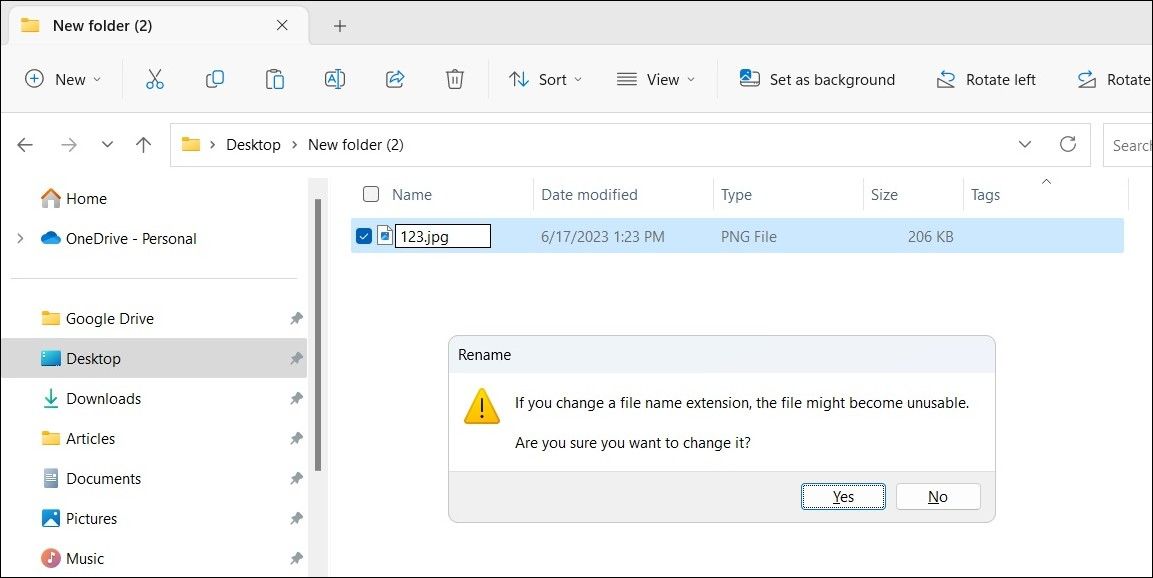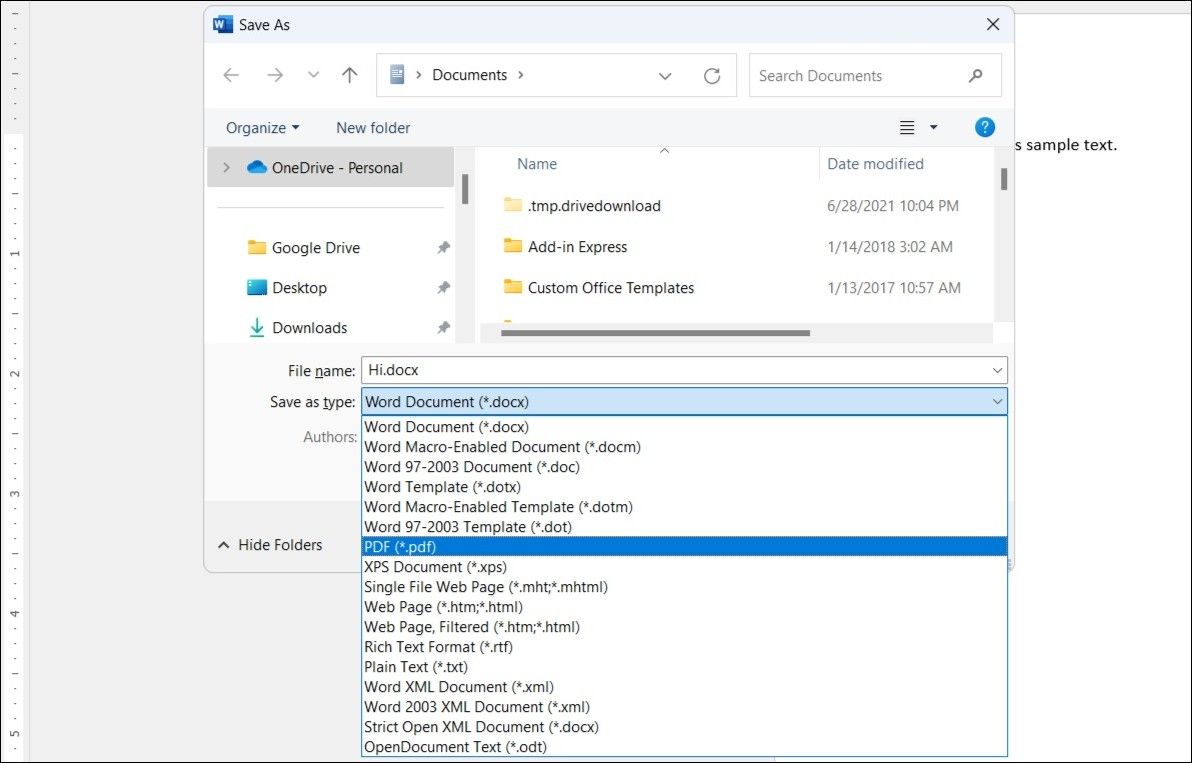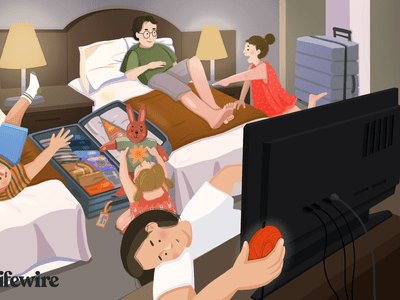
Unlocking Windows' Potential: File Type Changes

Unlocking Windows’ Potential: File Type Changes
At times, you might find it necessary to change a file’s type or extension on your computer. Whether it’s to ensure compatibility with different software or simply modify how the file appears to users, there are several options to alter a file’s type or extension on Windows.
Here we walk you through three easy ways to change file types on your Windows 10 or 11 computer.
1. Rename the File Extention to Change the File Type
The easiest way to change a file’s type on Windows is to rename it. However, there are some limitations to this method. For instance, if you change a .txt file extension to .jpg, the file will not transform into an image; its content will remain textual. However, you can use this method to easily convert a JPEG file to JPG.
To change a file’s type using the Rename option, make sure you have configured Windows to show file extensions . After that, follow these steps:
- Press Win + E to open File Explorer and locate your file.
- Right-click on your file and select the Rename option.
- Replace the older file extension with the new one, and then press Enter to save it.
- Click Yes when the prompt appears.

And that’s about it. Your file’s type will be changed. If you want to change the file type for several files at once, you can use a tool like PowerToys to batch rename files on your Windows computer .
2. Use the “Save As” Option to Change a File’s Type
As mentioned previously, changing a file’s type on Windows using the Rename option may not always work. If you want to convert a file’s type without making it unusable, you can use the Save As option.
Most modern-day programs, such as Microsoft Word, Photoshop, Canva, and so on, support a wide range of formats for saving files, making it convenient to convert files. This way, you can do complex conversions like DOCX to PDF or PNG to JPG properly.
To change a file’s type on Windows using the Save As option, use these steps:
- Open your file in a program that supports both your source and your target formats. For instance, if you were to convert a DOCX file to PDF, you would open it in Microsoft Word.
- Head to File > Save As option.
- Click the drop-down menu next to Save as type to select your preferred format from the list.
- Select your preferred location for saving the file and click the Save button.

Similarly, you can use Adobe Acrobat to convert a PDF to an XLXS file or VLC media player to convert an MP4 video file to an MP3 audio file .
3. Change a File’s Type Using an Online File Converter Tool
If you find the above methods inconvenient for some reason, you can also use a file converter service online to change a file’s type quickly on your Windows computer. There are several excellent online file converters , such as Online-Convert , Zamzar , and others, that can help you convert almost any document, image, audio, or video in a few easy steps.
Another benefit is that you can easily convert files in bulk with some of these tools. All you have to do is upload your file, select your preferred format, and then download the converted file.
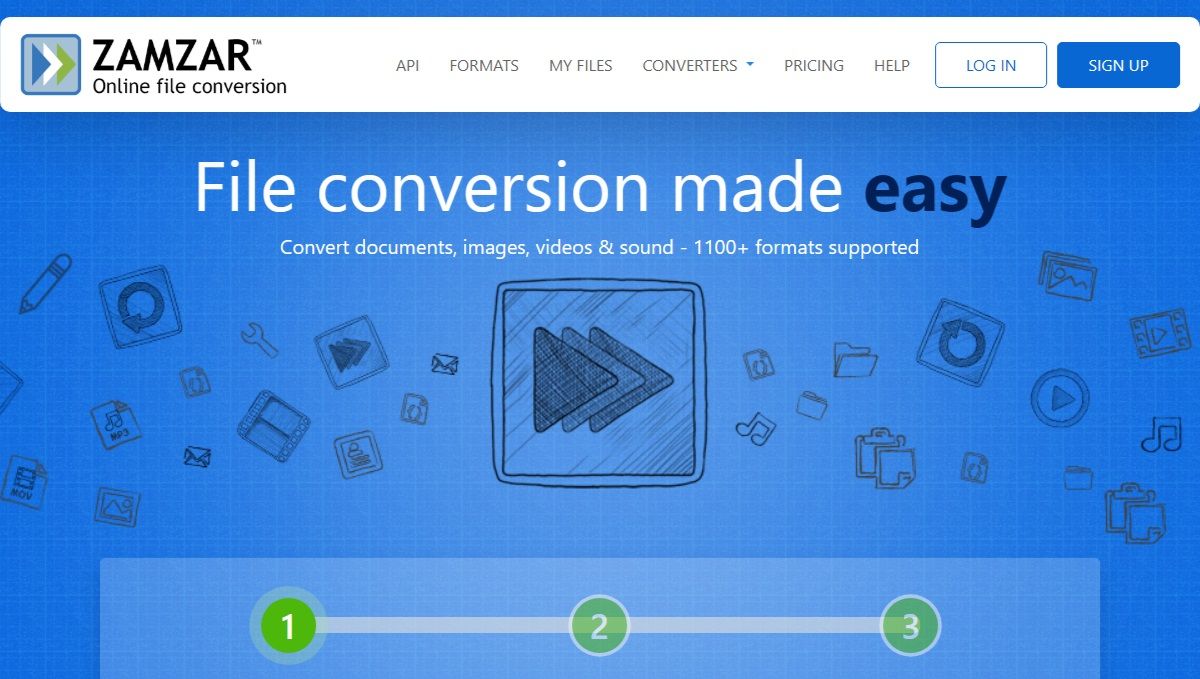
While these online file converter services provide convenience, it’s important to be careful, as not all the services may be reliable. To be on the safe side, make sure you review the website’s privacy policy before proceeding, especially when dealing with files that may contain sensitive information.
Changing a File’s Type on Windows Is Easy
Now you know several different ways to change a file’s type on Windows, both online and offline. They are all quick, free, and easy to follow, so you can use the one that is most convenient for you.
Here we walk you through three easy ways to change file types on your Windows 10 or 11 computer.
Also read:
- [New] 2024 Approved Designing Instagram's Ideal Square Video with iMovie
- [New] Fashion Memes for Social Sharing via Adobe
- 2024 上必備的 6 款專業化成像轉動漫工具:線上、安卓及IOS版精選
- Argumentative Review: 5 Compelling Reasons for a New iPad
- Chip Synergy Flawless Video Editing Redefined by M1's Efficiency
- Creating a Surround Audio Experience in Windows 11
- Ending Windows' High Contrast Functionality
- Fostering Flourishing: Meditation’s Dual Influence on Thought and Sentiment
- In 2024, List of Pokémon Go Joysticks On Itel A60 | Dr.fone
- Navigating Through Windows System with AggregatorHost.exe Insights
- Reducing System Load: Fixing WMI Resource Excesses
- Strategies to Tackle Non-Starting Battle.net on Win 10/11 PCs
- Tackling Common Errors with AnyDesk on Windows
- The Ultimate Guide to Referencing Conversational AIs Like ChatGPT in Scholarly Writing
- The Ultimate List: Top 5 Online Resources for Finding TV Series Subtitles
- Troubleshooting Failing Windows 11 Activation Keys
- Troubleshooting Tips: Why Diablo II: Resurrected Won't Start Up
- Title: Unlocking Windows' Potential: File Type Changes
- Author: Richard
- Created at : 2024-12-31 11:41:55
- Updated at : 2025-01-06 00:08:51
- Link: https://win11-tips.techidaily.com/unlocking-windows-potential-file-type-changes/
- License: This work is licensed under CC BY-NC-SA 4.0.