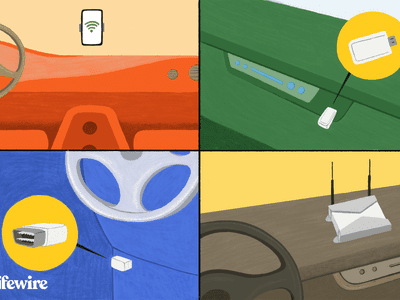
Unraveling and Mending Windows Blue Crashes

Unraveling and Mending Windows Blue Crashes
A lot of Windows users have been in the situation of having to deal with a Blue Screen of Death error. These error messages are unpleasant, and depending on when they trigger, they can lead to lost data, or even permanent system or hardware damage.
However, some Blue Screen of Death errors are more common than others, and we’ve compiled a list of the top 10 most common ones that Windows users may have faced.
By bringing them all into one list, we hope to make it easier for everyone to find solutions to whatever Blue Screen of Death error is plaguing them.
Disclaimer: This post includes affiliate links
If you click on a link and make a purchase, I may receive a commission at no extra cost to you.
What Is a Blue Screen of Death?
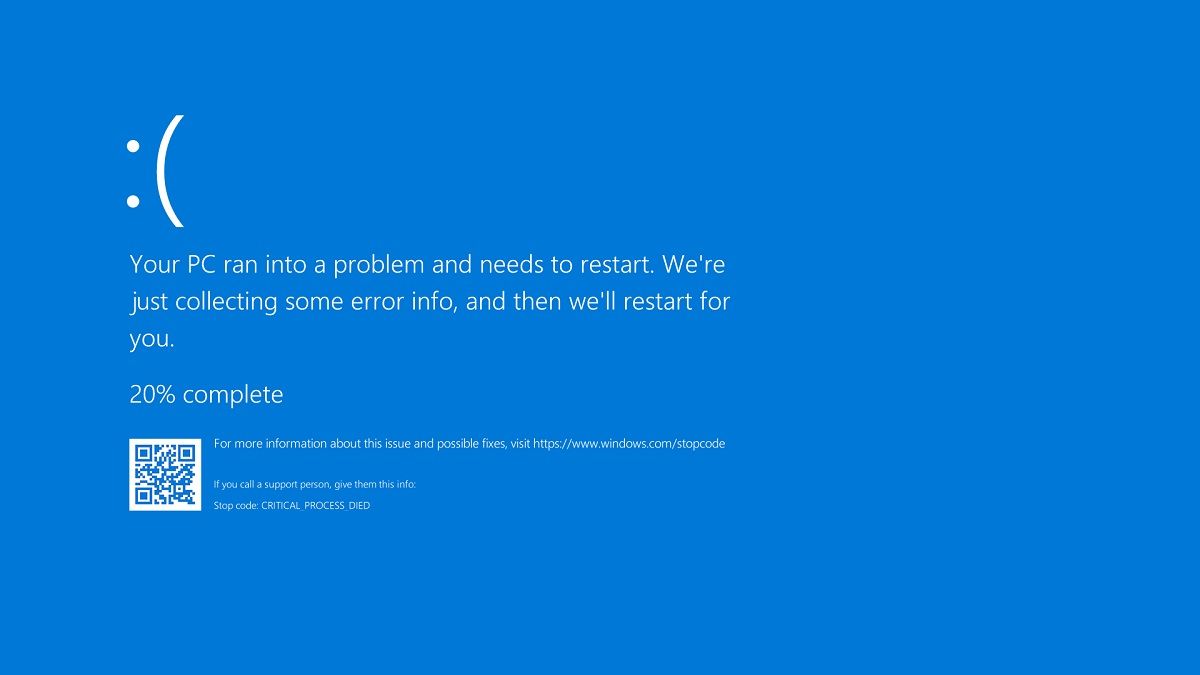
A Blue Screen of Death (commonly abbreviated as BSoD) is a critical error screen that only appears on Microsoft Windows and ReactOS operating systems.
These error screens appear in the event of a fatal system crash and contain essential information that allows users, with or without the help of specialized debugging tools , to identify the root cause of the crash.
Whenever your operating system reaches a state in which it can no longer function safely, it’s programmed to shut down completely to prevent further data to the system, or data loss. These instant shutdowns are what users have begun to refer to as system crashes.
How to Find and Diagnose BSoD Errors
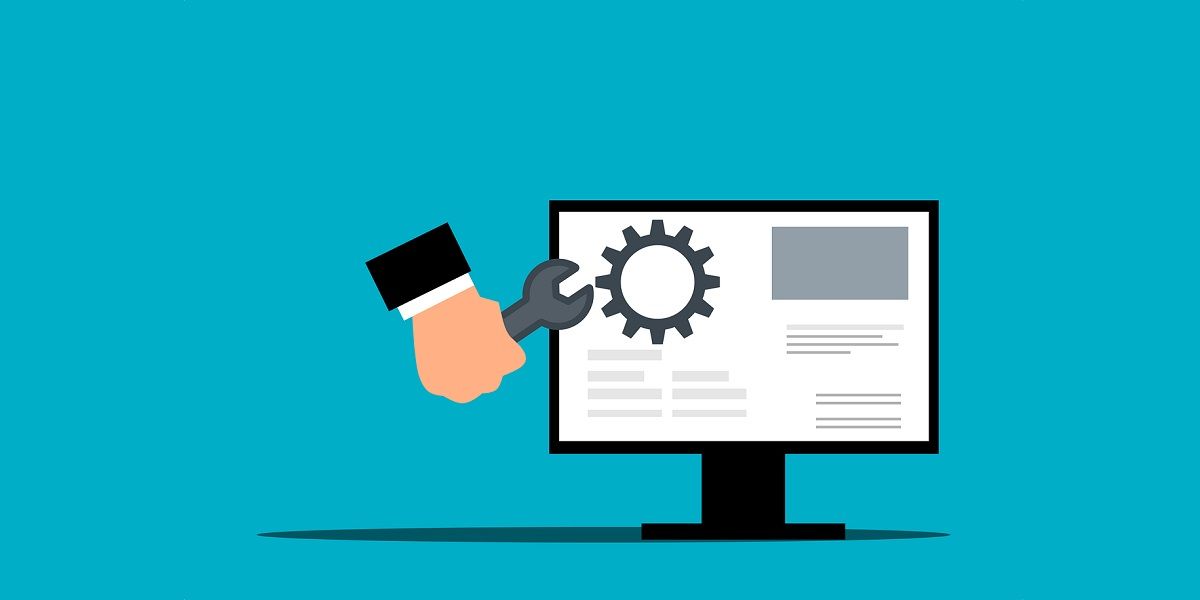
With so many BSoD errors available, the only way to ensure you follow the right solutions is to identify what BSoD error you’re dealing with.
This is done by analyzing the memory dump files that your Windows system generates after each BSoD. Once you’ve got a lead on what’s causing the BSoD, you can try some of the most common fixes for BSoDs .
List of the Most Common BSoD Errors
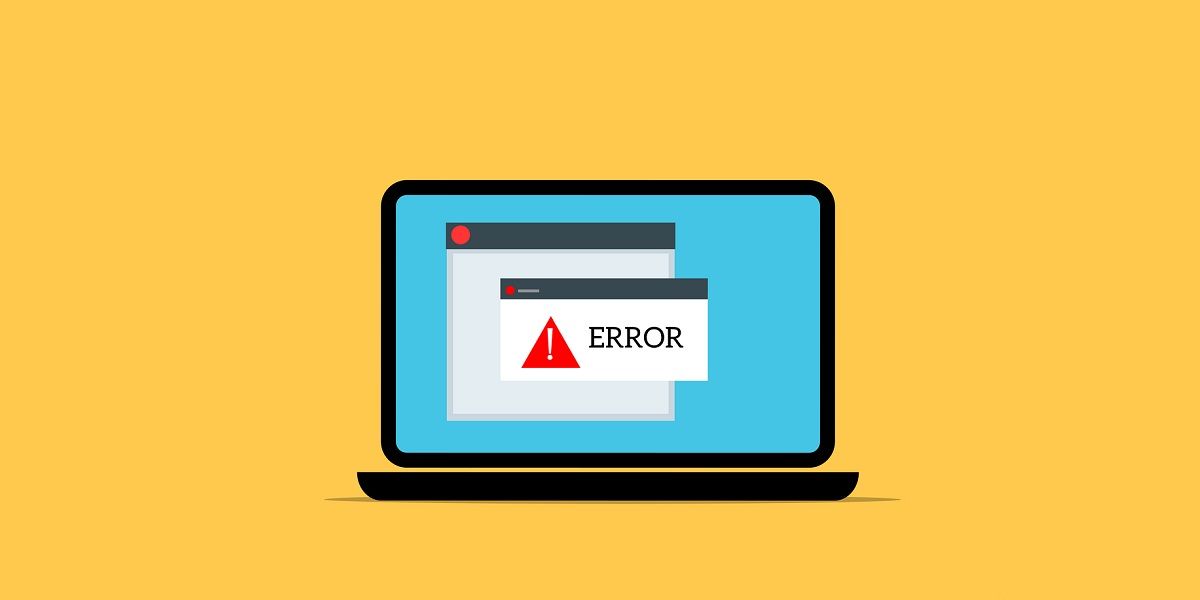
There are many causes for these fatal system errors, so an identification system was implemented to help users troubleshoot BSoD errors based on their root cause.
This identification system comes as an error code (usually displayed as an alphanumerical code) or an error message. As you can imagine, some BSoD errors are more common than others. So, the list below will contain some of the most frequently encountered BSoD errors.
We included a brief description for each of them and links to dedicated articles that will teach everything you need to know about handling that particular BSoD error code.
1. SYSTEM THREAD EXCEPTION NOT HANDLED
Arguably one of the most common BSoD errors out there, the SYSTEM THREAD EXCEPTION NOT HANDLED error occurs primarily due to outdated, incompatible, or faulty drivers.
One of the reasons why this particular stop code is such a headache is that multiple drivers can be to blame simultaneously, making it difficult for users to identify the culprits.
Fortunately, a good Windows error lookup tool can help identify the driver to blame.
It’s a typical BSoD error that can be fixed via the most common means, such as updating drivers, or by running the Windows Memory Diagnostic Tool .
2. SYSTEM_SERVICE_EXCEPTION
This following BSoD error is called the SYSTEM_SERVICE_EXCEPTION error , and yet another one of those stop codes that many of you have most likely already encountered by now.
The most common causes for this particular BSoD error include GUI errors, faulty, outdated, or corrupted drivers, and even corrupted system files.
Besides the typical solutions you’d usually follow when dealing with BSoD errors, uninstalling recently installed software can also help. Unfortunately, in extreme cases, you may need to reset your Windows 10 system to eliminate this error completely.
3. Unmountable Boot Volume
Occasionally, you’ll run into stop code errors that will give you a hint of what’s causing them just from their name.
The case of the Unmountable Boot Volume stop code error occurs when your Windows computer can’t load correctly from the boot drive. Due to the nature of this stop code error, you’ll usually encounter it whenever you try to boot up your computer, and it won’t trigger randomly while the computer is already running.
Most solutions for this particular stop code error involve fixing the boot volume in one way or another, repairing your Windows installation files, or diagnosing your system’s overall health .
4. Windows 10 Error Code 0xc00000e
Yet another BSoD error that triggers during system startup, Windows stop code 0xc00000e , is mainly caused by hardware issues or corrupted system files that prevent your OS from booting correctly.
It triggers regardless of whether your Windows files are stored on an HDD or an SSD, and troubleshooting this error code is pretty standard.
The list of solutions includes software-related fixes such as resetting the BIOS, using the Windows Automatic Repair Tool, or the Master Boot Record. In case you believe it’s a hardware-related issue, changing the CMOS battery may also help.
5. Memory Management Stop Code
Another excellent example of a BSoD error that lets you know the root cause is the Memory Management Stop Code . Also known as Windows stop code 0x0000001A, it triggers whenever there’s something wrong with your Windows system’s ability to handle memory management.
These issues can have many causes, but the most common ones include faulty RAM, drivers, or software, hardware issues, corrupted system files, and even disk errors.
The list of solutions is pretty standard, ranging from updating your OS or drivers to running diagnostic tools such as CHKDSK or SFC.
6. Bad System Config Info error
Some BSoD errors are more accessible to fix than others, and while the Bad System Config Info stop code error is widespread, it’s just as easy to troubleshoot, even by those without technical experience.
Also known as Windows stop code 0x00000074, faulty system configurations mainly cause it, but the good news is that sometimes even a simple system restart is enough to get over this error.
7. Critical Process Died
The Windows OS uses several critical processes running in the background to function correctly. Whenever one or more of these processes suddenly stop, you’ll most likely be met by the Critical Process Died stop code error (Windows stop code 0x000000EF).
The list of things that can cause a critical process to stop suddenly varies, ranging from faulty drivers, malware, memory errors, and even dust settled of specific computer components.
Unfortunately, this also means that the list of solutions is just as long, starting from simple things like restating your PC, to more complex operations such as updating your BIOS .
8. nvlddmkm.sys Error
Sometimes, it is not faulty system files that are to blame for BSoD errors, but instead using specific computer components from specific brands.
For example, owners of NVIDIA GPUs might sometimes encounter the nvlddmkm.sys stop code error. The good news is that since this is such a specific stop code error, it significantly narrows down the list of solutions you should try to troubleshoot the problem.
Updating Windows, or just the graphics card drivers can help fix the issues. Completely reinstalling the graphics card drivers can work just as well.
Gamers should also consider underclocking their GPUs, since those extra FPS they may gain are not worth having the game crash when you need it most.
9. WHEA_UNCORRECTABLE_ERROR (Windows stop code 0x0000124)
Yet another hardware-related stop code, the WHEA_UNCORRECTABLE_ERROR triggers mostly due to corrupt hardware and heat or voltage issues. However, it’s common for it to trigger from driver issues, faulty systems, or registry files.
As with most other stop code errors, typical solutions can also help fix this problem, such as using CHKDSK or checking your drivers.
However, due to the nature of this particular error, we recommend that you focus more on hardware-related solutions, such as making sure all components are appropriately slotted, or resetting the BIOS to its original settings, thus disabling any overclocking you may have enabled.
10. Machine Check Exception
Last but not least is the Machine Check Exception error, similar to the WHEA error described earlier.
What makes this stop code error particularly nasty is that it’s very random, and known for triggering once and never again. This randomness makes troubleshooting this error particularly difficult since there’s no apparent reason why it happens. The only thing most users are sure of is that it’s most likely a hardware-related issue.
That said, the list of potential fixes is quite long, and it involves doing just about everything imaginable, from checking your system to fixing your drivers, and even performing some hardware-related maintenance.
Understanding and Overcoming Common BSoD Challenges
The 10 stop code errors listed above are the most common ones Windows users have encountered. However, they’re not the only ones around since they total more than 500.
All in all, while BSoD errors are unpleasant to come face to face with, remember that there’s always a solution to each of them.
However, some Blue Screen of Death errors are more common than others, and we’ve compiled a list of the top 10 most common ones that Windows users may have faced.
By bringing them all into one list, we hope to make it easier for everyone to find solutions to whatever Blue Screen of Death error is plaguing them.
Also read:
- [New] 2024 Approved Easy-Peasy Screen Transitions for Filmmakers
- [New] In 2024, The Complete Hulu Recording Manual for PC, Mac & Mobile Users
- [Updated] 2024 Approved Instagram’s Backstage Pass Top Covert Strategies Revealed
- [Updated] Brisk Technique Converting Photos to High-Impact YouTube Desktop Thumbnails for 2024
- [Updated] In 2024, Empower Your Video Creation Blending YouTube and iMovie for Impressive Results
- Explore Why Keeping Windows 11'S Alerts Is Important
- Fixing Persistent Pandora Crashes on Oppo A1 5G | Dr.fone
- Guide to Reviving Non-Compatible Controllers in Windows
- Guiding You Through Windows 11 Emulation on VMWare 17
- How to Fix the Problem With This Windows Installer Package Error on Windows 10 & 11
- In 2024, Meme Masterpieces Perfect Jokes for Each Moment
- In 2024, What You Want To Know About Two-Factor Authentication for iCloud On your iPhone 12 mini
- Pushing Boundaries with Lightroom’s HDR Merging Capability for 2024
- Save Big: Claim Your 20% Off Deal Using the Official Driver Easy Coupon - Start Now!
- Seamless Shopping Redefined by Microsoft’s AI Hub
- Streamlining Access to Non-Local Files
- Streamlining Win11 Package Management Using WingetUI
- Tackling Graphics Errors: A Comprehensive D3D11 Fix in Windows 11/10
- Turn Off Microsoft's Intelligent Assistance
- Title: Unraveling and Mending Windows Blue Crashes
- Author: Richard
- Created at : 2024-12-08 00:52:34
- Updated at : 2024-12-12 22:09:41
- Link: https://win11-tips.techidaily.com/unraveling-and-mending-windows-blue-crashes/
- License: This work is licensed under CC BY-NC-SA 4.0.