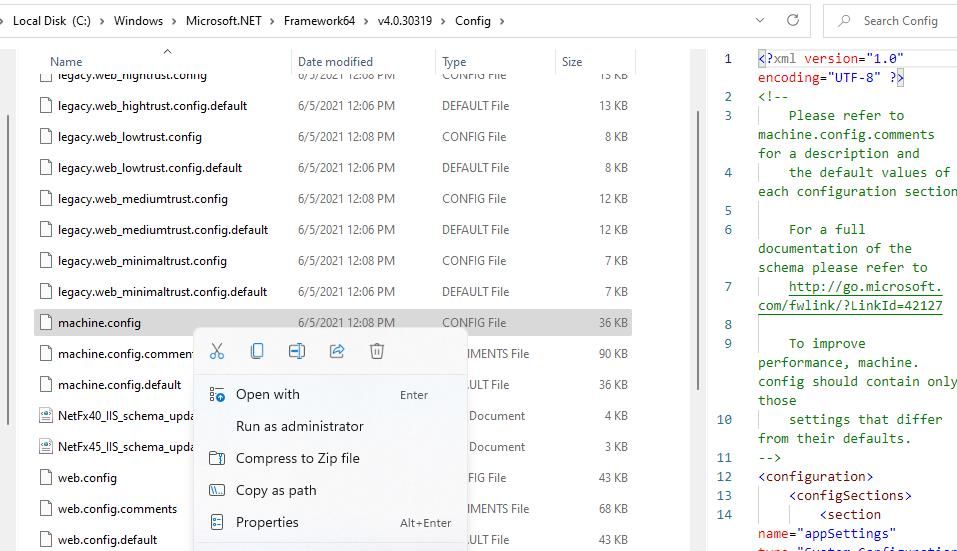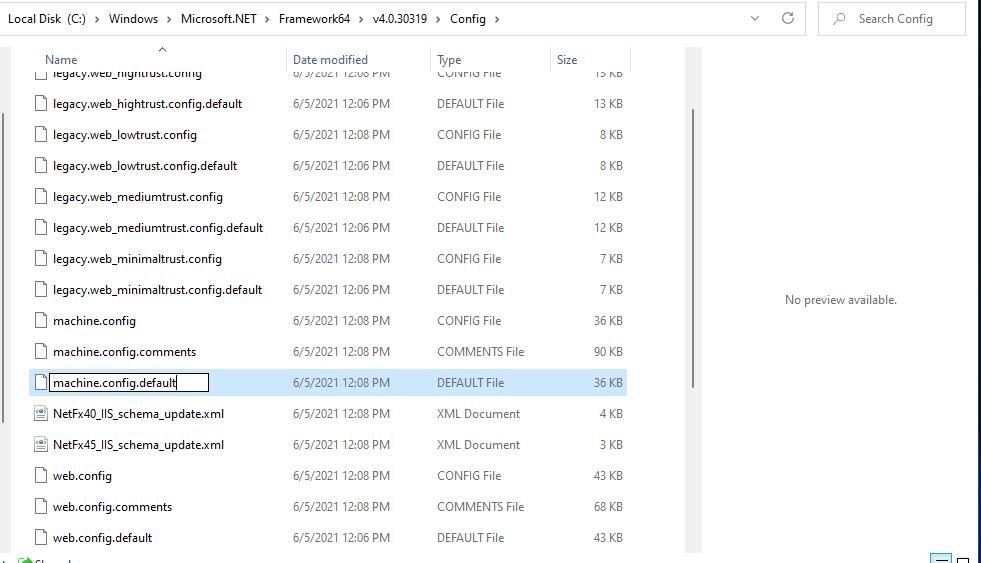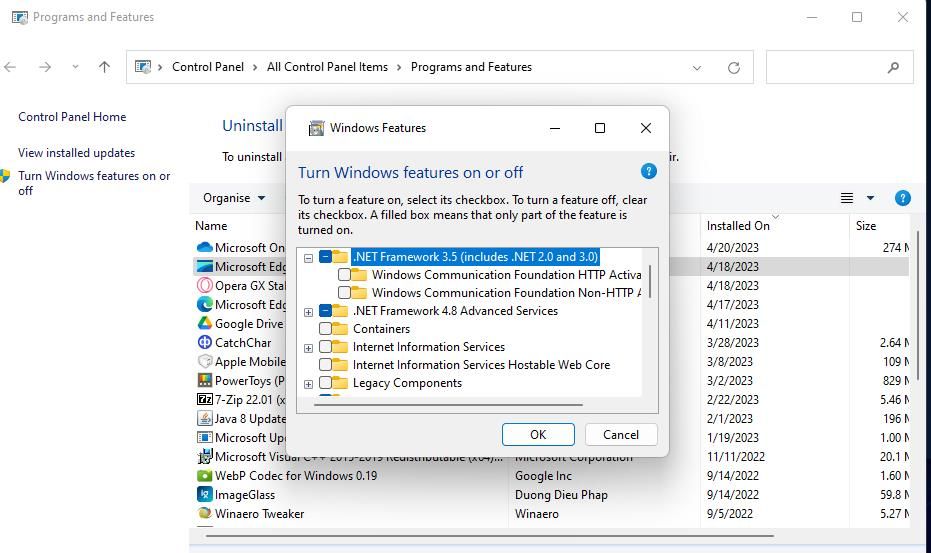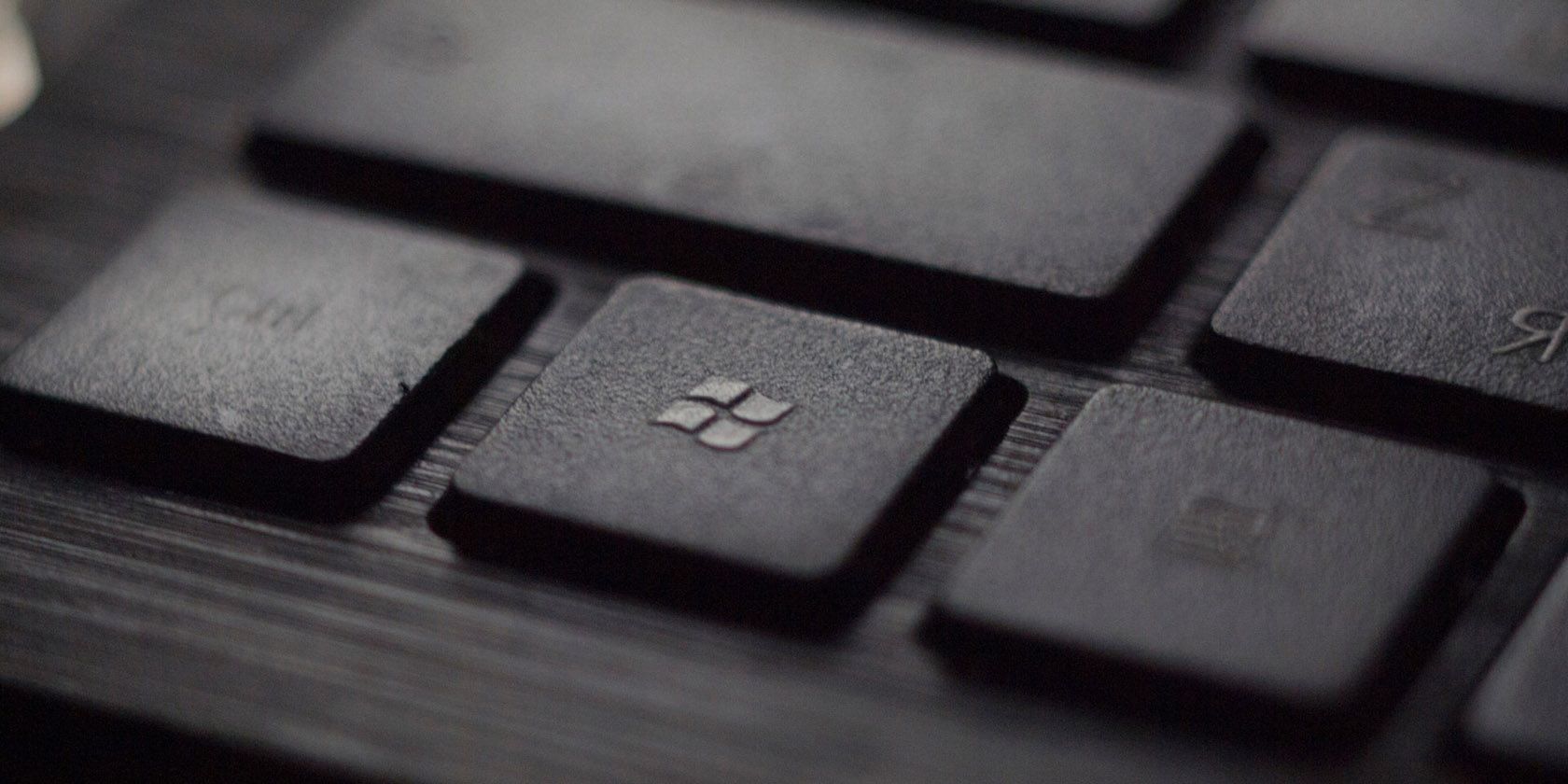
Unveiling Fixes for Windows' Error 0xC00CE556

Unveiling Fixes for Windows’ Error 0xC00CE556
Error 0xC00CE556 is a Windows 11/10 issue that occurs when users try to run certain apps or games. The “Error parsing… Parsing returned error 0xC00XE556.” message pops up when users try to run programs. The error message also includes a path referencing a machine.config file.
As a result, you can’t run the app for which the error 0xC00CE556 message pops up. So, are you wondering how to fix that error? This is how you can resolve error 0xC00CE556 in Windows 11/10.
Disclaimer: This post includes affiliate links
If you click on a link and make a purchase, I may receive a commission at no extra cost to you.
1. Scan System Files With SFC
SFC is the System File Checker utility for repairing corrupted Windows files. That utility could come in handy for fixing error 0xC00CE556. To apply this possible fix, follow the steps in this how-toguide for using the System File Checker .
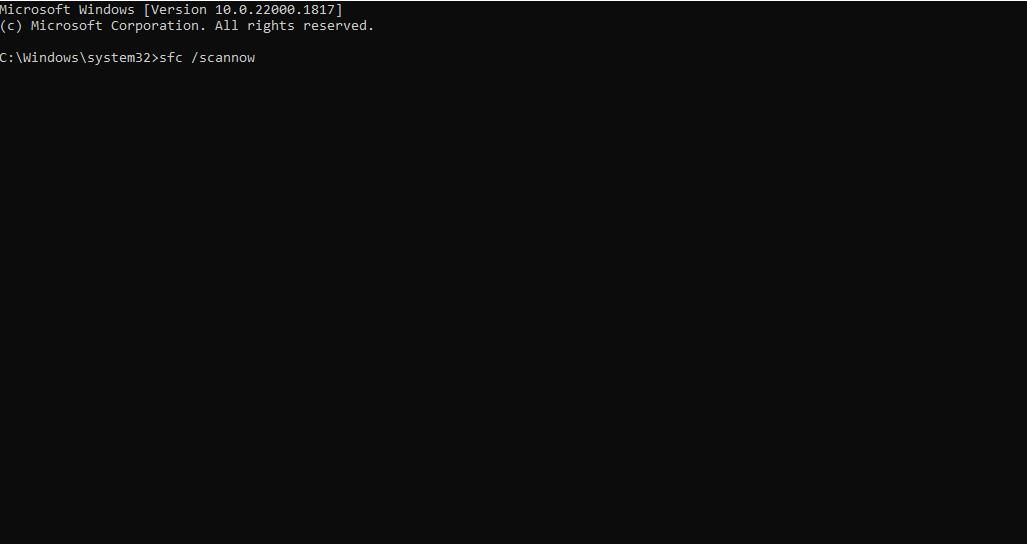
2. Replace a Corrupted Machine.config File
The most common cause of error 0xC00CE556 is a corrupted machine.config file cited in the parsing error message. Machine.config is a file linked with .NET Framework that stores web app (ASP.NET) configuration data. Lots of users have fixed error 0xC00CE556 by replacing the machine.config file like this:
- First, click the taskbar button (or folder library icon) to open File Explorer.
- Open the Config folder by inputting this path in Explorer’s directory address bar and pressingEnter :
C:\Windows\Microsoft.NET\Framework64\v4.0.30319\Config - Right-click themachine.config file and select theDelete (trash bin) option to erase it.

- Next, right-click themachine.config.default file and select the context menu’sRename option.

- Change the file’s name to machine.config.
- Press theYes button on theRename dialog box.
- Close out of Explorer to restart the PC.
3. Enable .NET Framework Features
Error 0xC00CE556 is also linked with .NET Framework because the .NET Framework directory includes the machine.config file. So, enabling advanced .NET Framework features is a potential fix that’s worth a try if resolution two doesn’t do the trick. This is how you can enable .NET Framework features in Windows 11/10:
- Open the Windows Programs and Features Tool .
- Click theTurn Windows features on navigation link on the left side of the Programs and Features applet.
- Then click the**+** box for .NET Framework 3.5 to expand that feature.
- Select theWindows Communication Foundation HTTP Activation andWindows Communication Foundation Non-HTTP Activation checkboxes.

- ClickOK to proceed with installing the features.
- Select theLet Windows Update download the files for you option to install features.
- Restart Windows to finish.
4. Configure a Clean Boot
Several users have also confirmed that clean booting fixed error 0xC00CE556 on their PCs. That highlights that this issue can occur because third-party apps or services are conflicting with .NET Framework. Setting a clean boot will disable third-party startup programs and services from automatically starting.
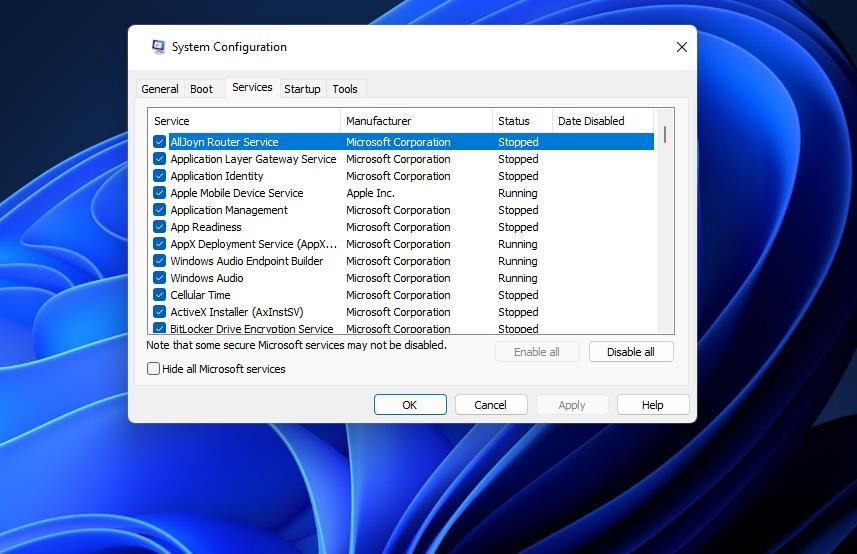
Thisguide to clean booting includes instructions for disabling startup apps and services within the MSConfig and Task Manager system tools. When you’ve set up the clean boot, restart Windows to see if that resolves error 0xC00CE556. If it does, you can leave the boot configuration as it is or try to figure out what disabled app or service causes the issue by gradually re-enabling startup items.
5. Reinstall the Windows 11/10 Platform
Reinstalling Windows 11/10 is a last-resort resolution that will likely fix the parsing returned error 0xC00CE556. There are a few ways to reinstall the platform, but the in-place upgrade method enables you to do so and keep all apps. OurWindows reinstallation guide tells you how to perform an in-place with an ISO file.
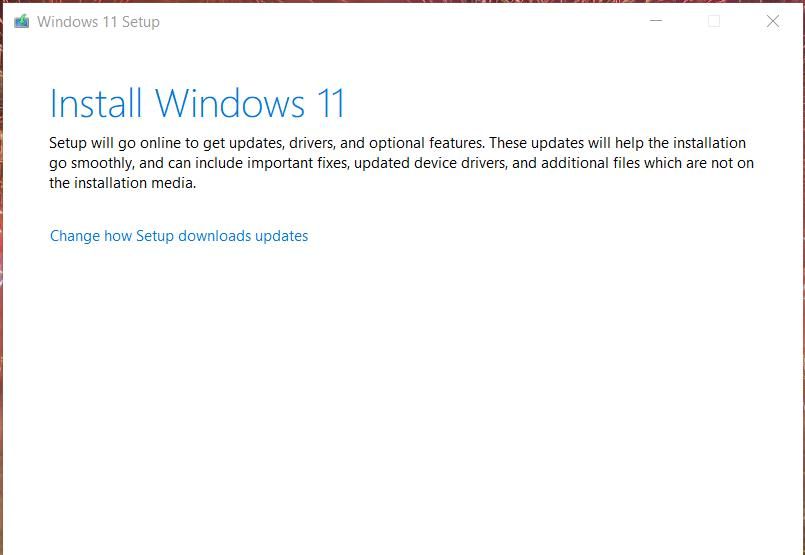
Get Error 0xC00CE556 Sorted on Windows
There aren’t many known potential fixes for error 0xC00CE556, but the ones above are widely confirmed to resolve that issue—replacing the machine.config file usually does the trick for most users. With error 0xC00CE556 sorted, you can run all the apps that the error previously affected.
Also read:
- [Updated] 2024 Approved Method for On/Off Windows 11 HDR Feature
- [Updated] In 2024, Professional Perception Pioneering HDR Art with PhotoShop
- 2024 Approved Winning Brands Over Strategies for Effective YouTube Product Sponsorship
- Correcting Black Screen Issue in Windows Remote PC
- Efficiently Record Your Screen with IO Screen Recorder
- Essential Strategies for Rectifying Problematic Asana on PC
- Fix Your iPhone Easily with Expert Tips Using the Apple Support Tool
- How to Reinstate Your Steam Symbols
- In 2024, Is GSM Flasher ADB Legit? Full Review To Bypass Your OnePlus Nord N30 5G Phone FRP Lock
- In 2024, Rise Above the Crowd in Instagram World with These 9 Must-Try Strategies
- Starting Rapid Response Help on Modern Windows OS
- Struggling with Windows 11 Upgrade? Here’s What You Can Do Instead
- Tackling Offline Steam Servers: A Guide to Windows Error Resolution
- Unleash Your Creative Potential with Zoom's Step-by-Step Filter Guide for 2024
- Unraveling the Mysteries of Blue Screen on Win11: Top Fixes Listed
- Virtual Realms on Screen Comprehensive Techniques for Gameplay Recording for 2024
- Title: Unveiling Fixes for Windows' Error 0xC00CE556
- Author: Richard
- Created at : 2024-11-24 16:13:30
- Updated at : 2024-11-27 16:23:57
- Link: https://win11-tips.techidaily.com/unveiling-fixes-for-windows-error-0xc00ce556/
- License: This work is licensed under CC BY-NC-SA 4.0.