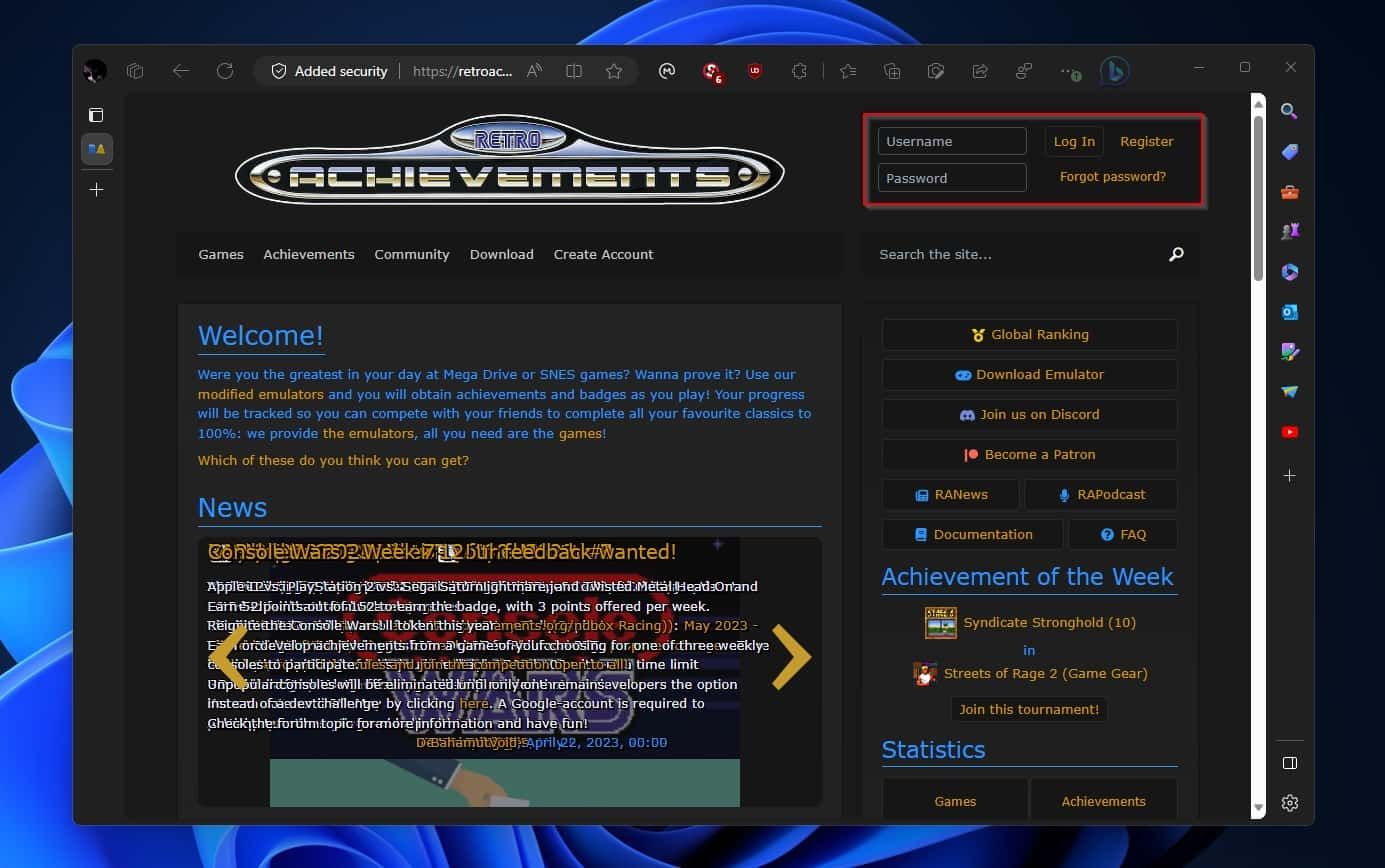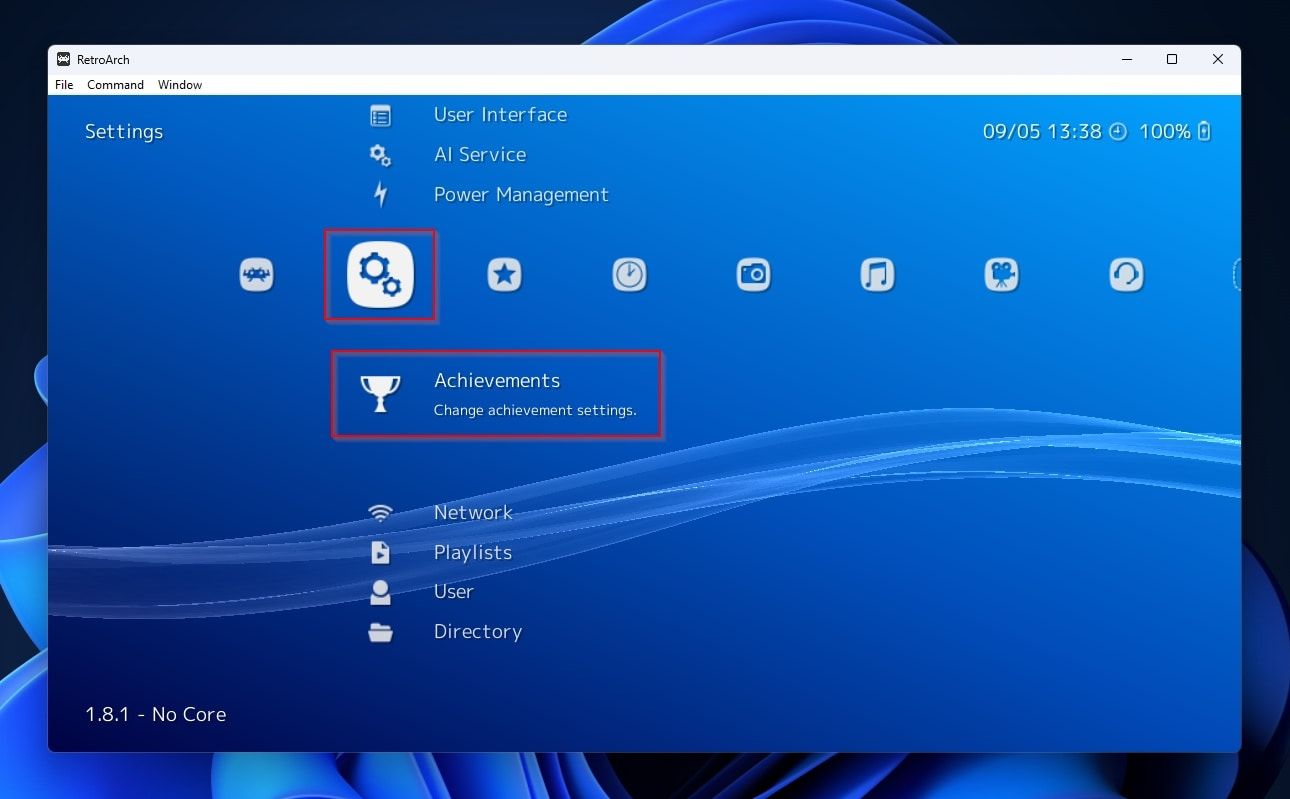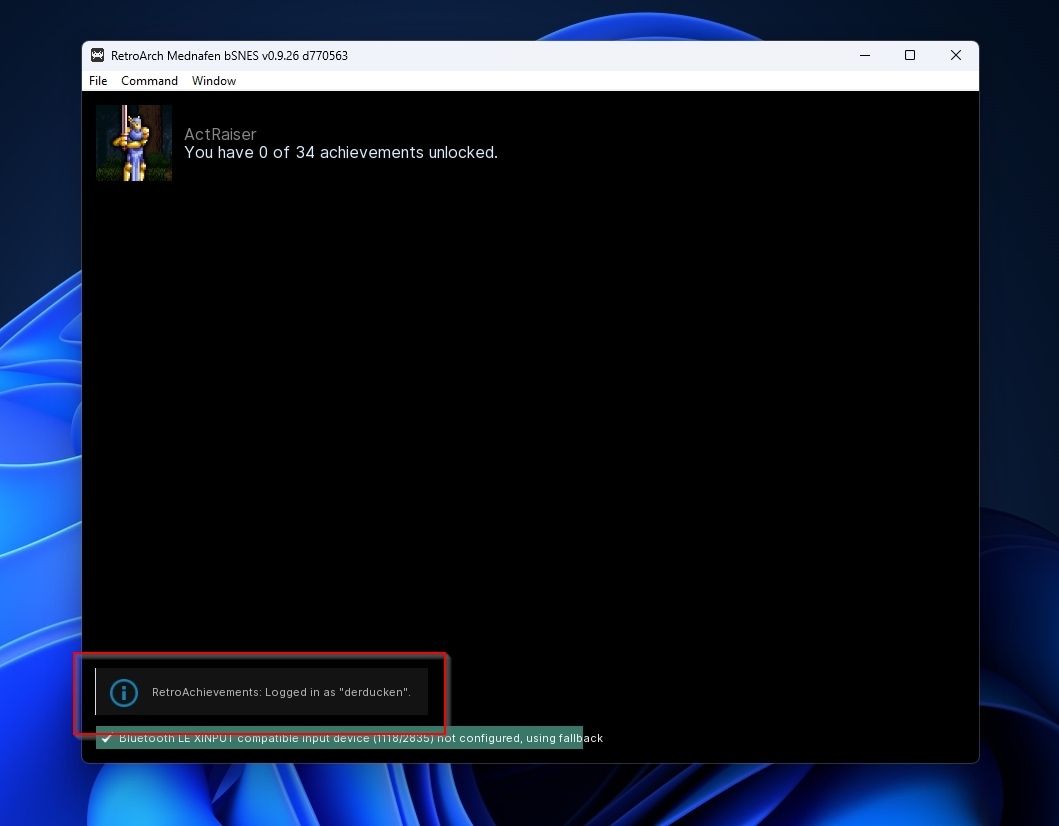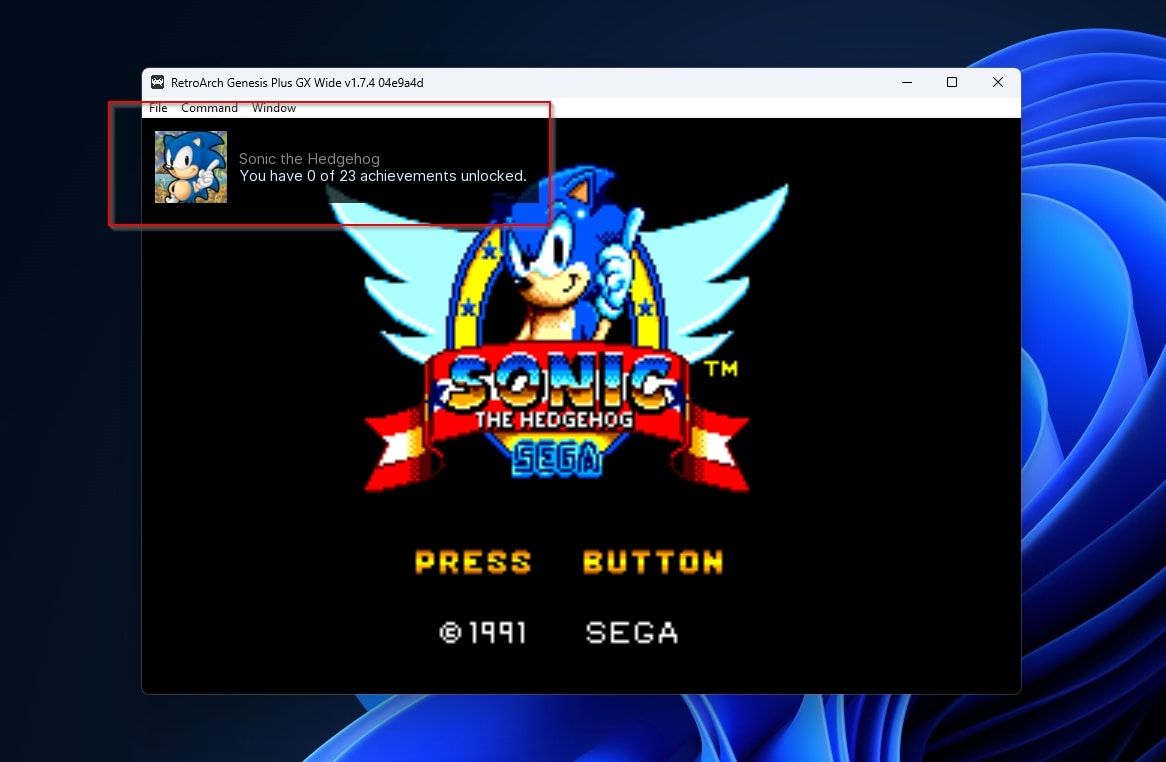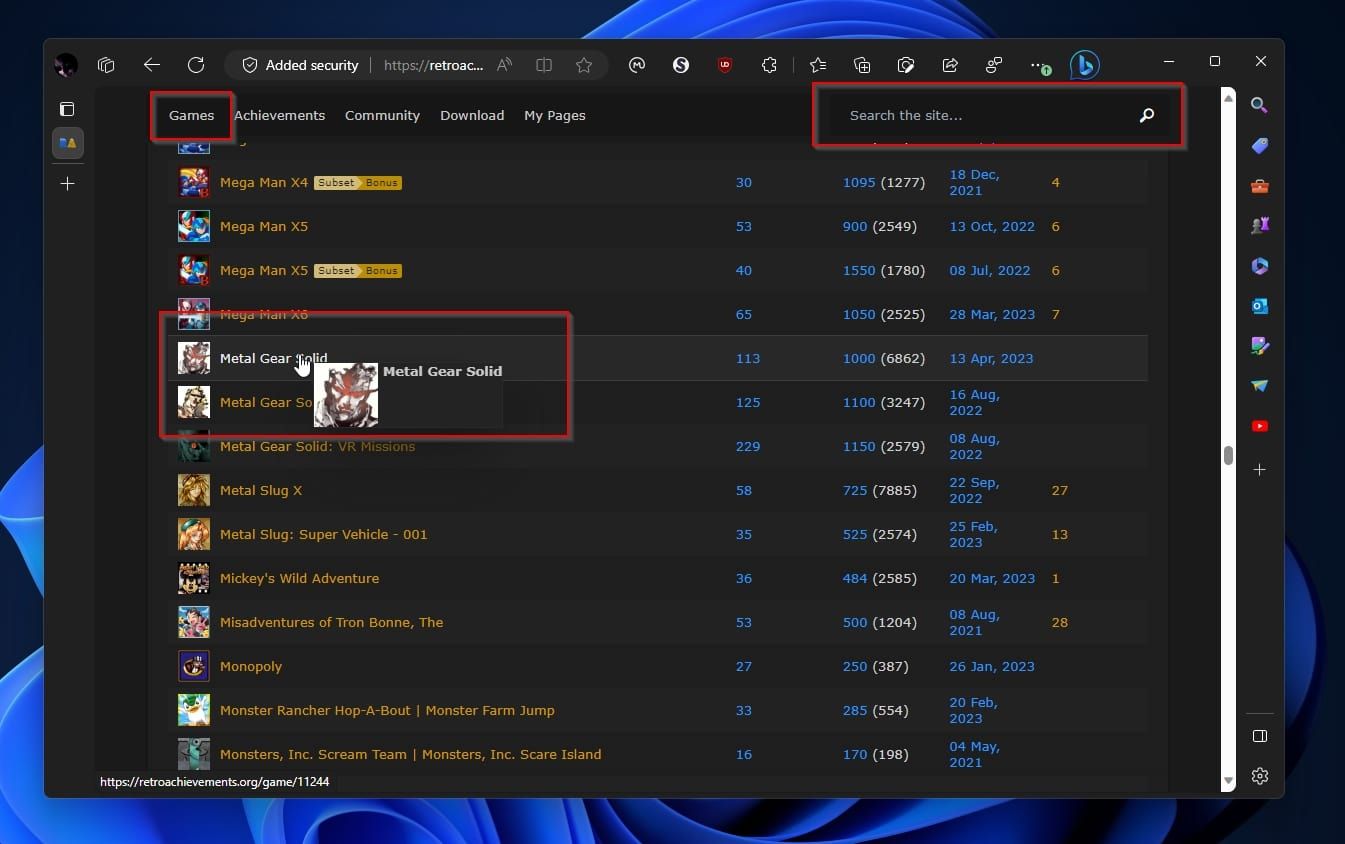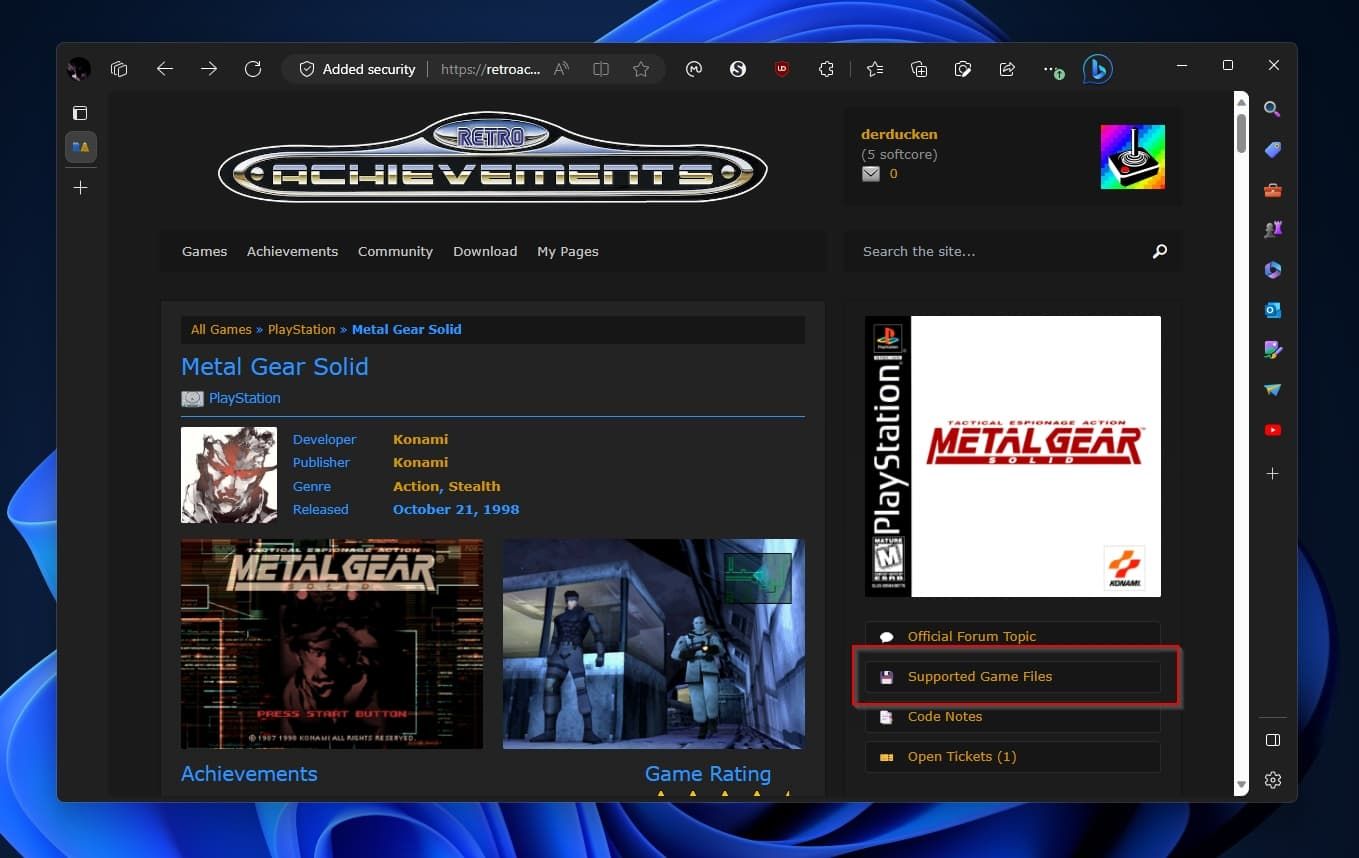Upgrade the Past - Adding Trophies and Awards to Classic Titles Using Retroarch

Upgrade the Past - Adding Trophies and Awards to Classic Titles Using Retroarch
Gaming achievements have come a long way since their inception. Once little nuggets of serotonin, they now give you a virtual sticker for your profile, a better achievement score, and a higher rank to show everyone that you are an overachiever. But did you know it’s possible to retroactively add achievements to games created eons before the concept of achievements was a thing?
Let’s see how you can add modern achievements to ancient emulated titles using Retroarch.
Why Are We Adding Achievements Retroactively?
We don’t actually need achievements to enjoy our games. For many, they’re a useless, superficial, and even annoying addition to their hobby. Others like them so much, they’d love to be able to re-unlock them from scratch (which, by the way, is what we saw in our article on how to reset achievements for Steam games ).
Somehow, from a psychological standpoint, achievements can add extra value to a title out of thin air.
You might have already completed a game, but did you collect every single coin on all of its levels? Did you master all your protagonist’s moves? And did you complete the game’s main story/campaign? Multiple times? With all characters? At all difficulty settings?
To use a sports analogy, at its simplest, basketball is about throwing a ball through a hoop. And then you have the NBA, where you find the true masters of the game. Similarly, many gamers can finish the story mode of a title, but few are “completionists” who’ll invest the time and effort to grab every single collectible, skill, character, and level they can get.
Many developers take advantage of achievements to expand their titles’ playtime artificially. A game might take 5 hours to reach its end credits, but have you “grind” for 50 more hours while you desperately seek every collectible in the game (and if you hate that, be sure to check out how to use Steam Achievement Manager to unlock any achievement ).
Rest assured, retro gaming achievements are almost never annoying. Being created by gamers for gamers, they should be fair even when they’re hard to unlock, and work as one of the best excuses for revisiting old favorites.
How Do Achievements Work in Retro Games?
Adding achievements retroactively begins with a site, aptly named RetroAchievements . This is a database of digital trophies for hundreds of games on various platforms.
Many modern emulators support this site. After creating an account there, you can enter the same credentials in the emulator to activate its RetroAchievements support.
Then, when loading a game to play through the emulator, RetroAchievement’s database is queried for achievements related to the game.
If an entry for the game is found, the emulator downloads and activates the Achievements list. Then, while playing, if you complete a particular level or defeat an end-level “boss” opponent, the emulator checks if some of the game’s values “match” those defined by the Achievement entry. If your action’s “there,” ding, you’ve unlocked a retro-achievement!
Neither MUO nor this writer are affiliated with RetroAchievements. Still, for retro-achievements to work, an emulator has to connect to RetroAchievements’ database through a personal user account.
How to Enable RetroArch’s Support for Achievements
Although many modern emulators support retro game achievements, for this article, we will be using the popular multi-emulator front-end RetroArch.
To add support for RetroAchievements to RetroAch:
- Visit the RetroAchievements site. Use the options on the top right to register and create a new account. Follow the provided instructions until you are logged in.

- Run RetroArch, and select Settings from its main menu (it’s the second entry if using RetroArch’s full-screen mode). Scroll down to find the Achievements Settings page.

- Inside the Achievements Settings page, flick the switch next to Achievements to On to activate the emulator’s support for them.
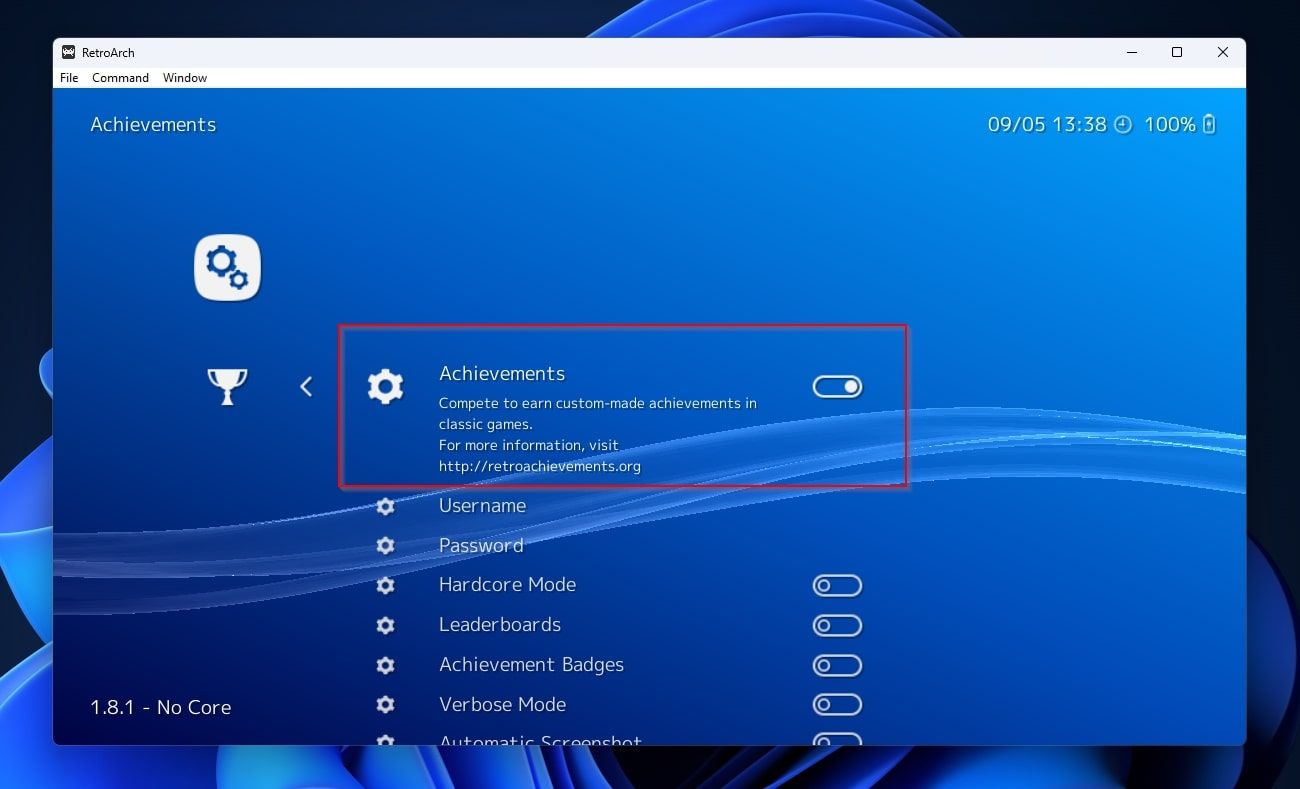
4. Enter your username and password at the RetroAchievements site in RetroArch’s Achievements Username and Password fields.
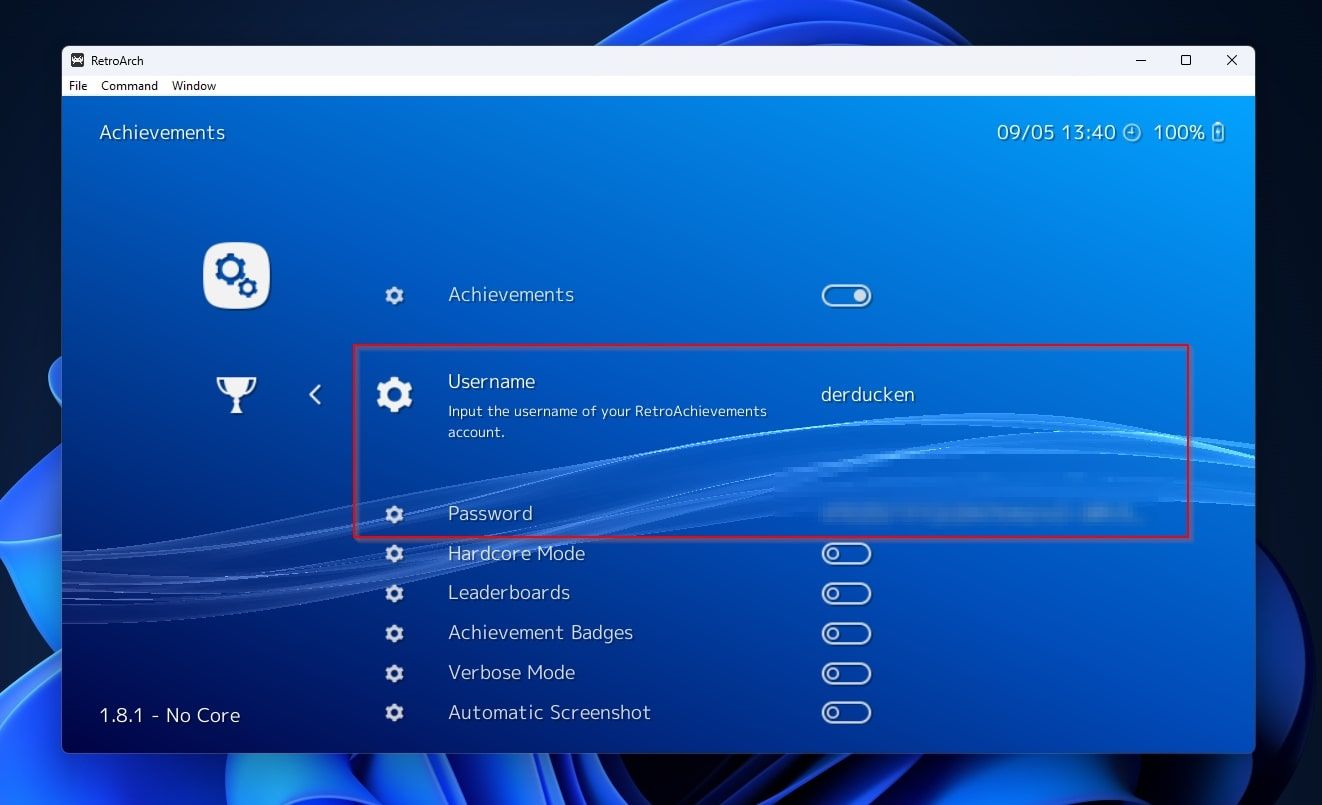
5. If you wish, check the options and customize them to your liking. For example, you can enable a Hardcore mode, which unlocks more achievements, but disables many helpful functions in the emulator, like support for save states and rewind. Or you could enable the Automatic Screenshot feature to have a screen grab of your in-game action automatically taken when you unlock an achievement.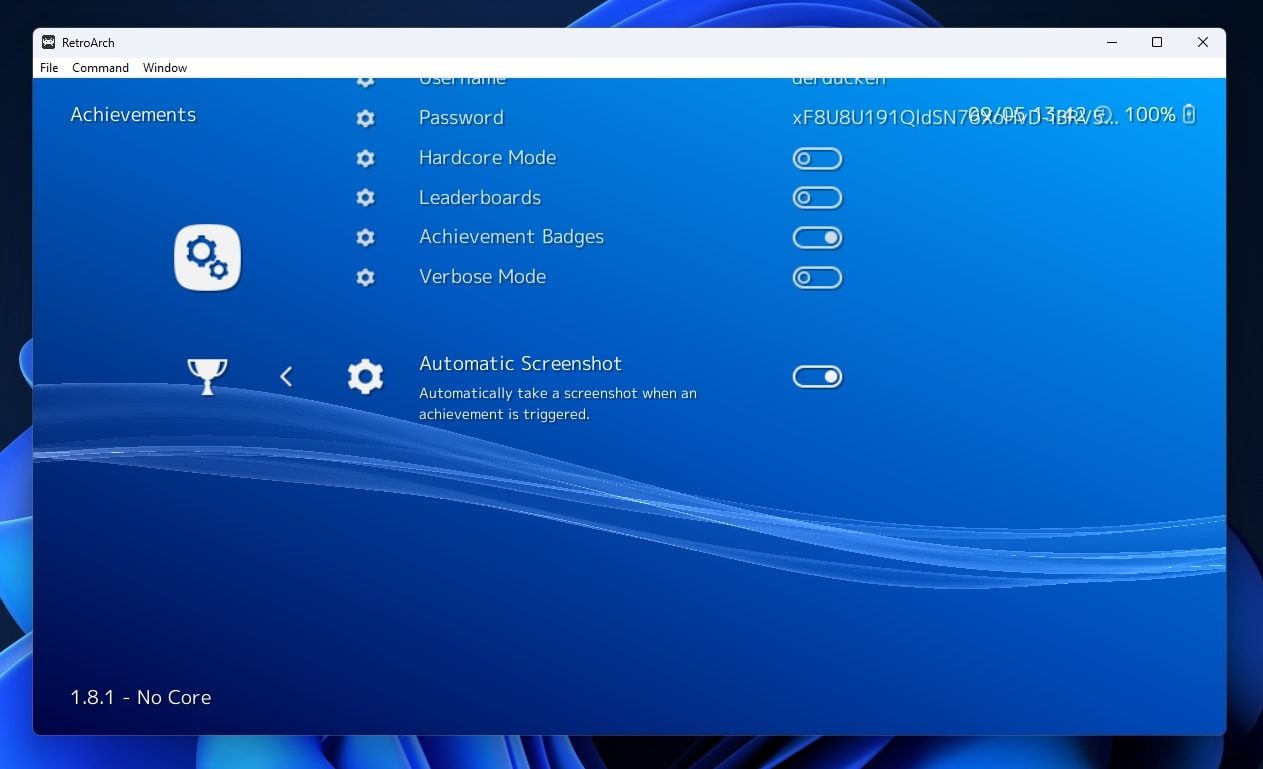
How to Unlock Achievements in RetroArch
With an account at RetroAchievements, and RetroArch configured, you are ready to start gathering digital trophies.
- When you launch a supported game with a supported core emulator, you will be notified that you are logged in to RetroAchievements.

- You will also see an indication of your current achievement-hunting progress on the top left of the emulator. As you play the game and hit some milestones, any related achievements will be automatically unlocked, both “locally in your emulator” and synced to your account at RetroAchievements.

How to Check if a Game Has Retroactive Achievements
Do you want to check if a game you want to play supports RetroAchievements?
- Visit the RetroAchievements site and check its games list or use its search functionality to seek the title you are interested in.

- Various versions of the same games are available, and not all of them support RetroAchievements. To ensure your copy of a game does, visit its page at RetroAchievements and click Supported Game Files on the right side.

- There, you will find a list of the supported game files and their hashes, which you can use to check your version of the game. We won’t dive into details for this part of the process. If you’re not familiar with the term, check our article where we explain what is hashing . Then, take a look at our article on some great free hash checkers and how to use them on Windows .
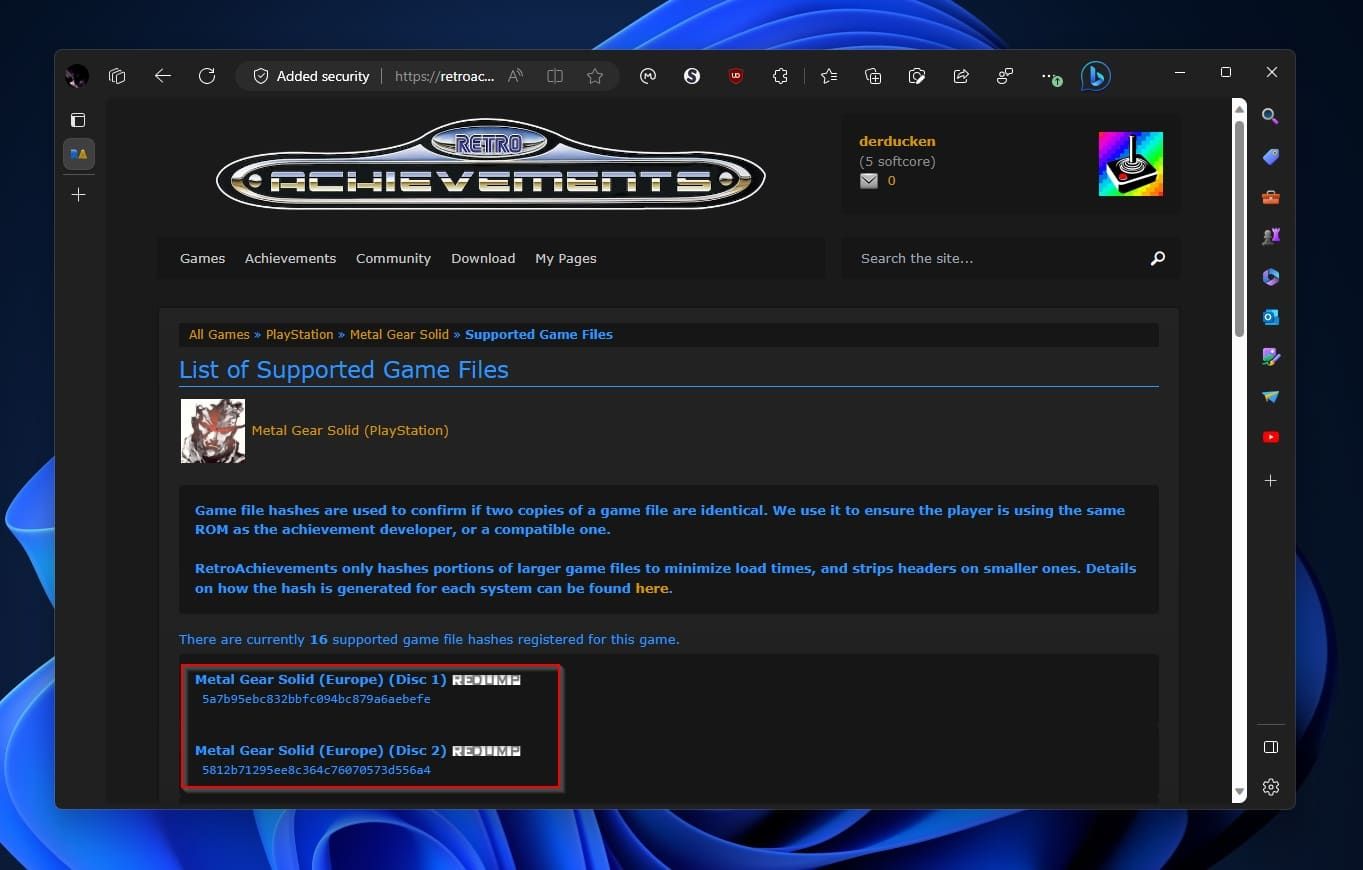
4. You can see all the achievements you’ve unlocked at the RetroAchievements site by visiting the Achievements page under My Pages.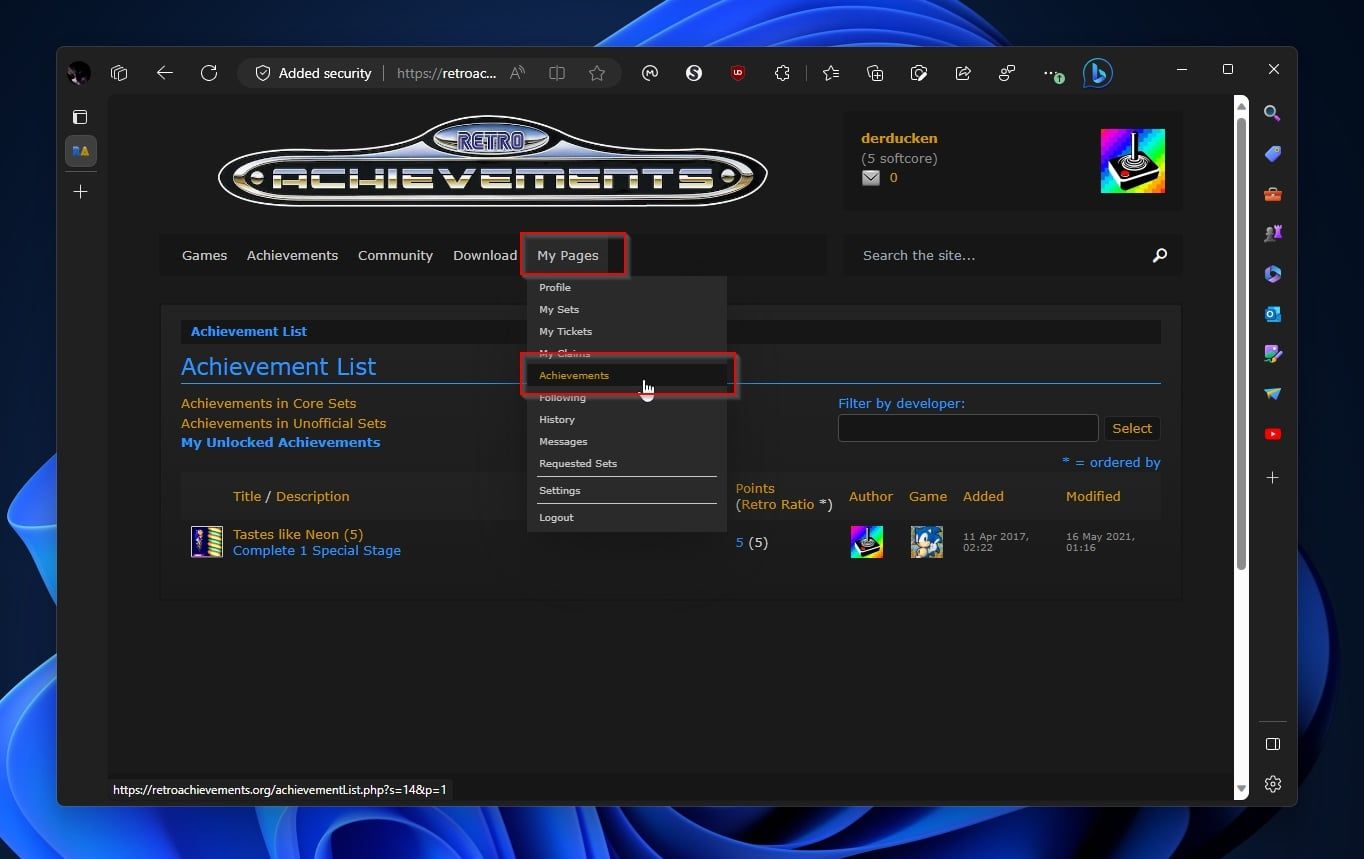
5. You can also see all the available achievements for a game you are playing by visiting RetroArch’s menu (by default by pressing F1) and then selecting the Achievements menu entry.
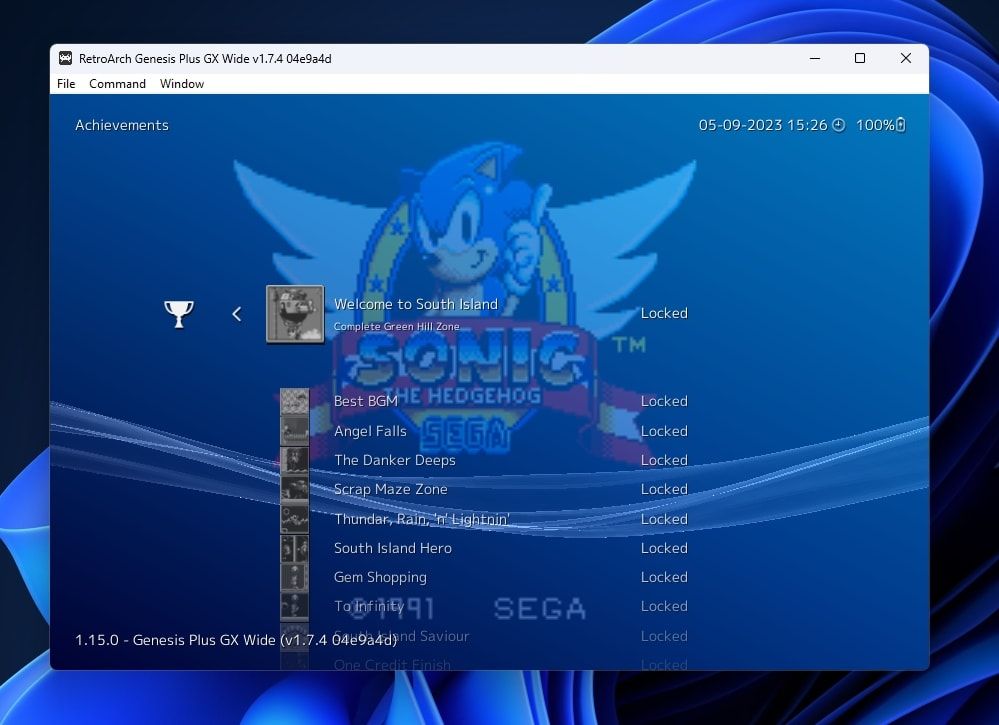
6. On the list within the Achievements entry, you can see the locked achievements at the top, followed by the ones you’ve unlocked.
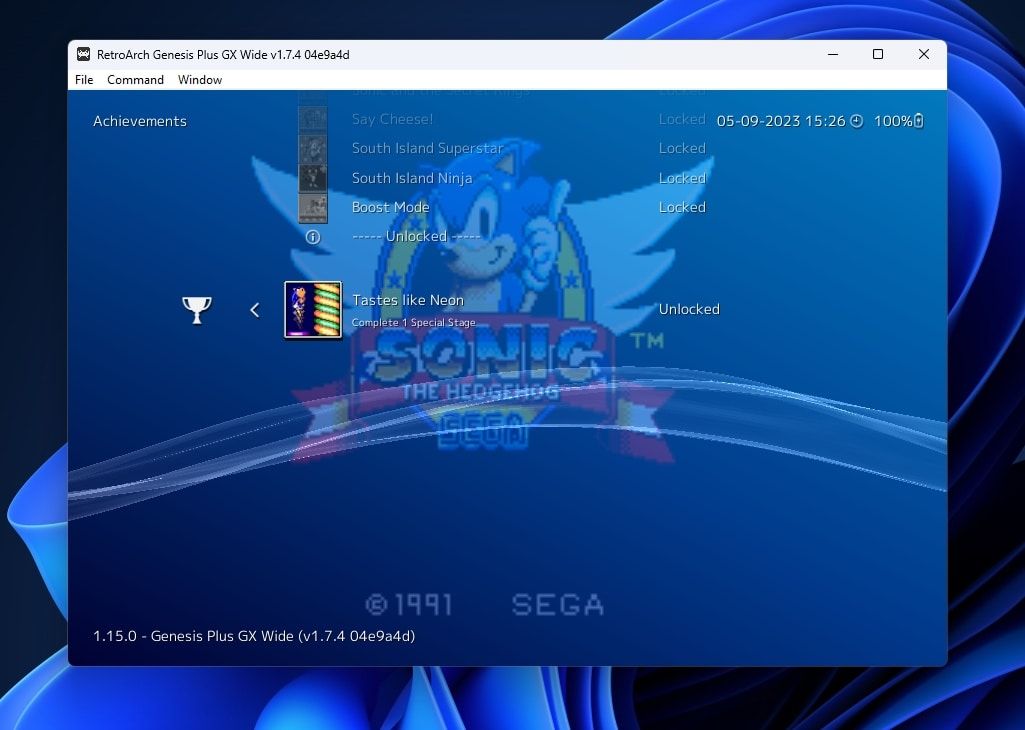
Achieving the Previously Unachievable With RetroArch
While achievements are fun, you shouldn’t treat them as your sole factor for selecting what to play. Many old titles (and even whole emulated platforms) don’t support achievements. If you stick strictly to achievement-supported games, you’ll miss out on many classics worth revisiting.
For titles that support them, though, adding achievements can bring something new to your 1000th playthrough of your favorite Sonic or Mario game. Give them a try and see how many you can grab.
Let’s see how you can add modern achievements to ancient emulated titles using Retroarch.
Also read:
- [New] Balancing Act Tripod Use for Stable Vlogging
- [New] Decoding Dangerous Subscriber Scams Online for 2024
- [New] Navigating Through LiPo Technologies for Drones' Needs for 2024
- [New] The Ultimate Checklist for New Channels
- [New] Unlocking Your YouTube Potential Through Brand Partnerships for 2024
- [Updated] Visual Storytelling of PC Playtime - Top 6 Screenshot Secrets for 2024
- Backup Your Cortana Data for Future Reference (Windows)
- Costly Mistakes When Opting for Discounted Activation Keys
- Customizing Your Way Through Windows File Organization
- How to Avoid Discord Starting with System Boots Up
- In 2024, Easily Unlock Your ZTE Axon 40 Lite Device SIM
- In 2024, How to Unlock SIM Card on Honor Play 40C online without jailbreak
- Probing the Digital Core: Acquiring SIDs on Win11 Systems
- Reducing Dropbox CPU Load on Windows Systems
- The Razer Blade Pro 17 Unveiled: High-End Performance, Tailored for Travel
- Unlocking Picture Files on Windows 11 PC
- Windows Excellence via ViVeTool: Getting Ahead of the Curve
- Title: Upgrade the Past - Adding Trophies and Awards to Classic Titles Using Retroarch
- Author: Richard
- Created at : 2025-01-13 17:03:51
- Updated at : 2025-01-18 17:07:38
- Link: https://win11-tips.techidaily.com/upgrade-the-past-adding-trophies-and-awards-to-classic-titles-using-retroarch/
- License: This work is licensed under CC BY-NC-SA 4.0.