
Winning the Battle Against Disk Read Failures

Winning the Battle Against Disk Read Failures
Is Windows showing the “A disk read error occurred”? Even if you follow Windows’ suggestion of pressingCtrl + Alt + Del to restart your computer, the error may not disappear. When this happens, there might be an overheating problem, improper port connections, or an outdated BIOS version, among other possible causes.
But how can you get rid of the disk read error?
1. Let Your Computer Cool Down
As you may know, your computer’s hardware has optimal operating temperatures. But if your computer is overheating and its components are getting too hot, you’ll run into all sorts of errors, including “A disk read error occurred”. In this case, save any work in progress and turn off your computer for a couple of hours.

If it stops displaying the same error, check your cooling system and make sure your computer has enough airflow. Additionally, you should use acomputer temperature app to keep an eye on your hardware and avoid running into the same problem again.
2. Unplug Any External Storage Device
There’s a chance your computer is trying to boot up from one of the connected devices if there’s a change in the boot priority. In this case, the easiest way to get rid of the disk read error is to unplug any external device. Even a small-capacity USB flash stick can lead to disk read issues if the boot priority isn’t in the right order.
3. Check Hard Drive Connections
Another possible cause for this issue is a faulty connection between the hard drive and the motherboard. If you’re tech-savvy enough, you can check if your laptop’s motherboard hasn’t come loose within its compartment.
On a desktop computer, check the cable connecting your hard drive to the motherboard. Alternatively, you could try using a different port. In this case, you might have to update the boot sequence so it uses the new port.

Also, you may take advantage of the situation andclean your laptop as too much dust can affect the hard drive’s physical connection. If you don’t have the tools or the knowledge, it’s better to take your laptop to a professional service.
4. Run the CHKDSK Command
Whenever you encounter a disk-related issue on your Windows computer, you shouldrun the CHKDSK utility . CHKDSK will scan your hard drive and identify logical issues. This includes missing file metadata, inappropriate file types or sizes, corrupted files, and bad sectors.
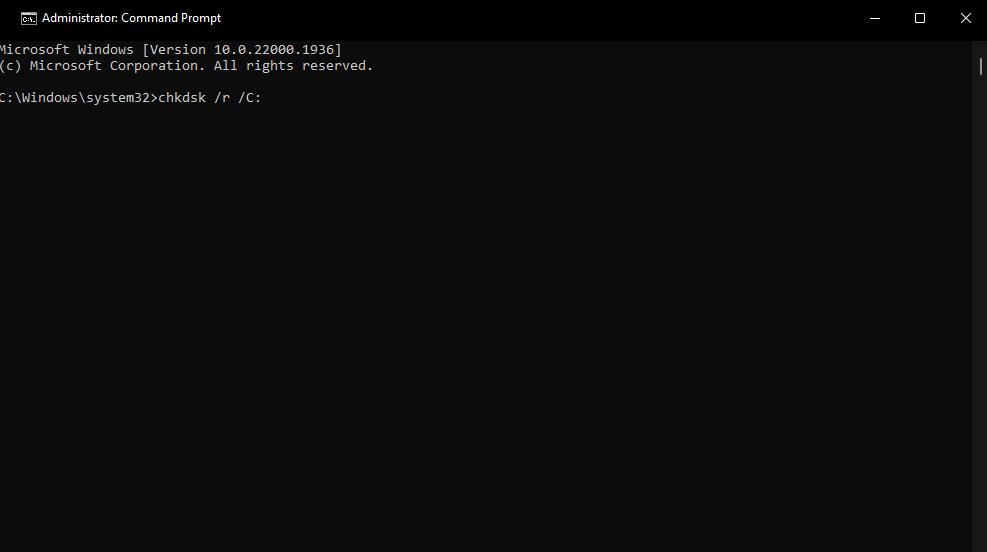
5. Rearrange the Boot Sequence
Unplugging the external storage devices every time might be too inconvenient, especially if you save space by moving apps to external media. However, you can check your Windows boot sequence, to make sure your system is booting from the right source.
To do so,enter your computer’s BIOS and go to theBoot section. There, selectBoot Device Priority and set your hard drive as the first option.
6. Reset the BIOS Settings
Your BIOS might be running outdated or incorrect settings. Instead of going through individual BIOS settings, you should have BIOS revert to its default settings. To do so, enter BIOS during boot-up and go toLoad Setup Defaults orLoad Default Settings .
PressEnter and selectYes to confirm the action and reset BIOS to its factory settings.
7. Update BIOS
If resetting the BIOS to its default settings didn’t fix the issue, you should update it. An outdated BIOS version might cause communication issues between your hardware components.
In this case,updating the BIOS should fix the disk read error.
No More Disk Errors on WIndows
Getting stuck in an error loop can be very annoying, and the “A disk read error occurred” makes no exception. Software or hardware issues can both cause this issue, so figuring out the exact cause might take a while.
Also read:
- [New] 2024 Approved Channel-Specific Audio Excellence Top 156 Character Titles For YT Sound Solutions
- [New] In 2024, Expert Tips for Effortless Acquisition of Vimeo Videos - Softwares & No-Softwares Included
- Comprehensive BlueEar Bluetooth Beanie Hat Evaluation - Chic & Functional Headwear with Solid Audio Performance
- Dynamic System Insights: Integrating Memory & Processor Data
- Exploring Upgraded Windows 11: Beyond the Surface
- Fix Infamous Excel Scroll Glitches on Desktop
- How to Reset a Oppo Find X6 Phone that is Locked?
- In 2024, A Step-by-Step Guide on Using ADB and Fastboot to Remove FRP Lock from your Oppo Reno 9A
- In 2024, Nighttime Adventure Cams Faceoff Black vs SJ7
- Ineffective Control Center on iPhones? Try These 8 Corrective Measures
- Solution: MRI Is the Most Sensitive Imaging Technique for Detecting Early Osteolytic Lesions because It Provides High Contrast Images of Both Bone and Soft Tissues, Allowing for the Visualization of Even Small Areas of Bone Destruction.
- Synergy of Systems: Implementing Apple Maps on a Windows Device
- Techkey Bluetooth Driver Software Update: Compatible Now With Windows 8, 7 and Latest 10
- Unlocking Stuck Exe Files in Windows Landscape
- Title: Winning the Battle Against Disk Read Failures
- Author: Richard
- Created at : 2024-12-18 04:52:10
- Updated at : 2024-12-22 03:33:41
- Link: https://win11-tips.techidaily.com/winning-the-battle-against-disk-read-failures/
- License: This work is licensed under CC BY-NC-SA 4.0.